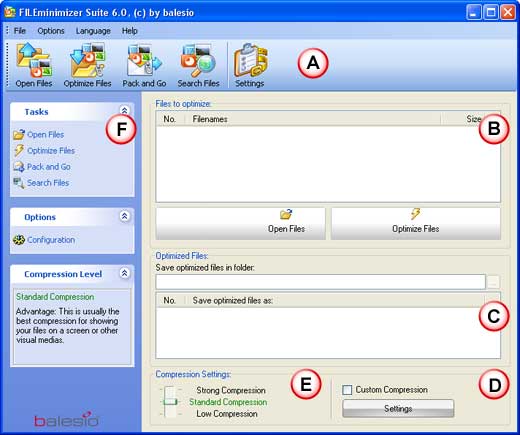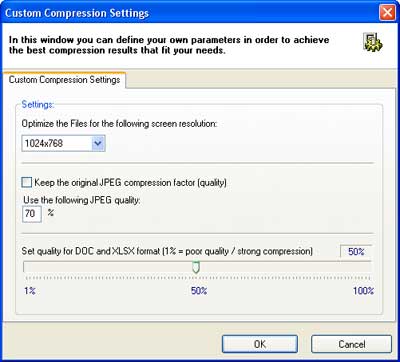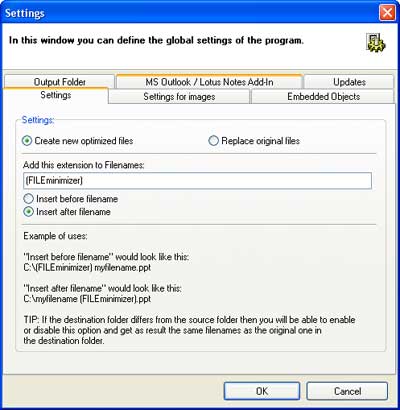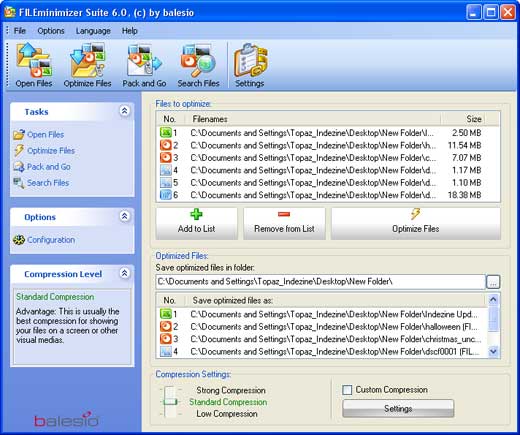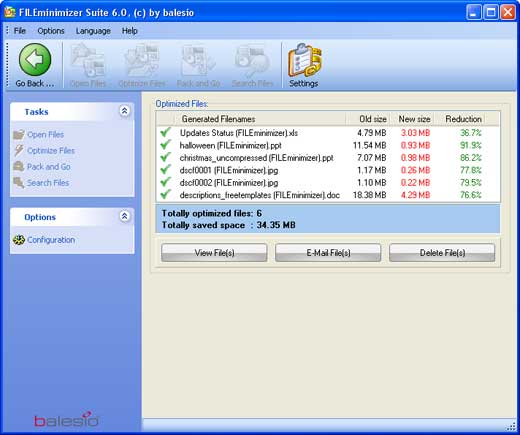Introduction
About FILEminimizer Suite 6.0
Working with FILEminimizer Suite 6.0
Pricing and Support
Conclusion
Introduction
With the plethora of products that now offer to optimize Microsoft Office file formats and image types, it was a matter of time before a product emerged that can optimize all these Office file types by itself, so that you don't need separate programs to compress your images and squeeze the file sizes of your huge PowerPoint presentations or other Office file formats. So, part of that evolution is the emergence of Balesio's FILEminimizer Suite 6.0 product that can squeeze file sizes out of most types that you throw at it. How does it perform? Read on to learn more.
Back
About FILEminimizer Suite 6.0
FILEminimizer Suite 6.0 is from Balesio, a Swiss company that also creates several other products such as FILEminimizer Office, FILEminimizer Server, TurboDemo, ALLCapture, etc. You can download a free trial version of FILEminimizer Suite 6.0.
Following are some of the key features within FILEminimizer Suite 6.0:
- FILEminimizer Suite compresses PowerPoint, Word, Excel, and image files by up to 98% without zipping them.
- The application optimizes the size of your Office files (97-2007) as well as JPG, TIF, BMP, GIF, EMF, and PNG image files without changing the native file format or quality.
- It integrates into Microsoft Office and into email programs (supports Microsoft Outlook and Lotus Notes clients), and can optimize your Office and image attachments directly before sending.
- You can easily bypass email size limitations, thereby ensuring that large attachments won't clog up your recipient's inbox.
- Compresses multiple files in one go with the Batch process option.
- Offers 4 different compression levels.
- The search function finds all optimizable image files on your system.
- Allows drag and drop of files directly into the FILEminimizer Suite window to optimize several files at once (batch processing).
- Fully compatible with Windows Vista+.
My contact at FILEminimizer Suite for this review was Christoph Schmid. Thank you, Christoph.
Back
Working with FILEminimizer Suite 6.0
Download the installer, run the setup routine, and follow the instructions. When installed, follow these steps to compress files using FILEminimizer Suite.
- Go to your Windows Start menu and choose All Programs | FILEminimizer Suite 6.0 | FILEminimizer Suite.
- Doing so opens the FILEminimizer Suite 6.0 interface, as shown in Figure 1, below.
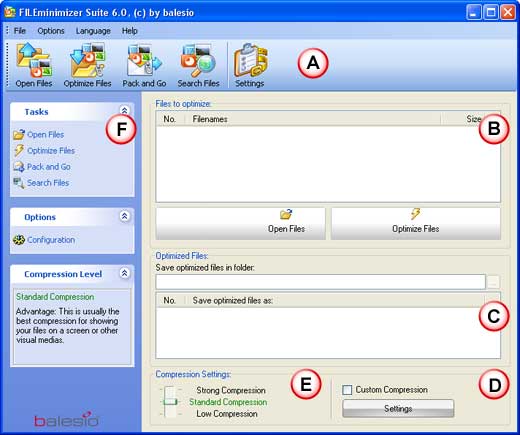
Figure 1: FILEminimizer Suite 6.0 interface- The interface is explained below:
A. Toolbar
- Here, you find options to open, optimize, and search files, and change settings, etc.
B. Files to Optimize
- Files to Optimize shows the list of opened file(s), which need to be optimized.
C. Optimized Files
- The optimized file(s) can be seen here. To save the optimized file(s) in a particular folder, click the button towards the right of the Save optimized file in folder box.
D. Custom Compression
- Activate the check box, and click the Settings button. Doing so opens the Custom Compression Settings dialog box, as shown in Figure 2, below. By tweaking parameters like setting the screen resolution and JPEG quality, you can get the best compression value.
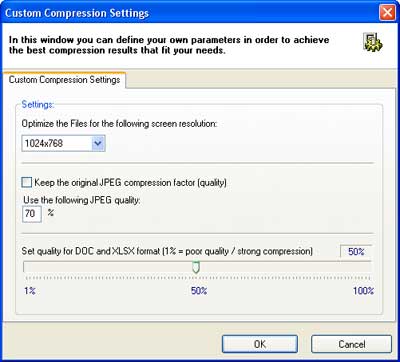
Figure 2: Custom Compression SettingsE. Compression Settings
- Compression Settings has three basic compression values which are strong, standard, and low.
F. Tasks
- Tasks within the tabs on the left side of the interface replicate the options available on the toolbar.
- The Configuration option opens the Settings dialog box, as shown in Figure 3, below. Here, you can alter the global settings.
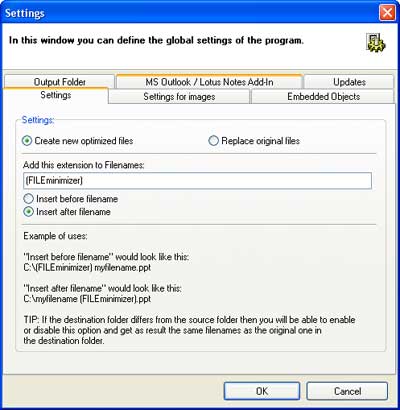
Figure 3: Settings - To open files, choose the Open Files button, as shown in Figure 4, below.

Figure 4: Open files- Doing so opens a dialog box from where you can select the files that you want to compress.
Note
- It is advisable to keep all your files for optimizing in one folder, so you can open the different file formats all at once.
- The opened file(s) will be listed under the Files to Optimize list, as shown in Figure 5, below.
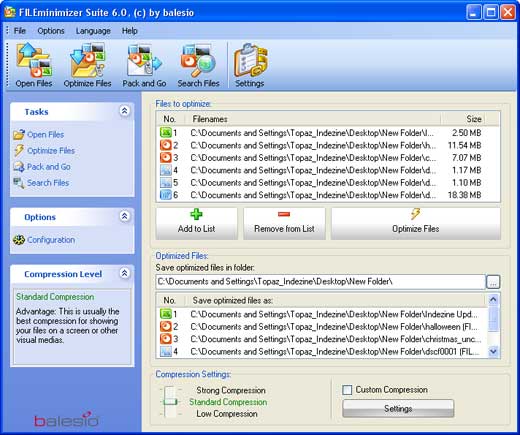
Figure 5: Files to be optimized - When all the settings are tweaked, click on the large Optimize Files button, as shown in Figure 6, below.

Figure 6: Optimize file- Depending upon the settings, the application will compress the file(s) and shows the changes in next window, as shown in Figure 7, below.
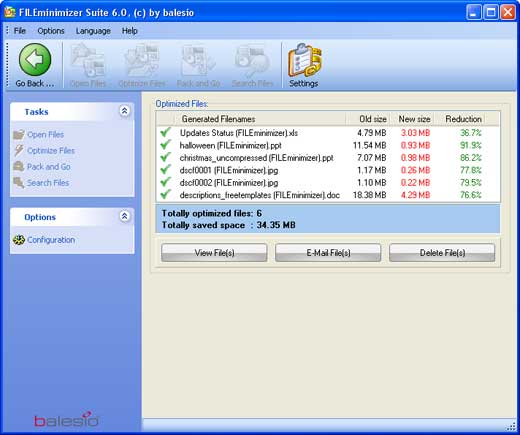
Figure 7: Optimized files(s)- In this window, you can see old size, new size, and reduction percentage of the files. The other options are for viewing, e-mailing, and deleting compressed files.
Back
Pricing and Support
FILEminimizer Suite 6.0 costs € 59.90 for a single-user license.
Support is through email, phone, and an online FAQ.
Back
Conclusion
FILEminimizer Suite 6.0 is a capable product that lets you work with several popular file formats.
Back