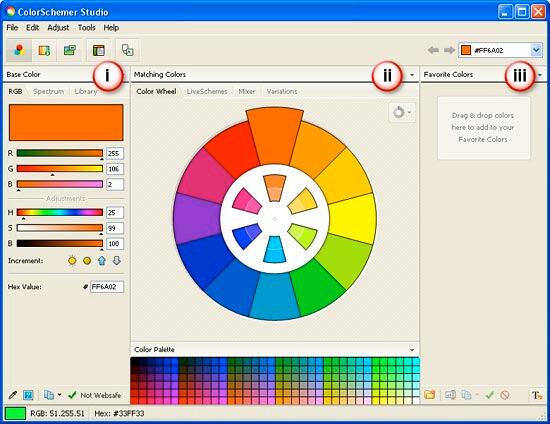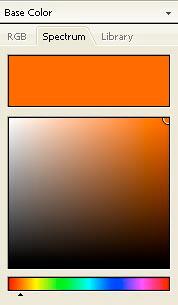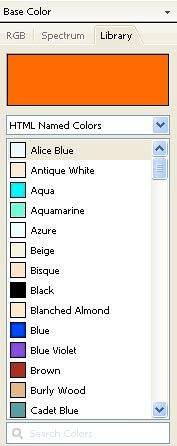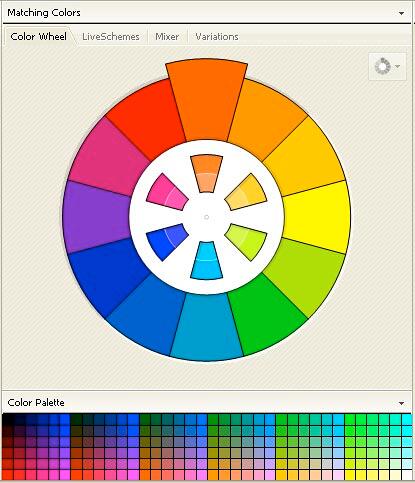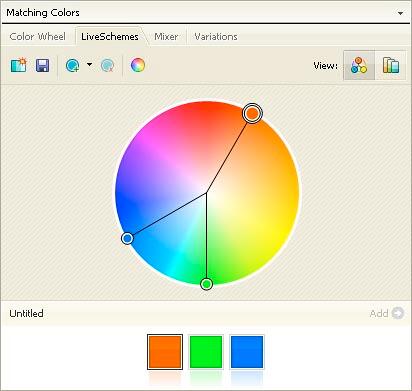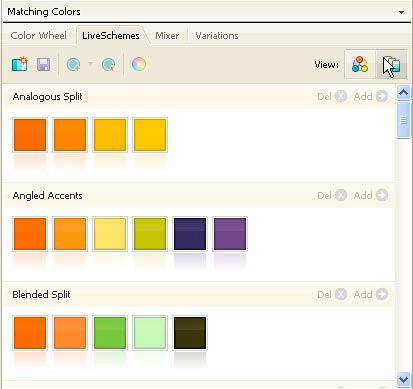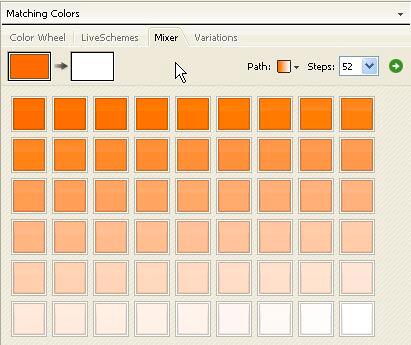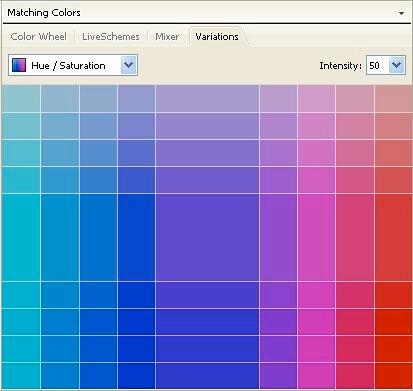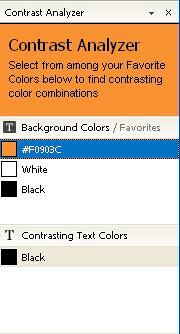Introduction
About ColorSchemer Studio 2.0
Download and Installation
New Features
Working with ColorSchemer Studio 2.0
Pricing and Support
Conclusion
Introduction
ColorSchemer Studio 2.0 is a color oriented application that can be used for creating new color schemes by mixing the color values to create schemes. All color schemes are created based on sound color theory principles.
ColorSchemer Studio 2.0 is the new version of this product, and you can read a previous review of ColorSchemer Studio 1.5 here.
Back
About Color Schemer Studio 2.0
ColorSchemer Studio 2.0, is from the company of the same name, which also creates products like ColorPix, Galleria, etc. You can download a trial version of ColorSchemer Studio 2.0 from their site. They have a Windows version available now, and a Mac version in development, and also a free online version! For this review, we're working with the Windows version.
Our contact at ColorSchemer for this review was Aaron Epstein. Thank you, Aaron.
Back
Download and Installation
Download the installer from the link given above, run the setup routine and follow the instructions. You'll end up with an ColorSchemer Studio 2 program group in your Windows Start menu, as shown in Figure 1, below.

Figure 1: The ColorSchemer Studio 2 Start Menu Group
Back
New Features
Here are the list of new features added in ColorSchemer Studio 2:
- You can now access thousands of pre-made color schemes. Connect online and browse ColorSchemer Gallery community to search, and download thousands of user-created color schemes without leaving the program.
- Build custom LiveSchemes based on color theory, or your own imagination. You can even reverse-engineer and rotate existing color schemes with a simple drag and drop, thus providing you with limitless possibilities.
- Apply the built-in LiveSchemes. Custom color relationships let you define any starting color into a ready-to-use color scheme.
- Find similar or related colors by using the variations palette to find colors that are similar or related to any starting base color.
- Works with RGB and CMYK colors in a color-managed environment.
- Import colors from Adobe Swatch Exchange (.ase) and XML files (.xml).
- Export colors to PNG image, Adobe Swatch Exchange (.ase) and XML file (.xml).
Other than new features, there are two enhanced options:
- You can preview colors on a variety of layouts including website, blog, print, and pattern layouts.
- Analyze contrast, readability, and accessibility to check text and background color combinations for sufficient contrast and readability, based on W3C, WCAG, or HP accessibility recommendations.
Back
Working with Color Schemer Studio 2.0
When installed, follow these steps to use ColorSchemer Studio 2.0:
- Go to your Windows Start menu and choose All Programs | ColorSchemer Studio 2 | ColorSchemer Studio, as shown in Figure 1, previously on this page.
- Doing so opens the ColorSchemer Studio 2 interface, as shown in Figure 2, below.
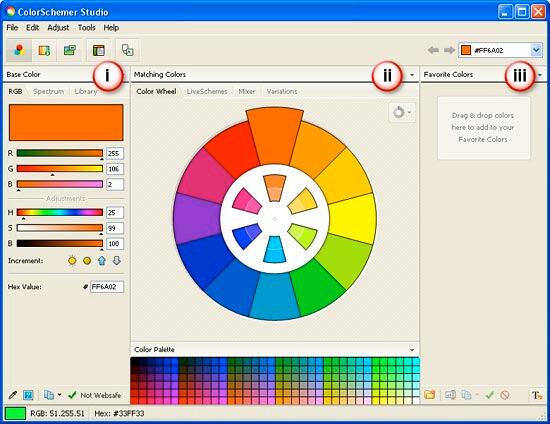
Figure 2: ColorSchemer Studio 2 interface- The interface has three panels:
i. Base Color
- Base Color is the starting point. Typically this would be your PowerPoint background slide color if you were to create a slide color scheme.
- There are three tabs under Base Color:
RGB
- RGB, as shown in Figure 3, below. Choose base color value by typing or choosing its hex value, or the RGB value of the color.

Figure 3: RGBSpectrum
- Spectrum, as shown in Figure 4, below. Select the Spectrum tab to pick a base color using a Hue slider and Saturation/Brightness spectrum picker.
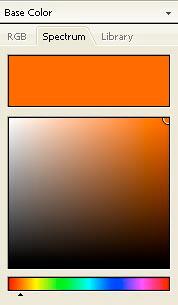
Figure 4: Spectrum
Missing Spectrum Picker?
- The Spectrum picker is currently only available when working in the RGB color space.
Library
- Library, as shown in Figure 5, below. Choose the Library tab to pick a base color from pre-defined colors/values.
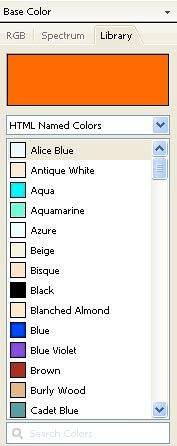
Figure 5: Libraryii. Matching Colors
- Matching Colors panel contains four tabs:
Color Wheel
- Color Wheel, as shown in Figure 6, below. Provides a visual color wheel which dynamically adds swatches of coordinating colors that work well with the base color. The Color Palette below allows you to choose any color available.
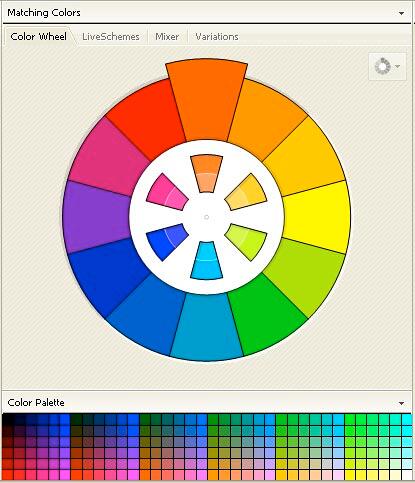
Figure 6: Color Wheel LiveSchemes
- LiveSchemes, as shown in Figure 7, below. Here you can create, save, and view custom color formulas as they relate to your current base color. These schemes are considered live because they dynamically change to create harmonious color schemes as the base color changes. Based on the rules and relationships you define. There are two views under this tab:
- Figure 7, below, shows the SchemeBuilder view, and Toggle to SchemeBrowser view, as shown in Figure 8, below.
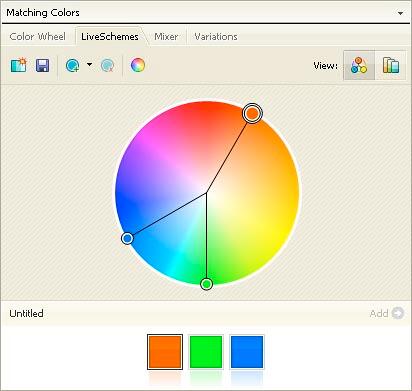
Figure 7: LiveSchemes SchemeBuilder view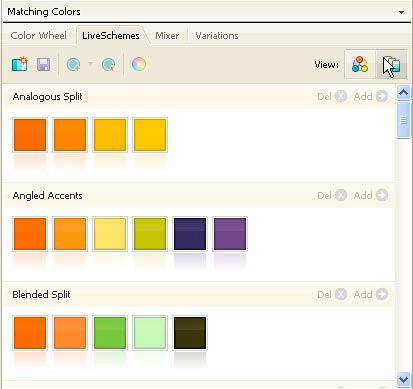
Figure 8: LiveSchemes SchemeBrowser view- SchemeBrowser view shows a listing of all of your LiveSchemes, based around your current base color.
Mixer
- Mixer can be seen in Figure 9, below. Here you can mix two colors together to create a single mixed color, or a blended gradient from the Start Color to the End Color. The two color swatch on the top left represents the Start Color, and the End Color for the blend for example in Figure 9. The start color is orange and the end color is white, these colors can be changed. You can even choose the number of blending steps you would like between the Start and End colors. There are three gradient paths available:
- Linear,
Radial Clockwise, and
Radial Counter-clockwise
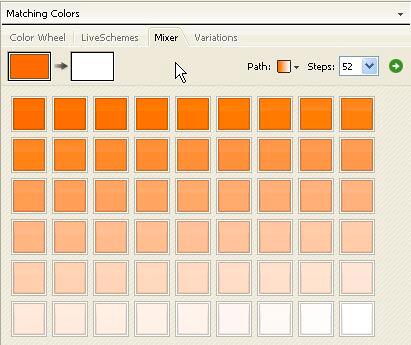
Figure 9: MixerVariations
- Variations, as shown in Figure 10, below. This tab displays different variations on the current base color. There are four different types of variations:
- Hue/Saturation,
Hue/Brightness,
Saturation/Brightness, and
Related
- To increase or decrease the amount of the variation between the colors, change the percentage of Intensity, located in the toolbar.
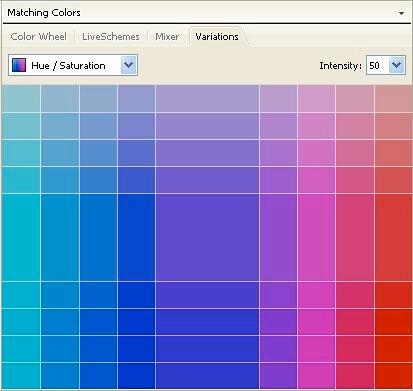
Figure 10: Variations iii. Favorite Colors
- Finally, when you like a color, just drag the swatch to the Favorite Colors panel to create swatches for your own color scheme.
- There is a very useful tool, the Contrast Analyzer which helps you to find the most readable and accessible text and background color combinations, from among the colors in your Favorite Colors palette. Click on the icon in the bottom-right of the Favorite Colors section, which brings up the Contrast Analyzer, as shown in Figure 11, below.
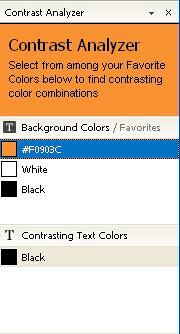
Figure 11: Contrast Analyzer
Once the text and fill colors are selected, save your color scheme as a Color Schemer file (.cs).
Since we were creating a color scheme for use in a PowerPoint presentation, we selected eight colors. These are:
- Background Color. This would be your base color in Color Schemer Studio
- Text Color
- Shadow Color
- Title Text Color
- Fill Color (Accent)
- Fill Color (Accent)
- Fill Color (Accent and Hyperlink)
- Fill Color (Accent and Visited Hyperlink)
Similarly, if we were working on Theme Colors for PowerPoint 2007, we would use twelve color swatches. These are:
- Black
- White
- Dark Background/Text Color. This would be your base color in Color Schemer Studio, or a darker version of 4, below
- Light Background/Text Color. This would be your base color in Color Schemer Studio, or a lighter version of 3, above
- Accent 1 Color
- Accent 2 Color
- Accent 3 Color
- Accent 4 Color
- Accent 5 Color
- Accent 6 Color
- Hyperlink Color
- Visited Hyperlink Color
The same color scheme can also be exported into popular color scheme formats such as Photoshop color swatches, HTML color charts, color sets for Corel Painter, and many more formats.
Back
Pricing and Support
Color Schemer Studio costs $49.99 and all purchases are through a secure, online server. They also have an upgrade option ($29.99) for those of you who are upgrading from version 1.x.
Support is awesome. The site has forums and a blog. In addition, there is a Scheme Gallery where users can upload and share their color schemes. They also have email support.
Back
Conclusion
ColorSchemer Studio 1.5 was already a great application and we use it all the time. The new version 2 makes it even better, and also does so much more work that we need to do so much less now to get great results. If you work closely with color combinations, you won't regret getting this product.
Back