Learn how you can use Color Schemer Studio to create a color theme for PowerPoint.
Author: Geetesh Bajaj
Product/Version: PowerPoint
Introduction
About Color Schemer Studio
Working with Color Schemer Studio
Pricing and Support
Conclusion
Color Schemer Studio is an intuitive application that lets you play with all sorts of color combinations. As long as you choose from any of the color choices that this product offers, you can be reasonably sure that your finished color scheme will be based on scientific color principles.
We were looking for something similar for a long time now. At our studio, we create tons of PowerPoint presentations and templates and it's always difficult and time-consuming to come up with inspiring color combinations while making sure that the resultant schemes are always relevant to how PowerPoint uses its own Color Schemes feature.
Although Color Schemer Studio has no PowerPoint integration in the same way that it integrates with Adobe Photoshop or Corel Painter, the program is closest to what we were looking for.
BackColor Schemer Studio, as the very name suggests is a color-oriented application. This application can be used for creating new color schemes by mixing the color values. Behind the scenes, the program ensures that good color combinations are chosen based on color theory.
The product is from the company of the same name. My contact at Color Schemer was Aaron Epstein. Thank you, Aaron.
You can download a trial version of Color Schemer Studio from their site. They have both Windows and Mac versions available, and also a free online version! For this review, I'm working with the Windows version.
BackColor Schemer Studio launches with the interface that you can see in the screenshot below:
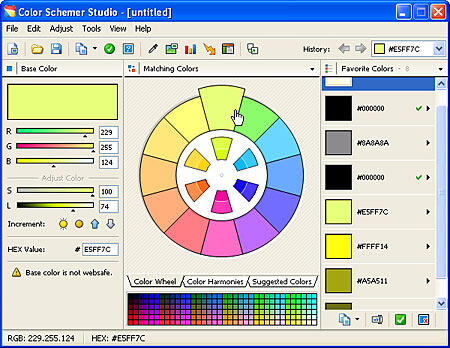
Figure 1: An easy, intuitive interface
The interface is easy. We could get working with the product within a few minutes.
The interface has three panels:
Base Color is the starting point. Typically this would be your PowerPoint background slide color. You can input this color value by typing or choosing its hex value or the RGB value of the color.
The Matching Colors panel provides a visual color wheel which dynamically adds swatches of coordinating colors that work well with the base color. This is a great place to choose colors for all your chart and fill colors in a PowerPoint slide. Various color harmonies such as monochromatic, analogous, etc. are available for you to choose from.
Finally, when you like a color, just drag the swatch to the Favorite Colors panel to create your color scheme. That's all you need to do!
For text colors, Color Schemer Studio suggest possible text color depending on good contrast and visibility of text. Make sure you select the base color you need, and then choose the Tools | Color Schemer Analyzer option to summon the dialog box, as shown in Figure 2, below.
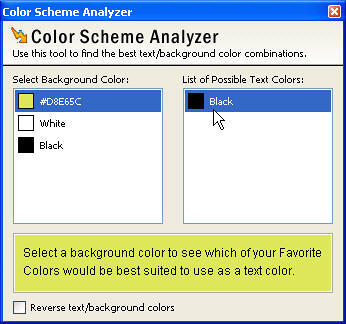
Figure 2: See a preview of which text color works best
Once the text and fill colors are selected, save your color scheme as a Color Schemer file (.cs). Since you are creating a color scheme for use in a PowerPoint presentation, you'll have to select eight colors. These are:
The same color scheme can also be exported into popular color scheme formats such as Photoshop color swatches, HTML color charts, color sets for Corel Painter, and many more formats. Unfortunately, there's no automatic way to inject those color schemes within a PowerPoint presentation, but since you already know which colors to use, it's just a matter of time going and choosing the same color values in PowerPoint.
BackColor Schemer Studio costs $49.99 and all purchases are through a secure, online server.
Support is great. The site has forums, and a blog. In addition, there is a Scheme Gallery where users can upload and share their color schemes! They also have email support.
BackAt $49.99, Color Schemer Studio is a great buy. If you want your colors to be well-coordinated and chosen, this is an amazing product.
BackYou May Also Like: To Close More Deals/Make More Sales–Avoid These Presentation Mistakes | Forest Fire PowerPoint Templates




Microsoft and the Office logo are trademarks or registered trademarks of Microsoft Corporation in the United States and/or other countries.