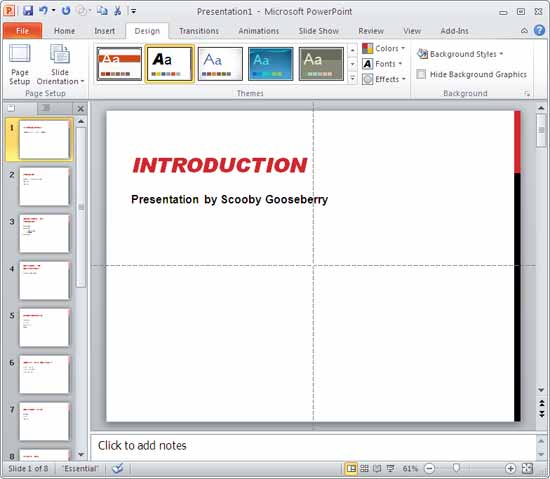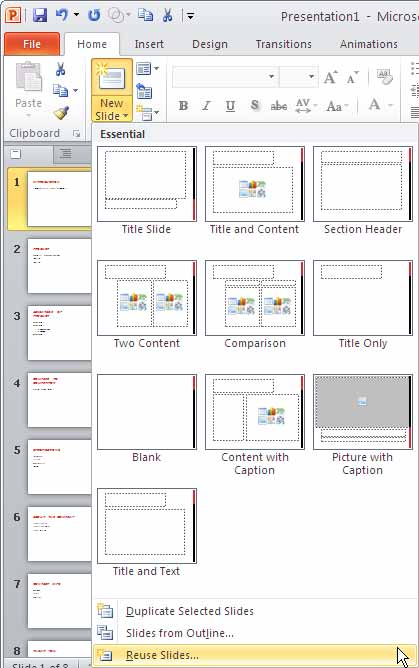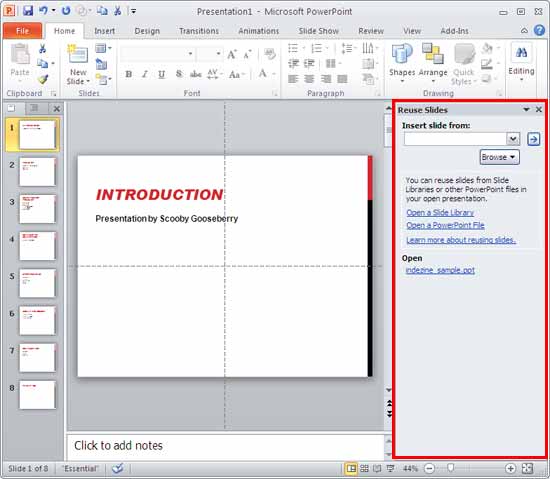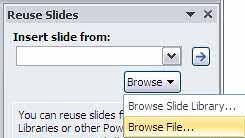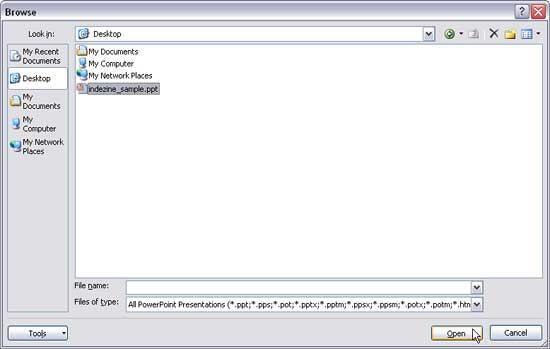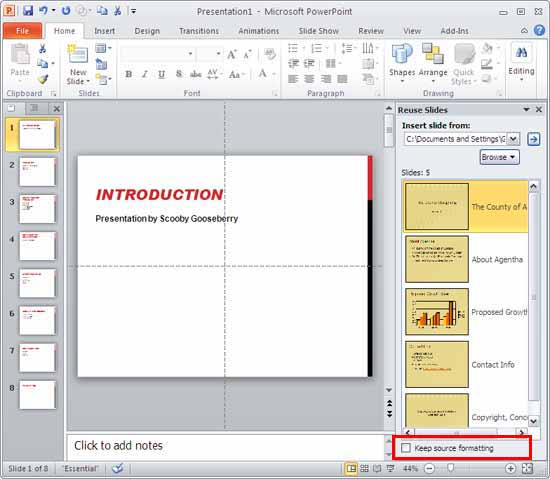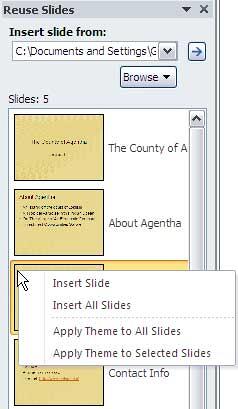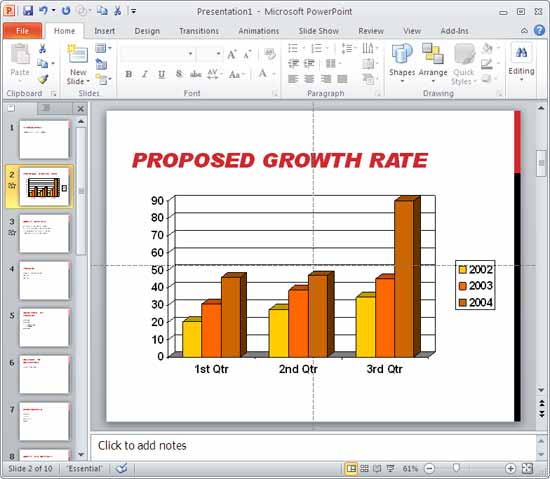Reusing your existing slides can be a great help: first you need not recreate stuff you already have and secondly you are saving so much time that you can use more effectively to practice your presentation! Having said that, always start by creating an outline of your presentation, thereafter reuse any existing slides.
PowerPoint provides a quick command that locates specific slides, and enables you to add it to the active presentation. While this process works the same way in all versions of PowerPoint, there are small interface changes.
In this tutorial, we'll show you how to reuse slides in PowerPoint 2010 for Windows:
- Within PowerPoint, open your existing presentation, as shown in Figure 1, below.
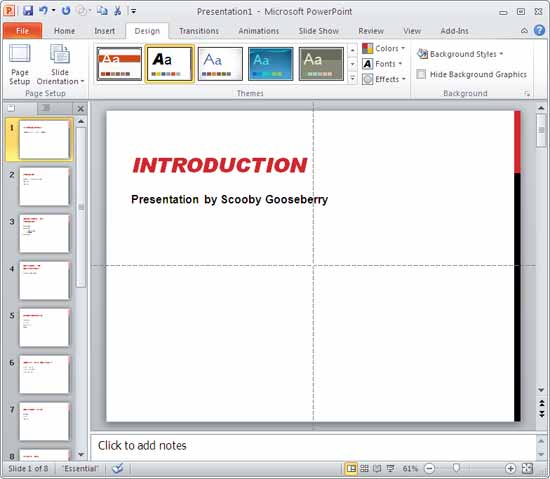
Figure 1: PowerPoint 2010
Note:
- Copied slides will always be inserted after the selected slide in the active presentation.
- Select the slide after which you want to add new slides. Thereafter, access the Home tab of the Ribbon, and click the lower half of the New Slide button to bring up the menu that you see in Figure 2, below, select the Reuse Slides option located at the very bottom of the list.
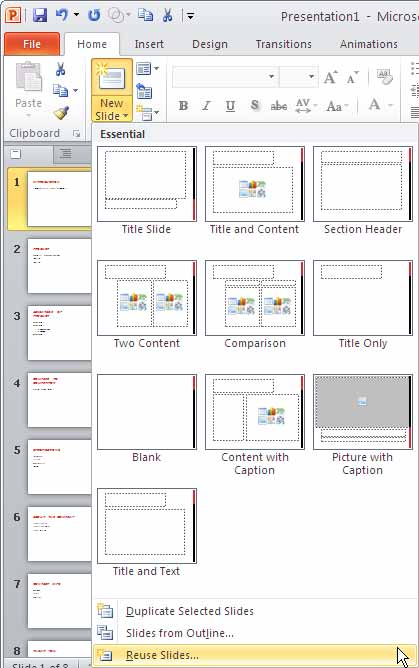
Figure 2: Reuse Slides - Doing so opens the Reuse Slides task pane, as shown highlighted in red within Figure 3, below.
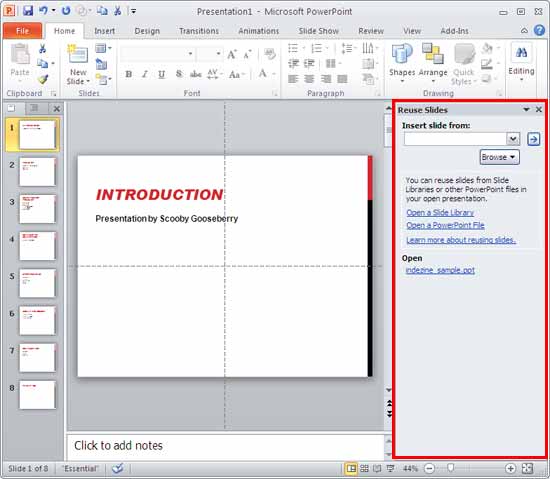
Figure 3: Reuse Slides task pane - Within the Reuse Slides Task Pane, click the Browse button to bring up a context menu with two options, as shown in Figure 4, below.
- Browse Slide Library lets you access slides from a Microsoft Office SharePoint Library. This option will only work if a Slide Library is set up for you, slide libraries are only set up by large companies. If you work in a large company, ask your system administrator to set this up for you.
- Browse File brings up a dialog that lets you locate the presentation on your computer. The rest of instructions on this page assume you choose this option.
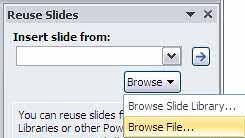
Figure 4: Reuse Slides task pane options - This will open the Browse dialog box, as shown in Figure 5, below. Locate the presentation you want to use as a source to import slides, and click the Open button.
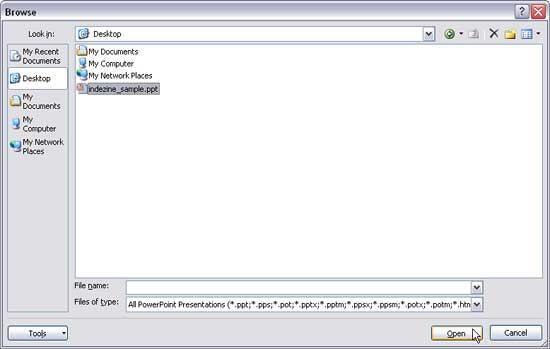
Figure 5: Browse dialog box - The selected file will be opened in the Reuse Slides task pane displaying individual slide previews and their corresponding slide titles, that can be seen in Figure 6, below.
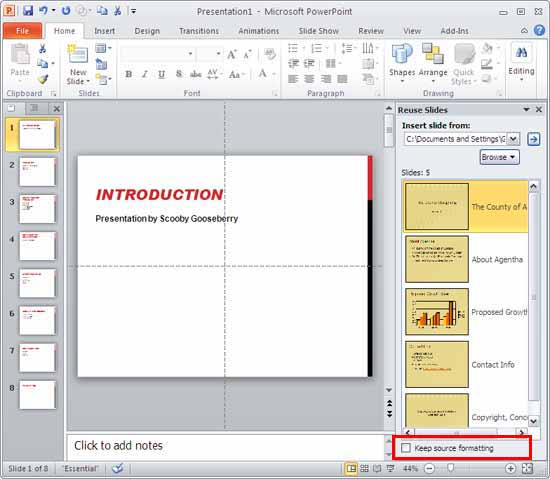
Figure 6: Slides in Reuse Slides task pane
Note:
- To retain the slide formatting of the original slide, make sure to check the box beside the option Keep source formatting located at the bottom of the Reuse Slides task pane, as shown highlighted in red within Figure 6, above. If you do not check the Keep source formatting box, the copied slide will take on the slide formatting using the design template of the new presentation.
- To add the slide click on it, or else right click on the slide and choose from the following options, as shown in Figure 7, below:
Insert Slide
- This will insert the slide into the active presentation and the slide will use the Theme of the active presentation.
Insert All Slides
- This will insert all the slides into the active presentation and all the slides will use the Theme of the active presentation.
Apply Theme to All Slides
- This option will apply the Theme of the selected slide to all the slides in the active presentation. No actual slides are inserted.
Apply Theme to Selected Slides
- This option will apply the Theme of the selected slide to selected slides in the active presentation. No actual slides are inserted.
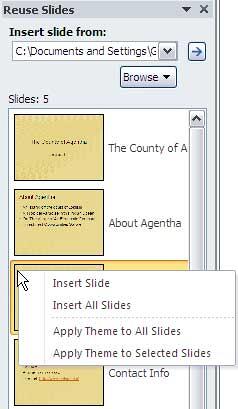
Figure 7: Insert slide(s) options - As shown in Figure 8, below, the selected slides are added to the new presentation.
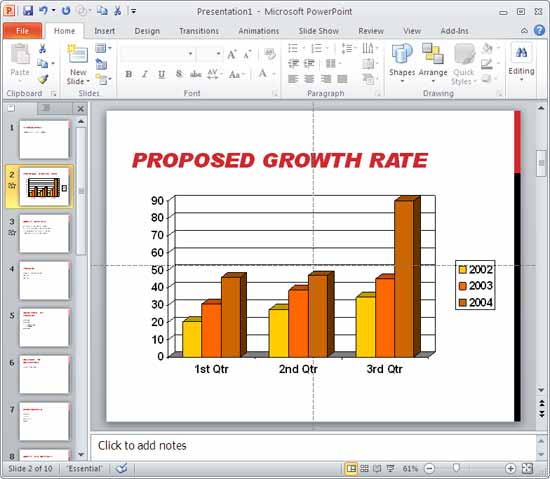
Figure 8: Added slides - Save the presentation often.