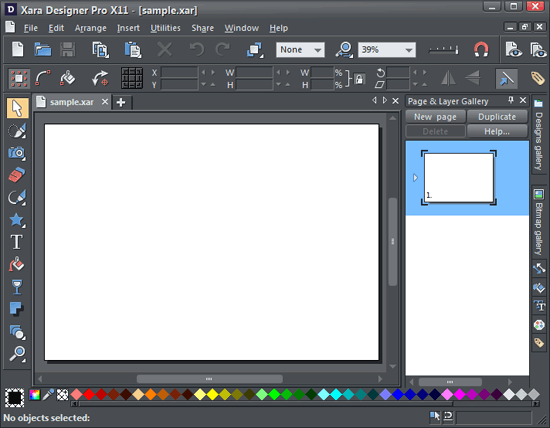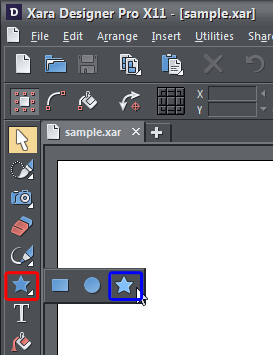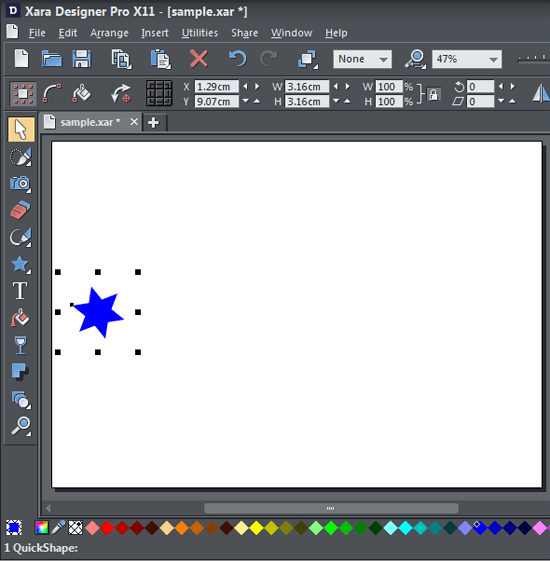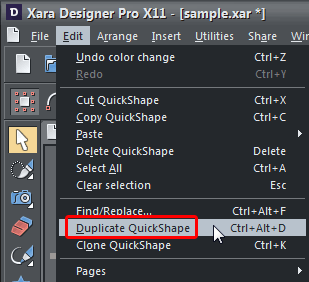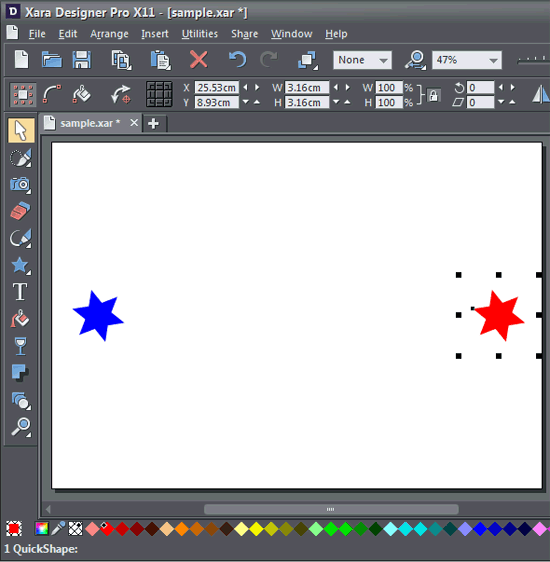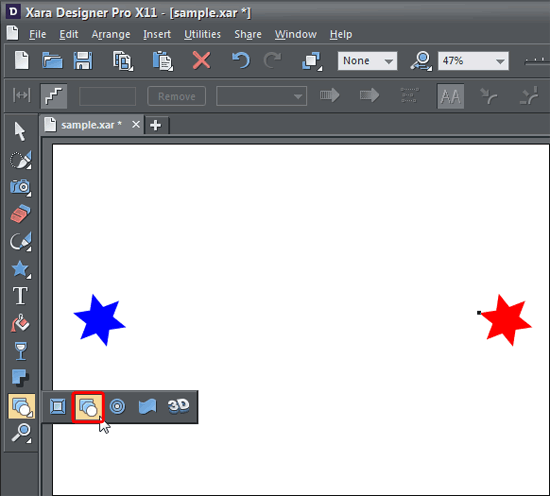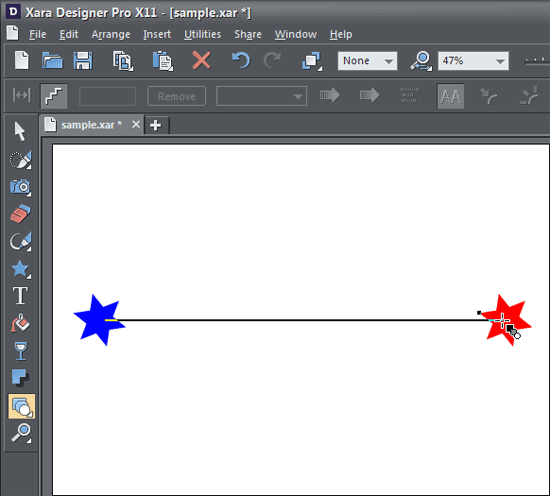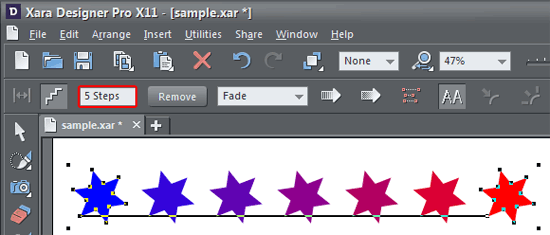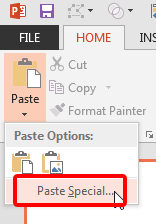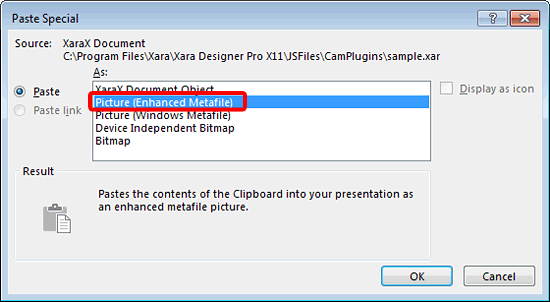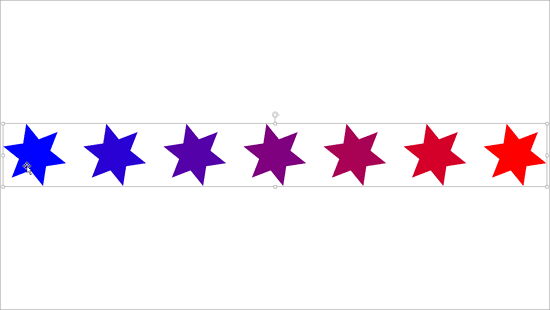Introduction
Using Xara Designer Pro X11
Pricing and Support
Conclusion
Introduction
Creating graphics is no cakewalk, but that need not dissuade aspiring designers, especially now since many programs include more intuitive and easy-to-use abilities that allow anyone to create awesome quality graphics. Xara Designer Pro X11, the newest version of a well-known graphic program includes all the illustration, photo editing, DTP, and web design features you may need.
Xara Designer Pro X11 is from Xara, a company based in Gaddesden Place, UK. Other than Xara Designer Pro X11, Xara also creates other graphic software such as Xara Photo & Graphic Designer 11 and Xara Web Designer 11 Premium. You can learn more about their products and download a trial version of Xara Designer Pro X11 from their site.
Our contact for this review was Nova Fisher. Thank you, Nova.
Back
Using Xara Designer Pro X11
Download the installer, run the setup routine, and follow the instructions. When launched, you will see the Xara Designer Pro X11 interface, as shown in Figure 1, below.
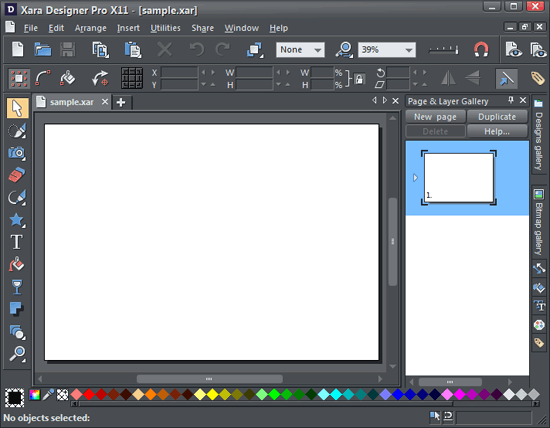
Figure 1: The Xara Designer Pro X11 interface
Let’s explore how you can use Shapes with a blending effect applied within Xara Designer Pro X11, and then use it within PowerPoint:
- Launch Xara Designer Pro X11, which typically opens with a blank document. Select the QuickShape Tool, as shown highlighted in red within Figure 2, below, from the Tools palette. This action will show a fly-out, from which you can then select the Star shape, as shown highlighted in blue within Figure 2.
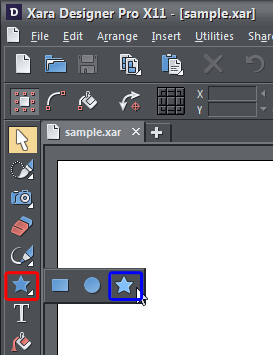
Figure 2: Star shape selected - Now, hold the Ctrl key while dragging to draw a proportionate shape that has the same height-to-width ratio. Place the shape towards the left edge of the document. If you require, go ahead and optionally change its fill color by clicking on a swatch within the row of colored diamonds below the document area, as shown in Figure 3, below.
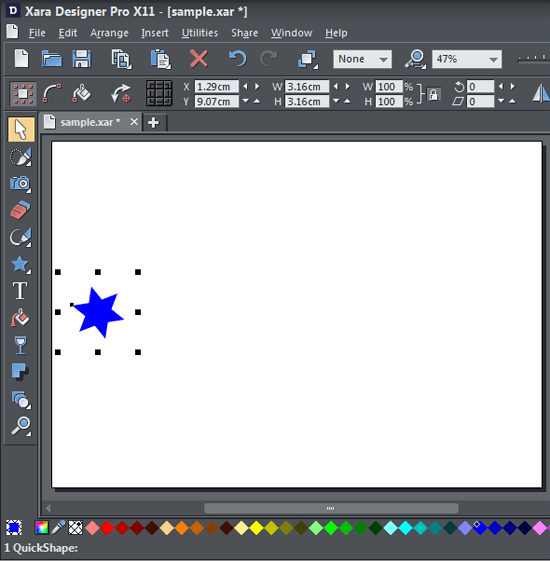
Figure 3: Shape is drawn - Now, access the Edit | Duplicate QuickShape menu option, as shown highlighted in red within Figure 4, below.
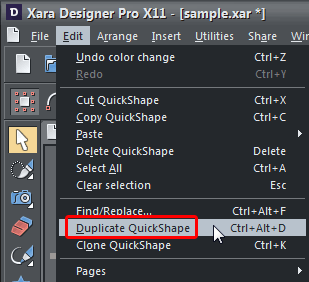
Figure 4: Edit | Duplicate QuickShape menu option - This will create a duplicated shape. Place this new shape at the opposite edge of the document, and also change its fill color to something that contrasts with the color of the original shape, as shown in Figure 5, below.
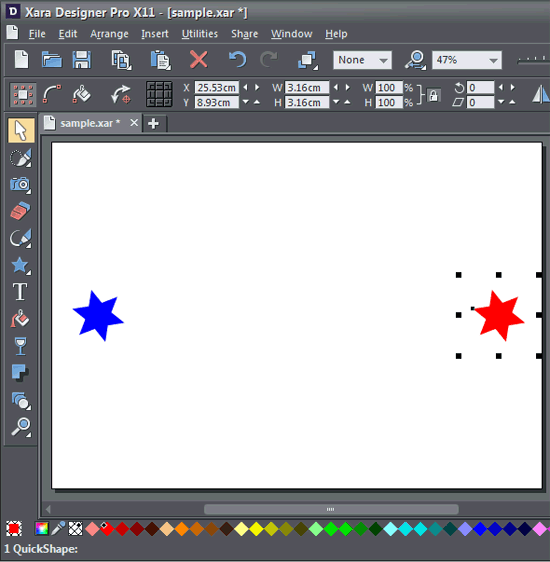
Figure 5: Duplicated Shape - Select the Blend Tool from the Tools palette, as shown highlighted in red within Figure 6, below.
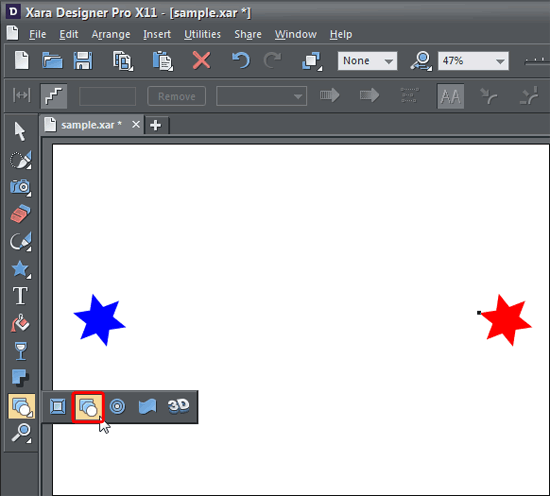
Figure 6: Blend Tool selected - When the Blend Tool is activated, click on the start object (the first-star shape) then drag the pointer over the end object (the second-star shape). As you drag the pointer, a "blend line" appears, as you can see in Figure 7, below. Release the mouse button.
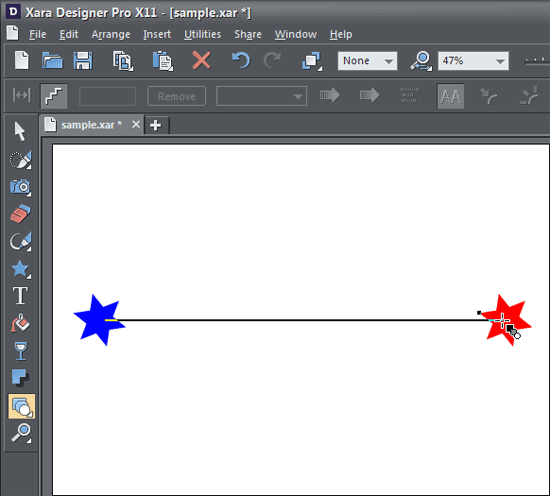
Figure 7: Blend line is visible - This will create the blend, as shown in Figure 8, below. Notice that since the only difference between the two shapes was the color fill, you now see several intermediate shapes in between that alter slightly from each other.
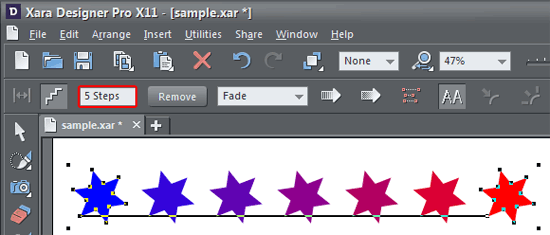
Figure 8: Blend created - You can edit the blend result by changing the Steps parameter, as shown highlighted in red within Figure 8, above. Steps determine the number of intermediate stages in the blend.
- Make sure you Save your Xara document. Then copy the blended shapes (Ctrl+C).
- Open PowerPoint and access the Home Tab of the Ribbon. Here click the bottom part of the Paste button. From the drop-down menu that appears, choose the Paste Special option, as shown highlighted in red within Figure 9, below.
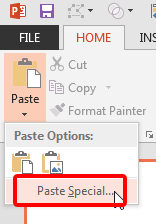
Figure 9: Paste Special option - This opens the Paste Special dialog box, as shown in Figure 10, below. Here select the Picture (Enhanced Metafile) option, as shown highlighted in red within Figure 10, and click the OK button.
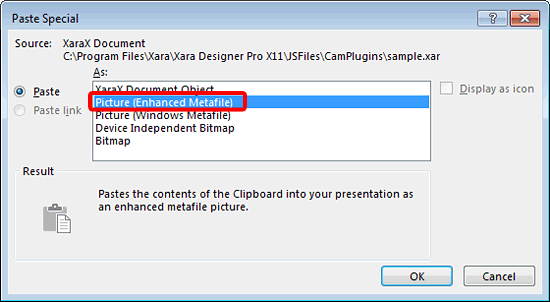
Figure 10: Paste Special dialog box - In Figure 11, below you can see that the blended shapes are pasted on the slide. Ungroup the shapes and then use as required.
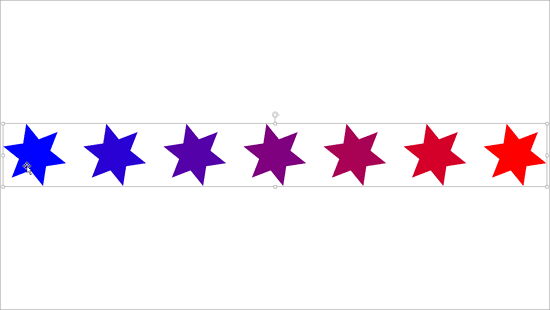
Figure 11: Blended shapes placed in a PowerPoint slide
Back
Pricing and Support
Xara Designer Pro X11 costs US$299. Support is through e-mail, an online knowledge base, and FAQs. Extensive online tutorials including demo movies are available.
Back
Conclusion
Xara Designer Pro’s capabilities far exceed anything available within PowerPoint or other Microsoft Office programs and is thus a great companion product. Even otherwise, the program can quickly create all sorts of graphics. The price: performance ratio is also amazing.
Back