Learn how to use Visio stencils in PowerPoint.
Author: Geetesh Bajaj
Product/Version: PowerPoint
Introduction
Find Visio Stencils
Drag Visio Stencils into PowerPoint
Recolor Converted Stencil Shapes
Visio stencils are prebuilt shapes that function as building blocks in creating Visio diagrams. By default, Visio includes an amazing amount of shapes in its library and it is quite normal for users of other Microsoft Office applications like Word, Excel, and PowerPoint to access Visio for these shapes. Most of the time, this involves saving Visio diagrams in a graphic file format from within Visio, and then importing them into other Microsoft Office programs.
However, there's another easier way in which you can bring in Visio shapes to other Microsoft applications. In this tutorial, we will be working on Visio 2007 and PowerPoint 2007, but you can use this trick with other Microsoft Office applications, and indeed with older or future versions of these applications as well.
Depending upon which version of Visio you have installed, and where you installed the program, the location of your Visio stencils may differ.
Typically, you'll want to access them in your Program Files | Microsoft Office | Office 12 | 1033 folder. Here, you can see all the Visio stencil files, as shown in Figure 1, below.
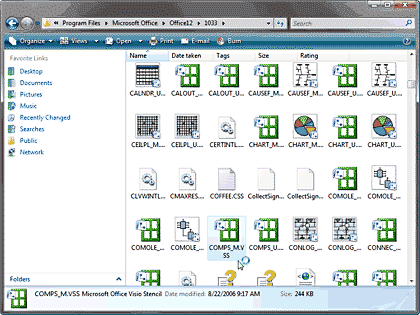
Figure 1: Visio stencils
Visio stencil files typically have the file extension VSS. It's quite a trick to understand which stencil file relates to a particular category of stencils but it's not too difficult to guess that COMPS_M.VSS file has something to do with computers!
By default, you may not see the VSS or other file extensions in Windows. To turn on the visibility of file extensions, please explore our Show File Extensions page.
To make sure that you have selected the right VSS file, just double-click it. Doing so opens the resulting stencil shapes library as a floating window, as shown in Figure 2, below. This floating window is certainly an instance of Visio, but it doesn't show the rest of the Visio interface. If this is not the stencils that you were looking for, just shut the floating window, and double-click any other VSS file.
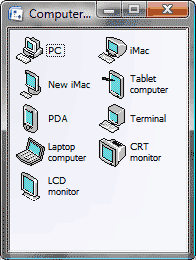
Figure 2: Visio computer stencil shapes library
Follow the steps to use the Visio Stencil files in PowerPoint 2007 for Windows:

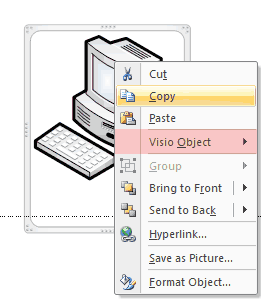
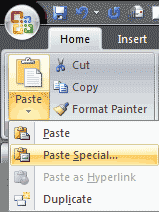

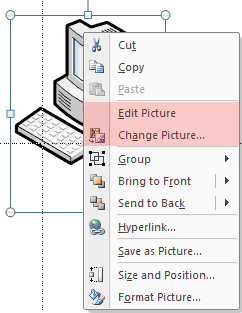
You will also want to convert Visio stencil shapes to converted pictures if you need to share the presentation with someone who has no Visio installed, or if you want to share a presentation containing Visio shapes with someone who uses PowerPoint on the Mac (since there's no Visio version for the Mac yet).
Once you have changed the Visio object to a picture, you can use the options found in the new Picture Tools Format tab of the Ribbon in PowerPoint 2007 for Windows. You can add Picture Styles, add effects, and do much more. However, in this example, we'll just change the picture color to one of the prebuilt Theme colors:



The color options, as shown in Figure 9, above, may be entirely different for you since they are based on the active Design Theme. You can learn to change and apply Themes in PowerPoint here.
You won't find these recolor options in Word or Excel 2007. Although, you can always do the recoloring in PowerPoint and take them later to Word or Excel 2007. Again, if the color changes in Word or Excel, that's because the current document may be based on a different Office Theme.
You May Also Like: Hypersay with Live Subtitles: Conversation with Brian Daly | Mauritius Flags and Maps PowerPoint Templates




Microsoft and the Office logo are trademarks or registered trademarks of Microsoft Corporation in the United States and/or other countries.