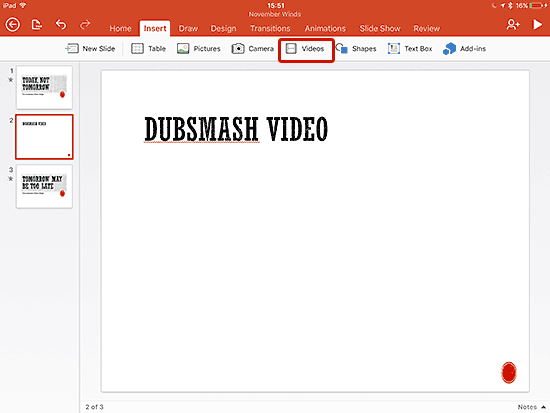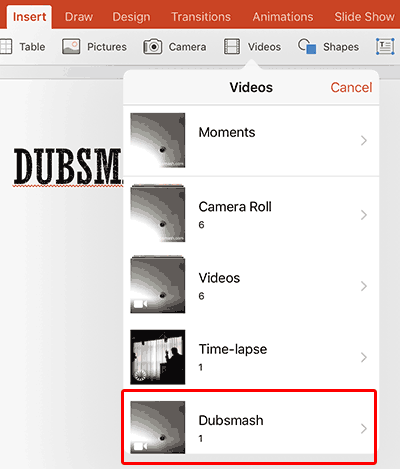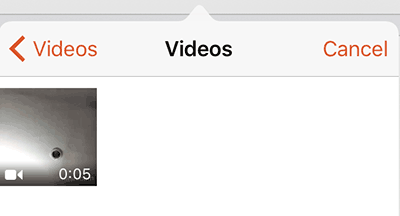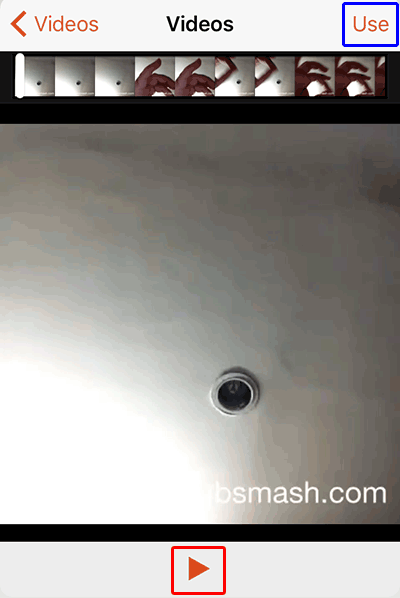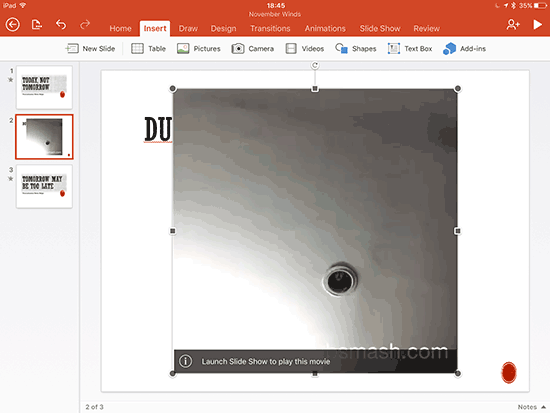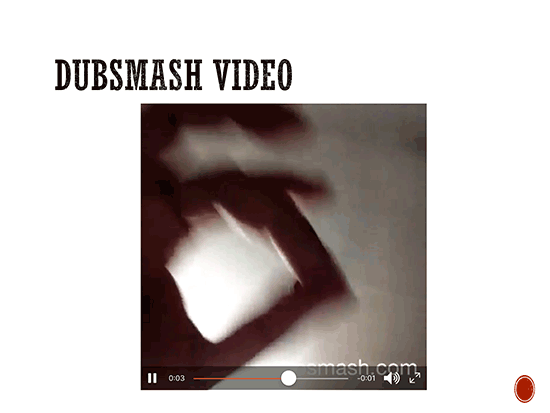In our Sharing Dubsmash videos tutorial, we showed how you can export your Dubsmash videos on iOS devices to your Photos folder. In this tutorial, you will learn how you can insert these videos within your PowerPoint slides.
Do note that this tutorial will look at using Dubsmash videos in PowerPoint for iOS devices such as iPhones and iPads. If you want to use Dubsmash videos in other PowerPoint versions, you will have to forward such videos to yourself as an email attachment, and then insert within PowerPoint as a regular video clip.
In this tutorial, we will use PowerPoint for iPad. Follow the steps to learn more:
- Launch PowerPoint on iPad. Navigate to the slide where you want to add your Dubsmash video, as shown in Figure 1, below.
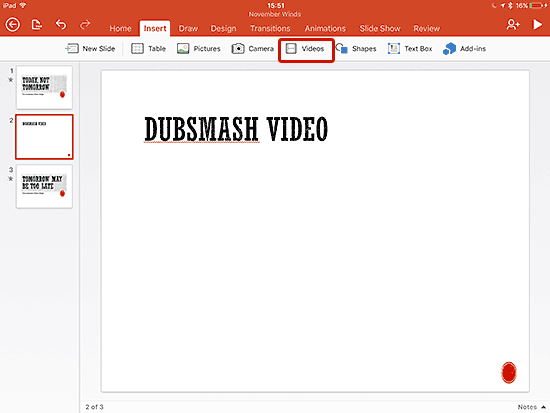
Figure 1: Slide for video - Access the Insert tab of the Ribbon, and tap the Videos button, as shown highlighted in red within Figure 1, above. Doing so opens the Videos gallery, as shown in Figure 2, below.
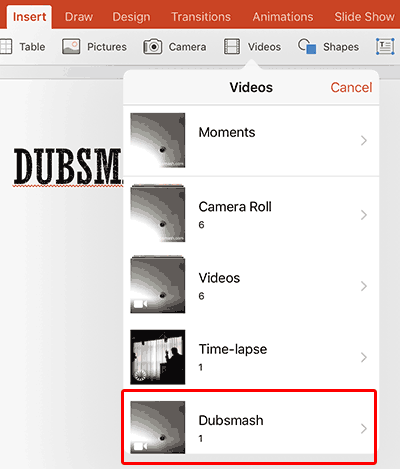
Figure 2: Videos gallery - Within the Videos gallery, you will find an album named Dubsmash, as shown highlighted in red within Figure 2, above. All videos that Dubsmash exports are saved to this album. Select this album by tapping.
- In the Dubsmash folder, select any of the videos available by tapping, as shown in Figure 3, below.
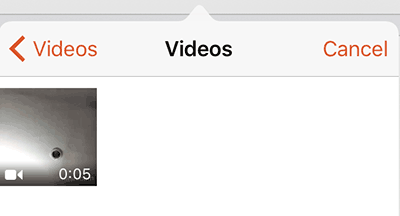
Figure 3: Tap to select a video - You will see a larger preview of the video clip. You can play the video now by using the Play button, as shown highlighted in red within Figure 4, below. Playing is important to ensure that you have selected the correct video clip. Once you are happy with the chosen video clip, tap the Use button, as shown highlighted in blue within Figure 4.
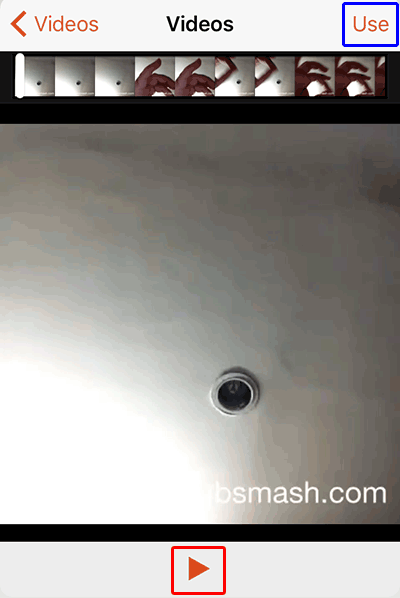
Figure 4: Preview and choose the clip - The Dubsmash clip will now be placed on your PowerPoint slide, as shown in Figure 5, below.
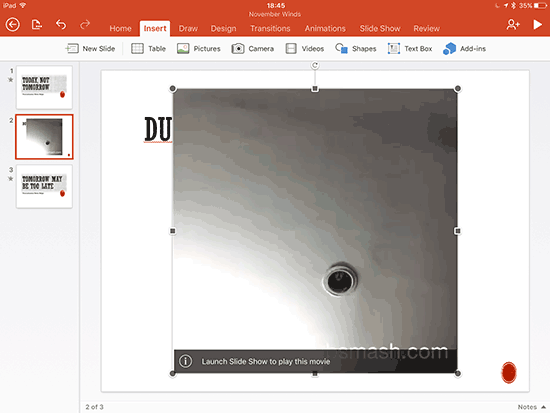
Figure 5: Placed Dubsmash video clip - You can resize the clip as required, as shown in Figure 6, below. Play the slide to make sure it plays as you need.
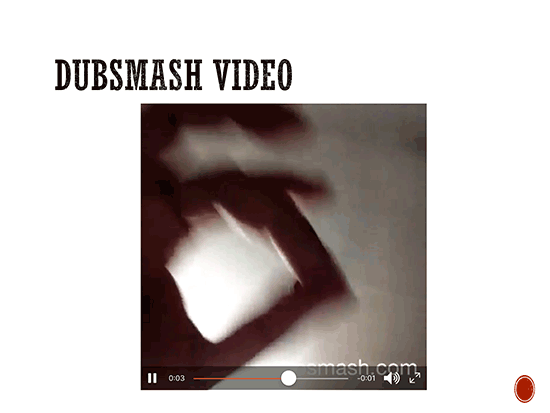
Figure 6: Play to preview your clip
Most of the time, PowerPoint on the iPad saves and syncs your file to cloud locations such as OneDrive. PowerPoint files saved in these locations can also be accessed from desktop computers. Thus, your presentation that contains a Dubsmash video clip will thus also work for you on the desktop!