Learn how you can record sounds using a microphone with Sound Recorder.
Author: Geetesh Bajaj
Recording a sound is not a big deal nowadays with the easy availability of computer microphones and recording software. Did you know that all versions of Windows (even the ancient ones) include an application that lets you record sound using your computer. The application is called Sound Recorder, and Figure 1 shows you the interface of the application. Although the technique explained here should work with most Windows versions, we are using Windows XP for this tutorial.
As you can see in the screenshot, the application is very intuitive. If you know how to play and record using a tape recorder or VCR, you'll have no problems at all doing small recordings using your computer.
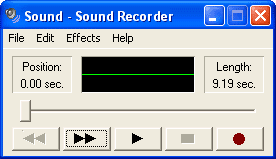
Figure 1: The Sound Recorder interface
These recordings can be used for various purposes - maybe you need to record a small sentence for your kid's school project, or practice recording into your computer for a professional purpose.
We'll assume a few things - for one, your computer should have a sound card installed. Almost no computer sold in the last few years has probably shipped without a sound card, and nowadays sound abilities are built inside motherboards themselves. However, if you want to make sure that you have a sound card installed, check it out:

You'll also need a microphone attached to your sound card. Most microphones plug into the sound card's microphone jack at the back of your computer, although recent ones are USB powered, and also contain sound card wizardry—and we speak about them later. If you are using your sound card, you will see a microphone symbol engraved next to the microphone jack. Also, most sound cards these days come with color coded jacks, and the pink jack is used to connect to microphones. Alternatively, if you are using a USB microphone, all you need to do is plug the microphone's USB connector into an available USB plug in your computer.
Getting back to Sound Recorder, here's how you can record your (or someone else's) voice:
Save your sound. Choose File | Save As to bring up the Save As dialog box. In this dialog box, give a name to the file and save it in the desired location in your computer.




Microsoft and the Office logo are trademarks or registered trademarks of Microsoft Corporation in the United States and/or other countries.