Explore Character Spacing options in PowerPoint 2010 for Windows. Set this text spacing as loose or tight as you need in PowerPoint.
Author: Geetesh Bajaj
Product/Version: PowerPoint 2010 for Windows
OS: Microsoft Windows XP and higher
Increase or decrease the font size of text in your slides, and you'll discover that not only does this make a difference in the aesthetics of your slide, but the text itself uses more or less space than you may want. Sometimes, you may want they text to take just a wee bit lesser space so that all content can fit within two lines rather than three. If you would like to alter the spacing between text characters, you can do so by using PowerPoint 2010's Character Spacing option, that affects the appearance and readability of both title and body text. Character Spacing is the amount of space in-between individual letters. You can easily adjust this spacing for a cleaner look or to make more or less text fit within any text object.
Let us now explore how you can choose different Character Spacing options for the selected text on your slide in PowerPoint 2010 for Windows:
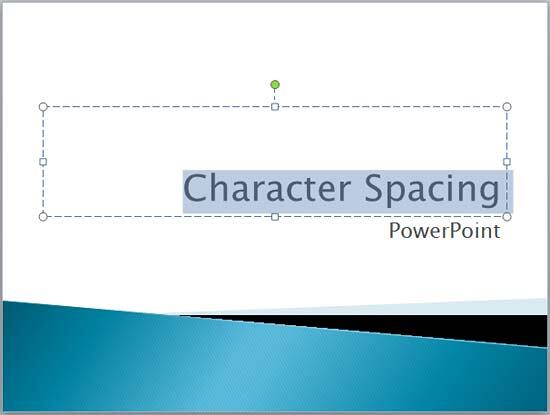
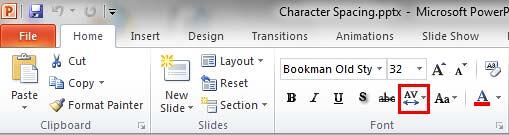
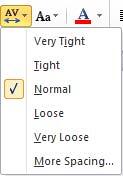
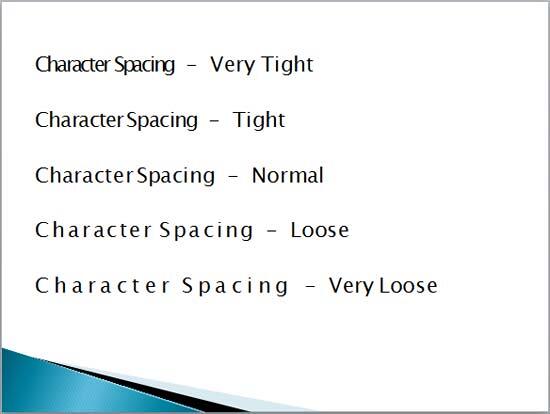
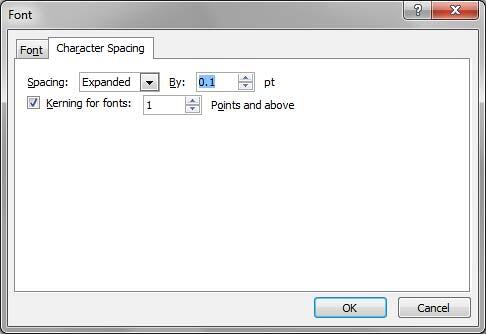
See Also:
Character Spacing in PowerPoint 2016 for Windows
Character Spacing in PowerPoint 2013 for Windows
Character Spacing in PowerPoint 2011 for Mac
You May Also Like: Presentation Summit-Powtoon Contest: Conversation with Rick Altman | Infrastructure PowerPoint Templates



Microsoft and the Office logo are trademarks or registered trademarks of Microsoft Corporation in the United States and/or other countries.