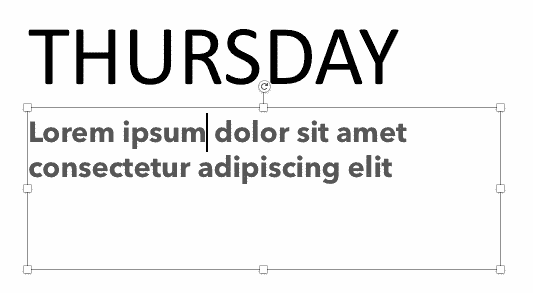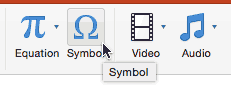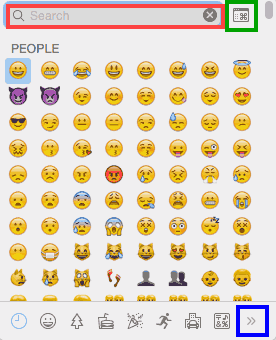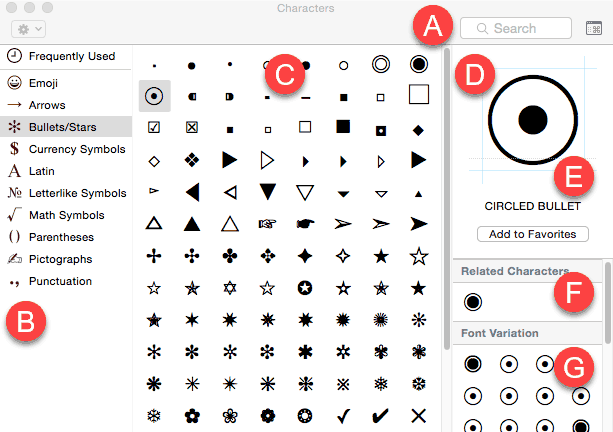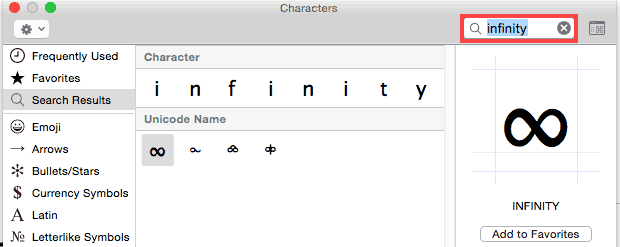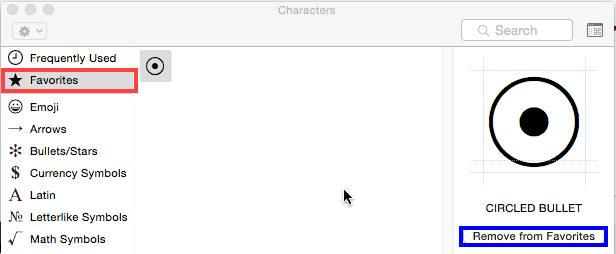Do you want to add a degree symbol on your slide? Or do you want to add one of the currency symbols? Or even the trademark or copyright symbols? PowerPoint provides several ways to add such symbols, but the most straightforward option is to use the Symbol dialog box. Let us now explore how you can add symbols within your text containers in PowerPoint 2016 for Mac.
Follow these steps to learn more:
- Open your existing presentation, or create a new one. Next, find a container object that uses text, such as a text placeholder, a text box, a shape, a table, a chart, or anything else. Click at the point where you want to add a symbol. Doing so establishes an insertion point, as shown in Figure 1, below.
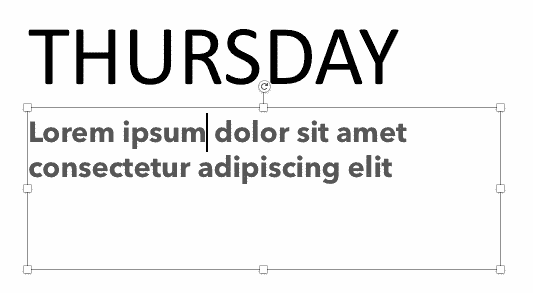
Figure 1: Establish an insertion point - Access the Insert tab of the Ribbon, and click the Symbol button, as shown in Figure 2, below. Alternatively, press the Ctrl + ⌘ + Spacebar keyboard shortcut.
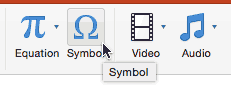
Figure 2: Click the Symbol button - Either action brings up the Symbol floating palette that you can see in Figure 3, below.
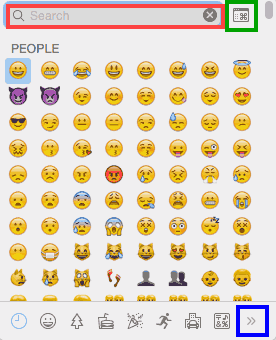
Figure 3: The Symbol floating palette - Do note that what you see is a minimal version of the Symbol palette. Even within this minimal version, you can search for a particular symbol in the text box highlighted in red within Figure 3. The symbols are categorized, and you can see even more categories by clicking the Arrow button highlighted in blue. To see the larger Characters dialog box, you can click on the Expand button highlighted in green.
- Clicking the Expand button brings up the Characters dialog box that you can see in Figure 4, below.
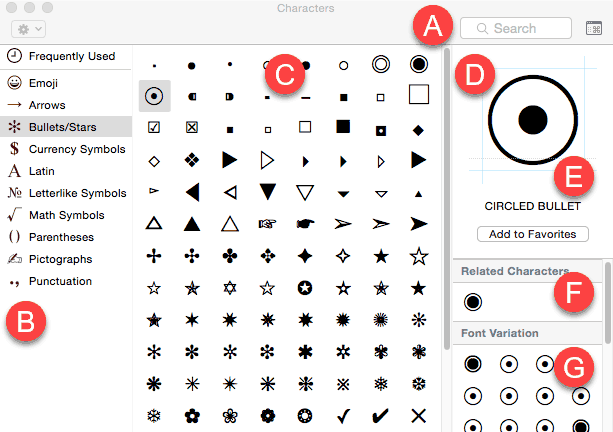
Figure 4: Characters dialog box - Options in this dialog box are explained, as marked in Figure 4, above.
A. Search
- You can type in the name of the symbol or character you want to insert into the Search box, highlighted in red within Figure 5, below. To insert a symbol, just double-click on the symbol in the results shown.
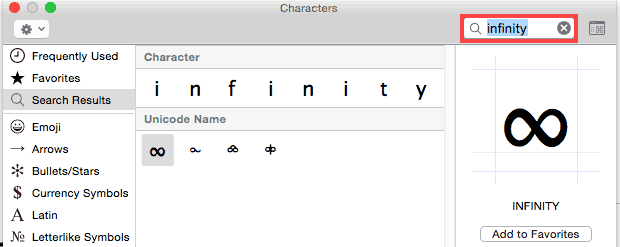
Figure 5: Search symbols or characters B. Categories
- In the left pane, you see all categories for symbols and characters you want to insert. These include emojis, arrows, bullets/stars, currency symbols, Latin, letterlike symbols, math symbols, parentheses, pictographs, and punctuation. To get started, you can choose a category. We have selected the Bullets/Stars category, as can be seen in Figure 4, shown previously on this page.
C. Preview
- This area includes a grid that shows all characters available to you. You can scroll up and down to see more characters.
Quickly Add Symbols
- Double-click any character to quickly add it to your insertion point in PowerPoint. You can double-click characters in succession, one after the other, to add multiple characters even faster this way.
D. Larger preview
- In this box, you can see a larger preview of the highlighted symbol or character in the Preview area.
E. Add to Favorites
- If you choose a symbol or character often, you can click the Add to Favorites button. Doing so adds a Favorites option in your Categories pane, highlighted in red within Figure 6, below.
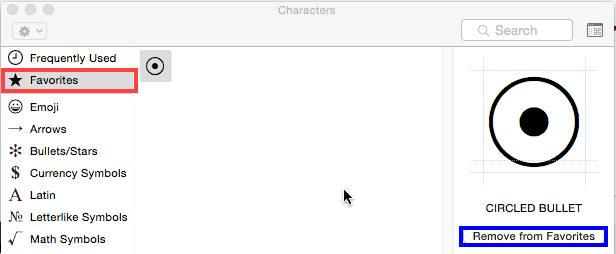
Figure 6: Favorites option in the Categories pane - If you no longer need a particular symbol or character in your Favorites, you can select it and click the Remove from Favorites option, highlighted in blue within Figure 6, above.
F. Related Characters
- This area shows any characters related to or similar to the selected symbol. With some symbols, this area may not be shown at all.
G. Font Variation
- Sometimes, you may find the symbol or character you need, but it may help to see what the same symbol or character looks like in a different font. This area shows variations in different fonts.
- Once you have chosen the symbol character you want to insert, double-click to insert at the insertion point.