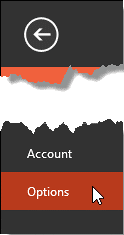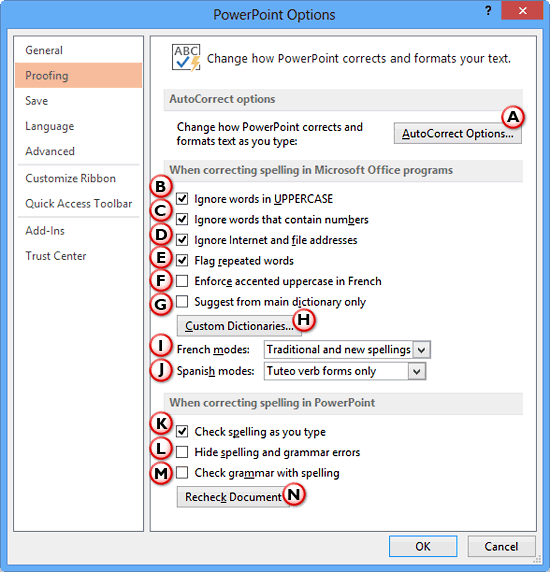Has it ever happened that you know that a particular word is misspelled, but PowerPoint's spell check doesn't seem to think so! That may be
because your word may be in all CAPS, or it may contain some numbers. In such cases, and in several other instances, PowerPoint just ignores any
misspellings. Fortunately, you can turn off the options that instruct PowerPoint to ignore these misspellings. Remember though that changing these
options will apply to all Microsoft Office 2013 applications you have installed on your computer including Word, Excel, and Outlook.
Follow these step to set up spell check options in
PowerPoint 2013 for windows:
- Launch PowerPoint 2013, and choose File | Options, as shown in Figure 1.
-
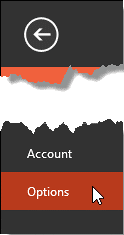
Figure 1: Options within the File menu
- This opens the PowerPoint Options dialog box. Click the Proofing option within the sidebar
to view the interface that you see in Figure 2, below.
-
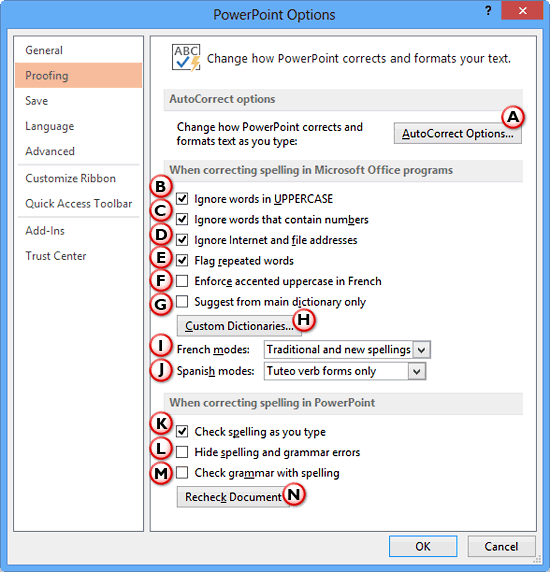
Figure 2: Proofing options within the PowerPoint Options dialog box
-
Proofing options within the PowerPoint Options dialog box are explained below, as marked in
Figure 2, above. Select (or deselect) the check-boxes as required:
A. AutoCorrect Options
- Clicking this button brings up the AutoCorrect dialog box. Learn more in our
AutoCorrect options in PowerPoint 2013 for Windows tutorial.
B. Ignore words in UPPERCASE
- Prevents the spell checker from flagging acronyms or any other words typed in ALL CAPS.
C. Ignore words that contain numbers
- Ignores spelling errors for words that contain digits, such as license plate numbers or model numbers.
D. Ignore Internet and file addresses
- Prevents the spell checker from flagging web or e-mail addresses, network paths, and file paths.
E. Flag repeated words
- This option flags second and subsequent instances of the same word in a row, for example preventing you from writing
"the the".
F. Enforce accented uppercase in French
- This option is only applicable when the editing language is French, and suggests accents for uppercase
letters as appropriate.
G. Suggest from main dictionary only
- Ignores any custom spelling dictionaries.
H. Custom Dictionaries
- Clicking this button opens the Custom Dictionaries dialog box, where you can make changes to custom
dictionaries. Learn more in our Edit Custom Dictionaries in
PowerPoint 2013 for windows tutorial.
I. French modes
- Use the drop-down list to fine-tune spell check options for French.
J. Spanish modes
- Use the drop-down lists to fine-tune spell check for Spanish.
K. Check spelling as you type
- Enables AutoCorrect to do an
automatic spell check while you type.
L. Hide spelling and grammar errors
- Disable the red squiggly underlines that automatically appear underneath misspelled words.
M. Check grammar with spelling
- This will check spellings as well as grammar mistakes.
N. Recheck Document
- This button if clicked resets the spelling checker so that PowerPoint will recheck words you previously checked and
choose to ignore.
- When done, click the OK button to close the PowerPoint Options dialog box. Any changes you made
will be applicable immediately. PowerPoint starts following these changed settings the minute you click the OK button, not
only in the active presentation, but also in any presentation you create or edit henceforth. In fact, these changes will apply to all
Microsoft Office 2013 programs installed on your computer.
- Save your presentation often.