Explore how the AutoCorrect option works in PowerPoint 2011 for Mac. AutoCorrect can correct spelling mistakes as they are being typed.
Author: Geetesh Bajaj
Product/Version: PowerPoint 2011 for Mac
OS: Mac OS X
The AutoCorrect feature in PowerPoint fixes a number of common typos and spelling errors within your slides, automatically as you type any text. AutoCorrect also lets you map specific keyboard sequences to a symbol, such as replacing two end dashes with an em dash the moment you hit the Enter key after the second en dash. The best feature within AutoCorrect is that it works so seamlessly that you may not even know that it is working behind the scenes. And this unawareness about AutoCorrect can ironically also cause some problems! You may for example not want the two en dashes to automatically change to an em dash. In this tutorial you will learn how you can take advantage of AutoCorrect, and also how you can override its options as required.
To see how AutoCorrect works, follow these steps in PowerPoint 2011 for Mac:
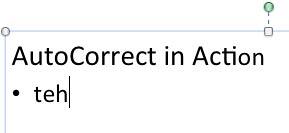
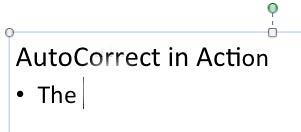
See Also:
05 08 06 - Spelling, AutoCorrect, and Reference Tools: AutoCorrect in PowerPoint (Glossary Page)
AutoCorrect in PowerPoint 365 for Windows
AutoCorrect in PowerPoint 2016 for Windows
AutoCorrect in PowerPoint 2013 for Windows
AutoCorrect in PowerPoint 2010 for Windows
You May Also Like: 9Slides: Conversation with Ruchit Garg | Creativity PowerPoint Templates




Microsoft and the Office logo are trademarks or registered trademarks of Microsoft Corporation in the United States and/or other countries.