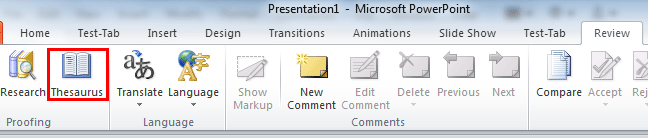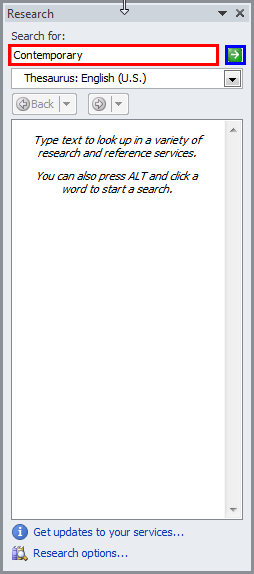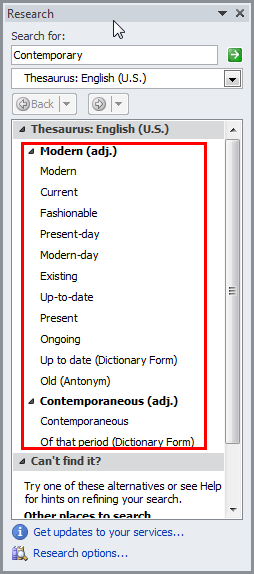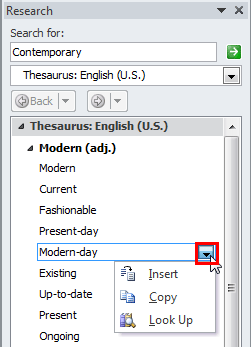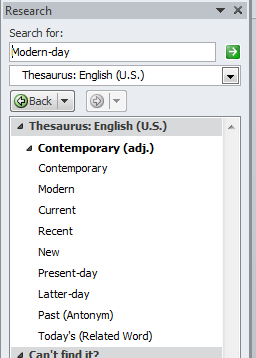Are you stuck for a word? Do you know a similar word, and want to try your luck using a thesaurus? Did you know that PowerPoint already has
a thesaurus that can help?
There are several ways to access the Thesaurus in PowerPoint 2010 for Windows. Follow these
steps to explore more:
-
Open an existing presentation or create a new one. Now access the Review tab of the
Ribbon. Click the Thesaurus button, as shown
highlighted in in red in Figure 1.
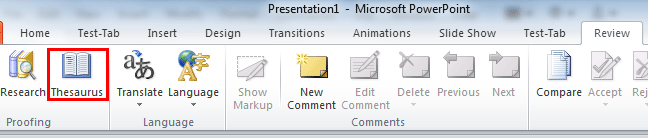
Figure 1: Thesaurus button within the Review tab of the Ribbon
Is the Thesaurus Button Grayed Out?
The Thesaurus button becomes available only when you have selected a text container on the slide, even if you select a text
container without any text.
-
This action opens the Research Task Pane as shown in
Figure 2. Type a word which is somewhat similar to the word that you are looking for, in the area shown highlighted in
red within Figure 2. Next, click the Start Searching icon (highlighted in
blue within Figure 2).
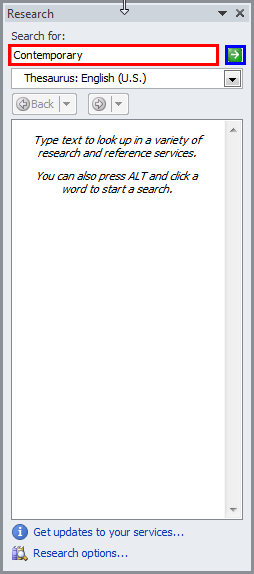
Figure 2: Research Task Pane - Alternatively, you can use other approaches:
Select a word, right-click and choose the Synonym | Thesaurus option, as shown in
Figure 3, below.
- Select a word, and then press the Shift + F7 keyboard shortcut.

Figure 3: Right-click and access the Thesaurus-
Either way, you end up with a list of related words within the Research Task Pane, as shown highlighted in
red within Figure 4. This list contains synonyms, adjectives, and antonyms of the typed/selected word.
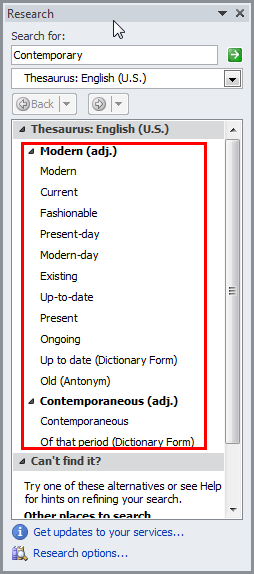
Figure 4: Research Task Pane with the list of related words
-
Once you find the word you need, hover the cursor on that word to see a down-arrow button, as shown highlighted in red
within Figure 5. Click this down-arrow.
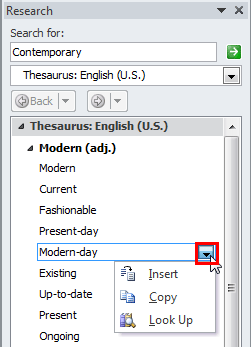
Figure 5: Options to use the word of your choice-
This action brings up a drop-down list with three options, as shown in Figure 5, above. These options are explained below:
Insert
- This option inserts the word at the cursor position on the active slide.
Copy
- This option copies the word to the clipboard so that it can be pasted wherever you want (even outside PowerPoint).
Look Up
- Performs a similar search option for this specific word and provides you with the results, as shown in
Figure 6.
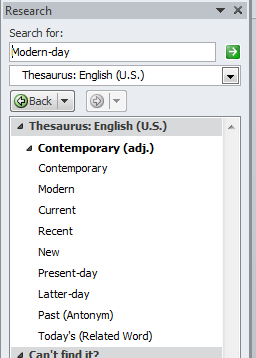
Figure 6: Results of selecting the Look Up option- Choose any of the options to make your text content richer.