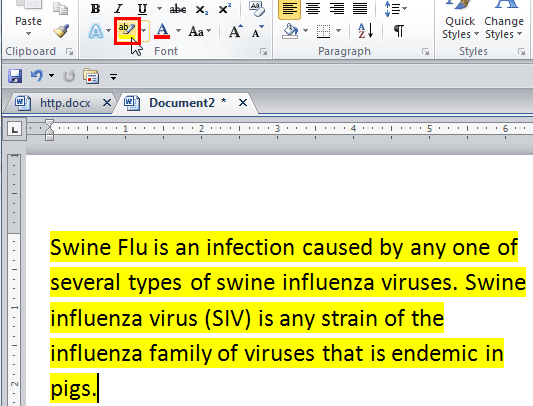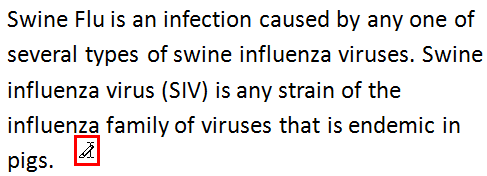As of now, no PowerPoint version supports text highlighting as a feature you can add to selected text. And, before we explore a workaround to
overcome this limitation, let's look into the necessities of highlighting text. If you want to emphasize some important words within your
slide, then highlighting indeed helps. However, PowerPoint doesn't have a ready-made tool to highlight text as there is in Microsoft
Word - but you can use Word's text highlight as a workaround!
Follow these steps to learn how to highlight a text within
PowerPoint 2010 for Windows:
- Open your presentation and select the text which you want to highlight, as shown in Figure 1, below. Thereafter copy
(Ctrl + C) the selected text to
the Clipboard.

Figure 1: Text selected on the slide
- Now, launch Word. You will end up with a new document created. Then, paste
(Ctrl + V) the copied content
within this document. Once you paste, you will see that the Paste Options icon appears, as shown highlighted in
red within Figure 2.

Figure 2: Paste Options icon
- Now, immediately press the Ctrl key, or click the Paste Options button. Either
action will bring up the Paste Options drop-down menu, as shown in Figure 3, below. Here select the
Keep Source Formatting option (highlighted in red within Figure 3) to retain the
text formatting from the source PowerPoint slide.

Figure 3: Keep Source Formatting option
- Within Word, now select the pasted text. Then access the Home tab of the Ribbon, and click the
Text Highlight Color button (highlighted in red within Figure 4). Note that the text
is now highlighted in yellow (refer to Figure 4,
again).
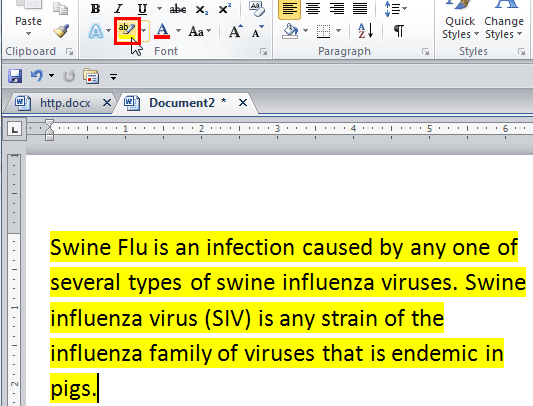
Figure 4: Text highlighted - Do note that you can choose more highlight colors too. To do so, click the downward-pointing arrow next to the
Text Highlight Color button to bring up the drop-down menu that you see in
Figure 5, below.

Figure 5: Text Highlight Color drop-down menu
More About Highlighting in Microsoft Word 2010
We recommend that you select the text first in Word, and then choose a highlight color. Alternatively, Word lets
you choose a highlight color even when no text is selected. If you do so, the cursor changes to the highlighter icon, as shown highlighted in
red within
Figure 6, below.
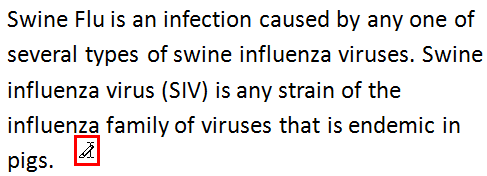
Figure 6: The highlighter icon cursor
Now you can highlight text almost as if you were using a conventional highlighter pen with a piece of paper or a
book. You can highlight contiguous or non-contiguous areas of text now. The latter is shown in
Figure 7 below.

Figure 7: Highlight non-contiguous areas of text
- Now copy (Ctrl + C) all text back to the Clipboard. Paste
(Ctrl + V) within your PowerPoint slide.
Once you paste, you will see that the Paste Options icon appears. Now immediately press the
Ctrl key, or click the Paste Options button, either action will bring up the
Paste Options drop-down menu, as shown in Figure 8, below. Here select the Keep Source
Formatting option (highlighted in red within Figure 8) to retain the text formatting
from the source Word document. This will result in highlighted text copied on the slide, as shown in Figure 8.

Figure 8: Select Keep Source Formatting option
- In Figure 9, below you can see that we have next highlighted some non-contiguous text areas in the
second paragraph with three different colors.

Figure 9: Both contiguous and non-contiguous areas of highlighted text copied back to PowerPoint - Once done, you can copy the highlighting to other text without having to use Word again. You can also remove the
highlight altogether right within PowerPoint. Both procedures are explained in our
Copy and Remove Highlighting for Text in PowerPoint 2010 for Windows tutorial.
- Save your presentation often.