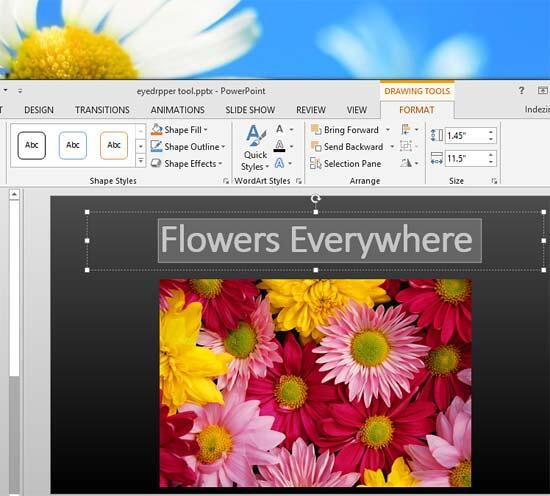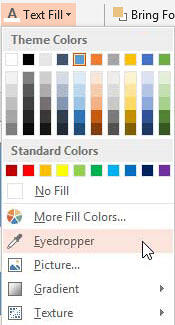We have already explored the new Eyedropper tool in PowerPoint 2013 that lets you sample colors from any object within your PowerPoint slide and use that same color as a fill or outline for a shape. But what do you do if the color you want to use exists on a web page, your desktop wallpaper, or anywhere else? The technique to capture a color from outside PowerPoint is little different.
In this article, we will explore how you can copy a color from somewhere outside PowerPoint and use it as the fill and outline color of a text. Follow these steps to learn how to use the Eyedropper option to copy colors for text:
- Open or create a slide which already has text, as you can see in Figure 1. Also for this tutorial we'll pick the text fill color from the Desktop. To do that you need to make sure that your PowerPoint interface is not maximized so it will be easy to pick the color we need (see Figure 1).
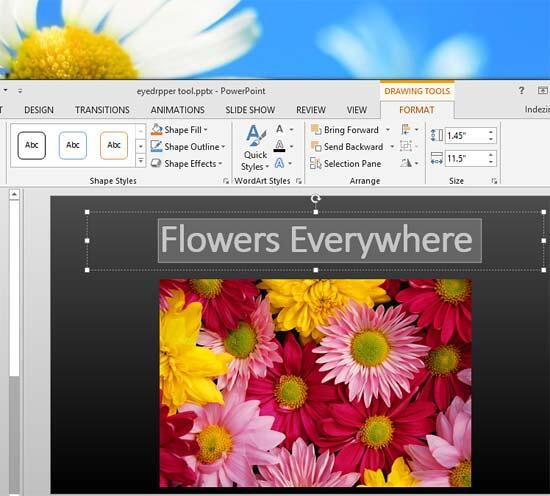
Figure 1: Slide with text - Triple-click the text within your text box or placeholder. This will select the entire line of text, and also activate the Drawing Tools Format tab, as shown highlighted in red within Figure 2.

Figure 2: Drawing Tools Format contextual tab - Within the Drawing Tools Format tab, click the downward pointing arrow on the right side of Text Fill button, as shown highlighted in red within Figure 3.

Figure 3: Text Fill button - This brings up the Text Fill drop-down gallery, as shown in Figure 4. Within the drop-down gallery, select the Eyedropper option (see Figure 4 again).
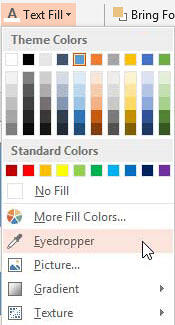
Figure 4: Eyedropper option selected - As soon as the Eyedropper option is selected, the cursors icon changes to an Eyedropper icon. Note that you can only pick color from within Slide Area. Drag the cursor outside of the slide area, and it disappears. Fortunately there is a workaround: hold the primary button of your mouse and drag the cursor out of PowerPoint interface while the button is still pressed, as shown in Figure 5.

Figure 5: Eyedropper cursor showing live preview of color on Desktop - Drag your cursor over the color on the Desktop which you want to pick as a fill for your text. As you drag your cursor pointer over the color you want to pick you'll see a Live Preview of the color beneath appears, as you can see highlighted in red within Figure 5.
Note: Hold your cursor at any position for a while, and you'll also see the RGB (Red Green Blue) color coordinates and color name. This is explained further in our
Eyedropper Option in PowerPoint 2013 tutorial.
- To apply the selected color as a fill for your text, just release the primary button of your mouse when eyedropper icon is showing preview of that color. This applies the color to the selected text, as you can see in Figure 6.

Figure 6: Color applied to text fill from Eyedropper - Similar to how you apply a text fill color, you can also apply an outline color to your text. For this, just click the downward pointing arrow on the right side of Text Outline button (highlighted in blue within Figure 3, shown earlier on this page) and this will bring up the drop-down gallery you see in Figure 7, below. Note that the same Eyedropper option is available here.

Figure 7: Text Outline drop-down gallery - Figure 8, below shows the same slide after we picked up colors for text fill and outline. All these colors were sourced from the Desktop.

Figure 8: Text with fill and outline colors picked by Eyedropper tool - Make sure to save your presentation.