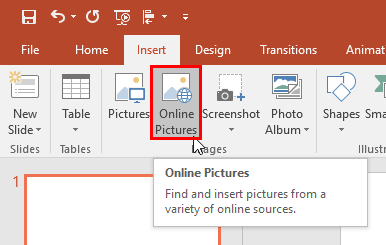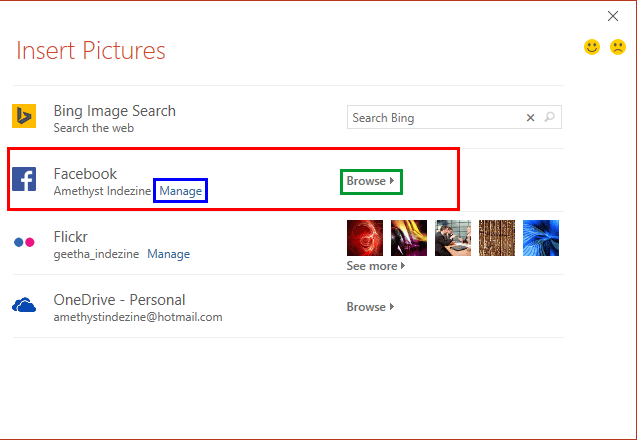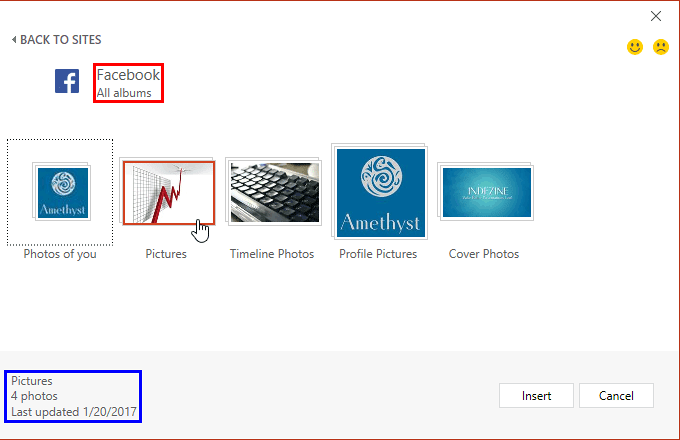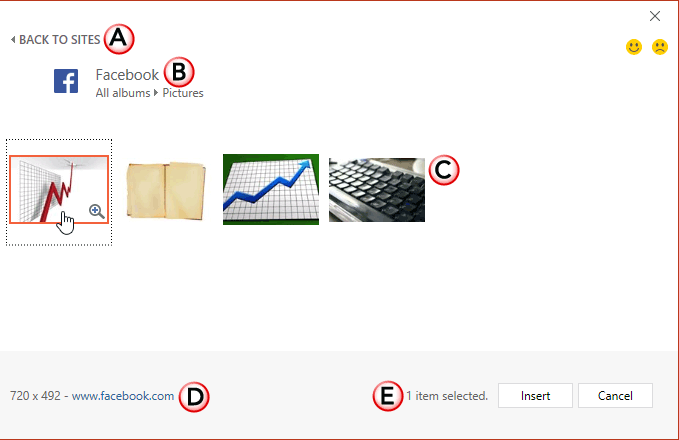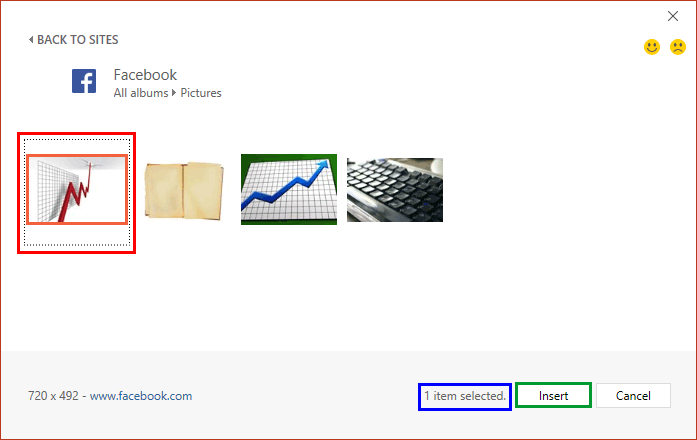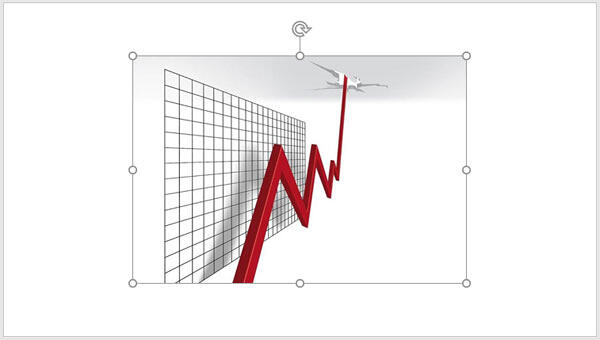Microsoft changes PowerPoint's capabilities through updates, and this feature may no longer be available within PowerPoint. This page is being maintained for historical reasons.
PowerPoint enables you to insert online pictures in more than one way. We explored these various options in our Insert Online Pictures in PowerPoint 2016 fro Windows tutorial. This is the last tutorial of this series, and you will learn how you can use the Facebook option to insert pictures which are uploaded within your Facebook account, straight into
PowerPoint 2016 for Windows:
- Access the Insert tab of the Ribbon, and click the Online Pictures button (highlighted in red within Figure 1).
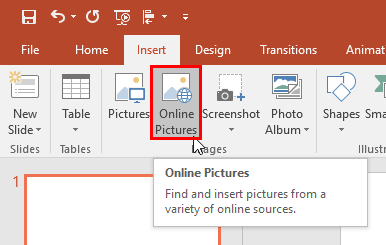
Figure 1: Online Pictures button - This will bring up the Insert Pictures dialog box, as shown in Figure 2.
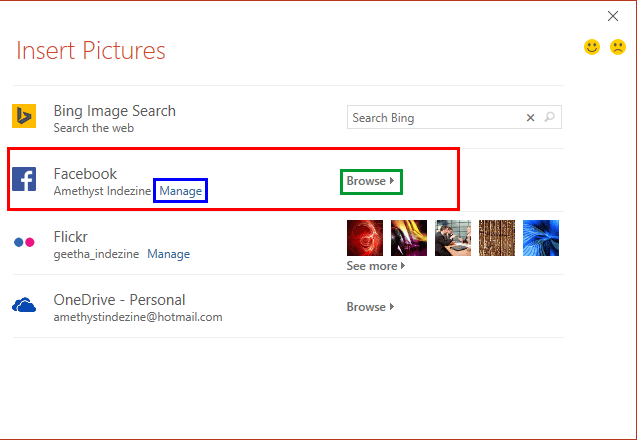
Figure 2: Insert Pictures dialog box - Notice the Facebook option, shown highlighted in red within Figure 2, above.
Note: Don't see a
Facebook option within the
Insert Pictures dialog box? You will have to add Facebook as a service connected to your Microsoft account. This needs to be done only once. Explore our
Add Services in PowerPoint 2016 for Windows tutorial to learn more.
- Here, you are provided with different options explained below, as marked in Figure 2 above:
Manage
- Click the Manage hyperlink (highlighted in blue within Figure 2, above) to manage your Facebook account. Learn more in our Manage and Remove Connected Services in PowerPoint 2016 for Winodws tutorial.
Browse
- Click the Browse option (highlighted in green within Figure 2, above) to open the next window in the dialog box to see all pictures within your Facebook account.
- We clicked the Browse option. This opens the next screen where you can see all photo albums within your Facebook account, under the heading All albums (highlighted in red within Figure 3).
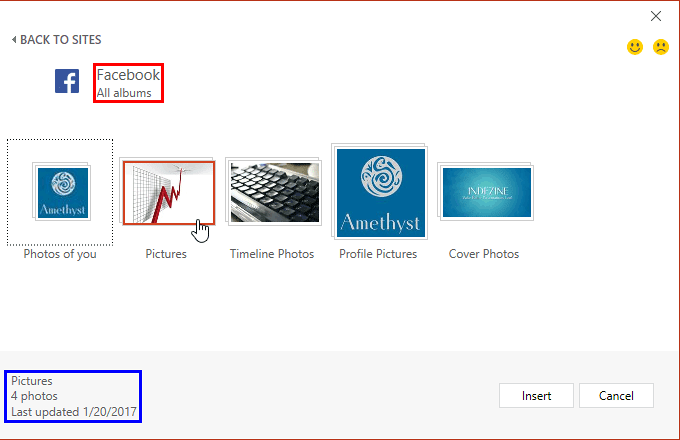
Figure 3: Window showing all albums within Facebook account - Hover the cursor over any album to see the number of pictures within the album. This also shows the last updated date, as shown highlighted in blue within Figure 3, above. Click on the album to see the pictures within, as shown in Figure 4.
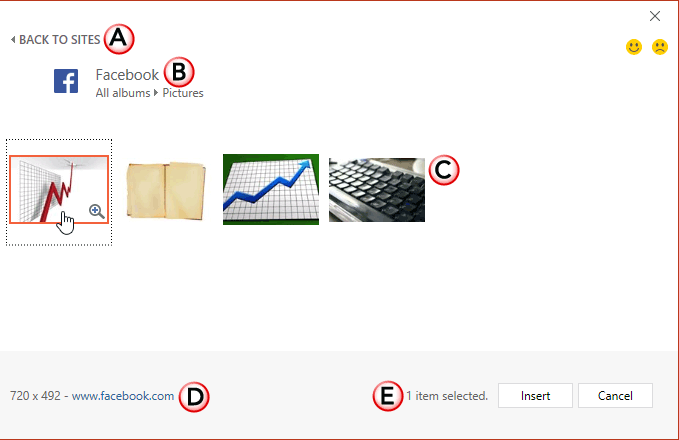
Figure 4: Window showing pictures within the album selected earlier - Options within this window are explained below, as marked in Figure 4 above.
A. Back to Sites
- Click this option to get back to the Insert Pictures dialog box (refer to Figure 2, shown earlier in this page).
B. Album
- Here you can see the name (and path) of the Facebook album you selected. If you want to choose another album just click the All albums hyperlink
C. Preview thumbnails
- Here you can see thumbnails of all pictures within the album you have selected.
D. Picture Info
- Here you can see the resolution and source of the selected picture.
E. Selected Items
- Here you can see the number of pictures you have selected. Press Ctrl key while clicking on pictures to select multiple pictures.
- Select one or more pictures that you want to insert on your slide, as shown highlighted in red within Figure 5. To select multiple pictures, Ctrl+click each of them. When you select picture(s) within this window, you can also see the number of pictures selected, as shown highlighted in blue within Figure 5.
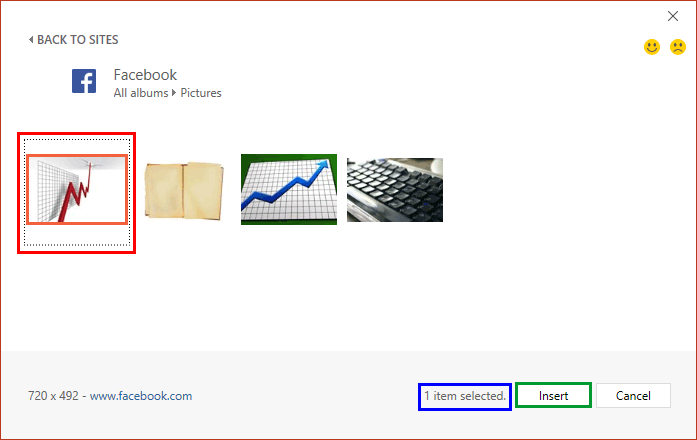
Figure 5: Picture selected for inserting - Click the Insert button (highlighted in green within Figure 5, above) to insert the picture in your active slide as shown in Figure 6.
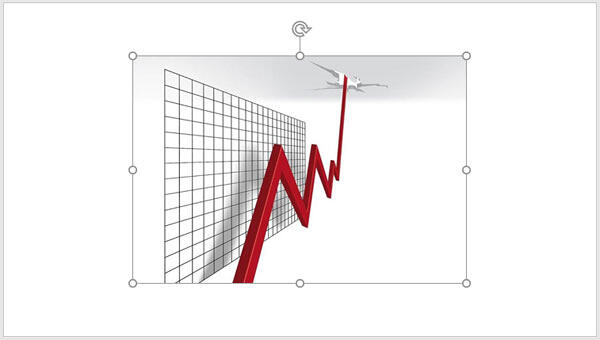
Figure 6 Selected pictures inserted on the slide - Make sure to save your presentation.