Change color pictures to black and white within your Photo Album in PowerPoint 2013 for Windows. The amazing part is that you can also revert your photographs back to color with one click.
Author: Geetesh Bajaj
Product/Version: PowerPoint 2013 for Windows
OS: Microsoft Windows 7 and higher
There is no doubt if you are using a rich, vibrant colored picture than olde-worlde black and white for your presentation, the colored pictures will attract more attention. However, the visibility in terms of contrast is far superior in a black and white photo. Artists and photography purists have long hailed the black and white picture as a creative medium. You may want to extend this creative medium to your Photo Album presentations. Fortunately, a click or two is all that is required to create an inspirational black and white Photo Album in PowerPoint 2013 for Windows:
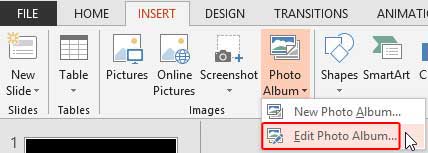
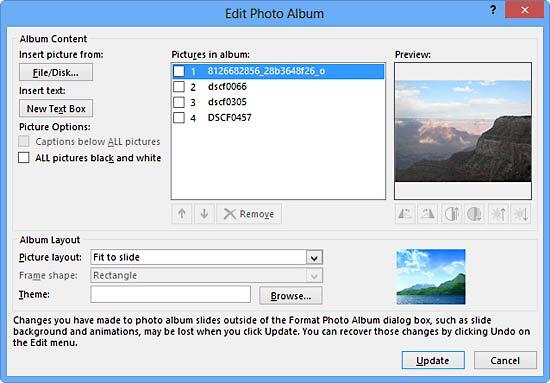
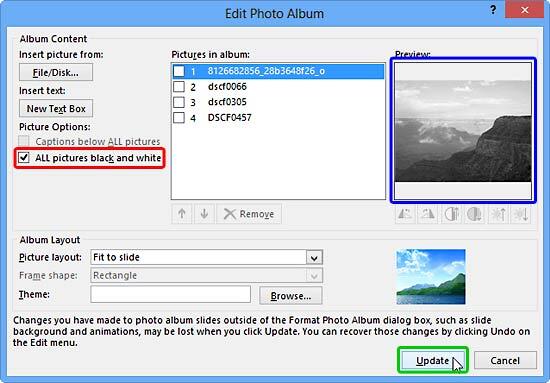
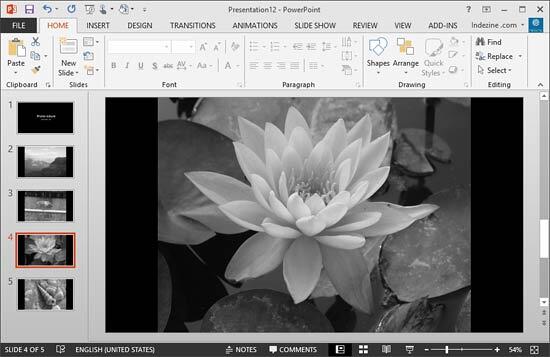
See Also:
Photo Album: Black and White Options for Photo Album Presentations (Glossary Page)
Black and White Options for Photo Album Presentations in PowerPoint 2010 for Windows
You May Also Like: How to Find Your Market in PowerPoint | World Government PowerPoint Templates




Microsoft and the Office logo are trademarks or registered trademarks of Microsoft Corporation in the United States and/or other countries.