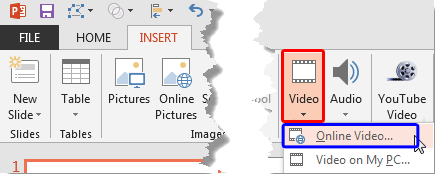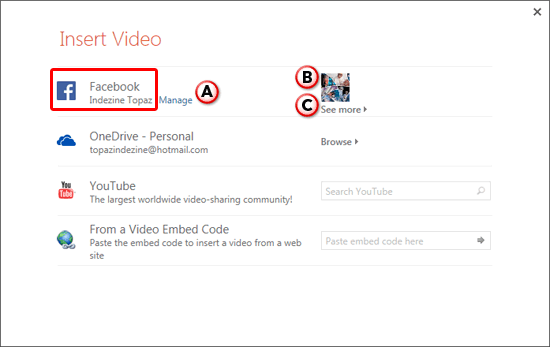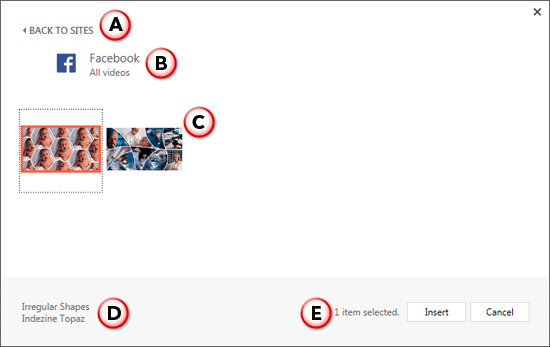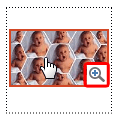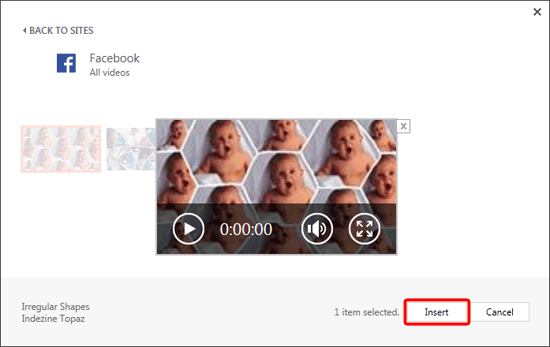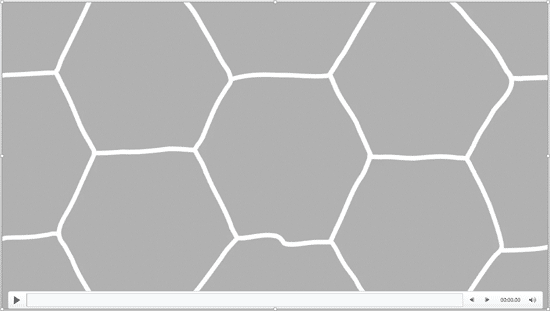Stop Press
Microsoft continuously updates its programs, and this feature seems to have been deprecated. This page is being maintained for historical reasons.
The last option within our tutorials of the Insert Online Video series is bringing in videos from Facebook. There is a prerequisite though, and to insert a video from your Facebook account you will first have to add Facebook as a connected service within your Microsoft account. This needs to be done only once. Explore our Add Services in PowerPoint 2013 tutorial to learn more.
Follow these steps to learn how to use the Facebook option to insert a video within PowerPoint 2013 for Windows.
- Access the Insert tab of the Ribbon, and click the Video button, as shown highlighted in red within Figure 1, below. From the resultant drop-down menu, choose the Online Video option, as shown highlighted in blue within Figure 1.
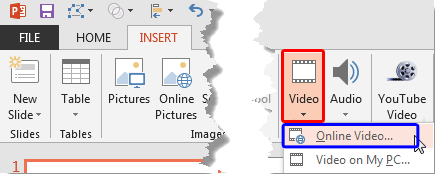
Figure 1: Online Video option - Doing so will bring up the Insert Video dialog box, as shown in Figure 2, below.
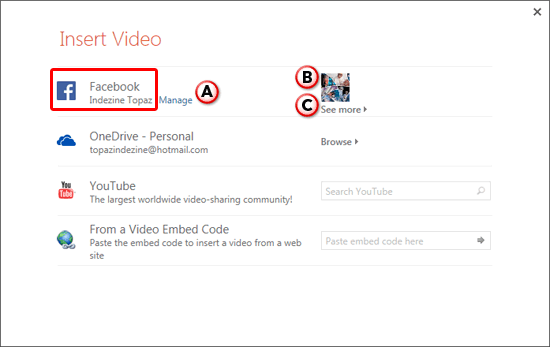
Figure 2: Insert Video dialog box - Notice the Facebook option, as shown highlighted in red within Figure 2, above.
- The Facebook option provides three options which are explained below, as marked in Figure 2 above:
A. Manage
- Click the Manage hyperlink to open your Microsoft account page. Here, you can manage your Facebook account. Learn more in our Manage and Remove Connected Services in PowerPoint 2013 tutorial.
B. Video Preview
- This shows you thumbnail previews of videos within your Facebook account. Typically this shows just one video clip. If you see no video thumbnails, that means you have no videos uploaded to your Facebook account.
C. See more
- Click this to open the next window in the dialog box to see all video clips within your Facebook account.
- We clicked the See more hyperlink. This opens the next screen where you can see all videos within the Facebook account, as shown in Figure 3, below.
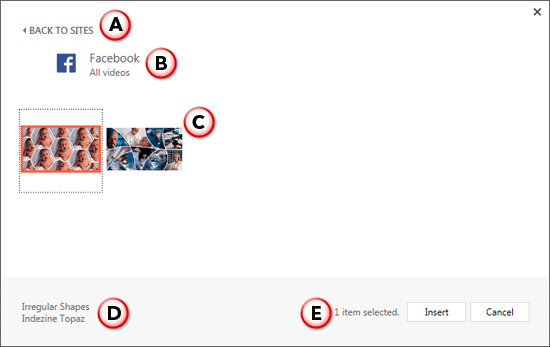
Figure 3: Window showing videos within the Facebook account - Options within this window are explained below, as marked in Figure 3, above.
A. Back to Sites
- Click this option to get back to the Insert Video dialog box, as shown in Figure 2, previuosly in this page.
B. All Videos
- This shows the folder from where the videos are being shown
C. Search Result
- Here you can see all videos within the active folder.
D. Video Info
- Here you can see the video name and source of the selected video.
E. Selected Item
- Since you can’t select more than one video at a time, you will always see ‘1 item selected’ here.
- Hover your cursor over the video thumbnail to see a magnifying glass icon, as shown highlighted in red within Figure 4, below.
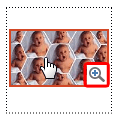
Figure 4: Magnifying glass icon appears over the video preview - Click the icon to preview a larger video, as shown in Figure 5, below. Use the Player Controls bar to preview the video.
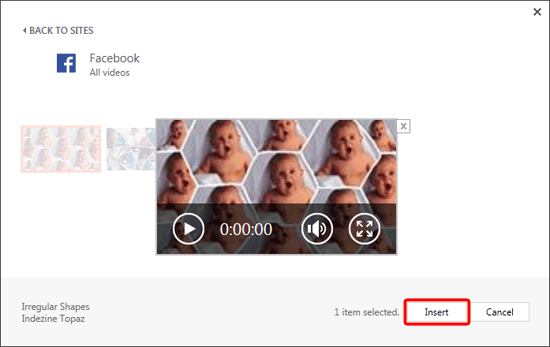
Figure 5: Larger preview of the video - Select the video you want and click the Insert button, as shown highlighted in red within Figure 5, above
- The selected video will be downloaded and inserted within your slide, as shown in Figure 6.
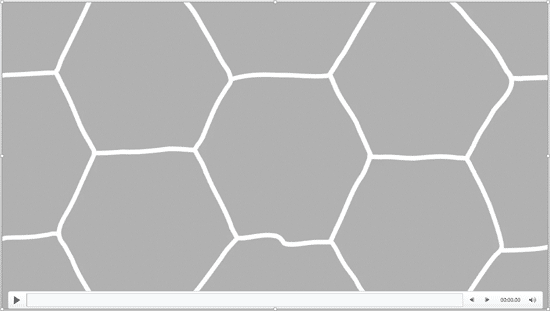
Figure 6: Larger preview of the video - Resize your video as required.
- Make sure to save your presentation often.