Explore various file types in the Save As dialog box in PowerPoint 2016 for Windows. These many file types will enhance your share options.
Author: Geetesh Bajaj
Product/Version: PowerPoint 2016 for Windows
OS: Microsoft Windows 7 and higher
Quick, how many file formats (types) can PowerPoint save your slides to? If you take count of every single format from the necessary to the rarely used (and forget the missing ones), then the number is 29. Some of these could be genuinely helpful, such as the MPEG-4 Video export and others like GIF, JPG, PNG, WMF, and EMF ensure that you get good graphic outputs. And RTF outlines can often be a blessing.
When you access the Save As dialog in PowerPoint 2016 for Windows, you can choose the file type you want to save your active presentation, as shown in Figure 1, below.
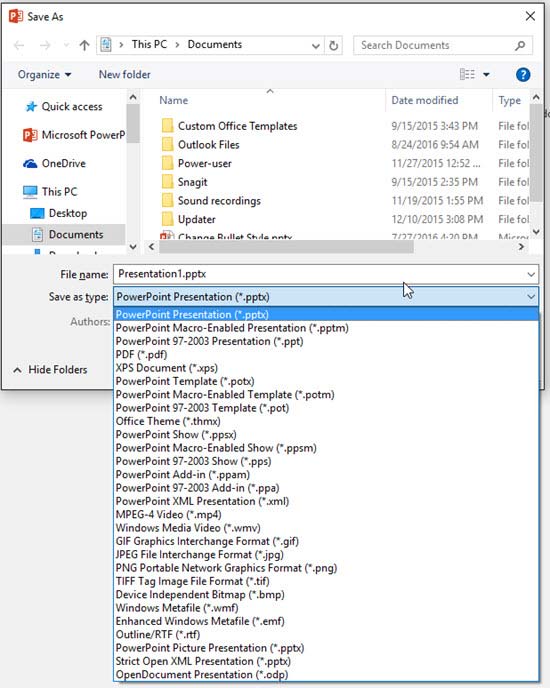
Figure 1: Save As types
Have you ever wondered what all those file types are? Should you even be concerned about them at all? We suggest you take a look for yourself:
This file type is the default save option in PowerPoint 2007 and later. It is based on XML and can be distinctly identified as different from the older file formats for PowerPoint because it has four letters rather than three. For example, the extension is now named PPTX rather than the older PPT file extension.
This is identical to the PPTX file format other than the fact that file type saves the presentations with macros enabled.
This file type was the default format for presentations created in PowerPoint versions 2003 and earlier. Most of the time, this is known as the PowerPoint 97 to 2003 format, or the PowerPoint 97 to 2004 format, if you include Mac versions of PowerPoint.
This file type saves your presentation as an Adobe PDF file. Once saved, PDFs cannot be ordinarily opened and edited like normal PowerPoint files.
This file type saves the presentations to the XPS (XML Paper Specification) format.
This file type saves the presentations as a template that you can use as a starter for future presentations. This file format works with PowerPoint 2007 and subsequent versions of PowerPoint.
This file type saves the presentation as a template in the same way as POTX files, but with macros enabled.
This file type saves your presentation as a template, suitable to use within PowerPoint 97 to 2003. You can still open and use these in newer versions of PowerPoint.
This file type saves the presentation as a theme that includes colors, fonts, and effects. Such Office Theme files can also be used within Word, Excel, and other Office applications to impart a standard look to all your documents.
This file type saves the presentations as a slide show. In all respects, this is the same as a PPTX file, but when double-clicked, the PPSX file opens in Slide Show view rather than Normal view. See our PPT vs. PPS (or PPTX vs. PPSX) article to understand the differences better.
This file type saves the presentation as a slide show with macros enabled and works in the same way as PPSX files.
This file type saves the presentations as a slide show in PowerPoint 97 to 2003. In all respects, this is the same as a PPT file, but when double-clicked, it opens in Slide Show view rather than Normal view. See our PPT vs. PPS (or PPTX vs. PPSX) article to understand the differences better.
This file type saves the presentations as an add-in that includes custom commands or VBA code. Typically used in PowerPoint 2007 or later versions.
This file type saves the presentations as an add-in that you can open in PowerPoint 97 to 2003. Typically used in PowerPoint 2003 or earlier versions.
This file type saves the presentation in an XML format for use in an XML information storage system.
This file type saves the presentation as a MPEG-4 video that you can play for low-bandwidth (less than 1.5MBit/sec bitrate) video/audio encoding purposes. Only available in PowerPoint 2013 (and later versions).
This file type saves a presentation as a video that you can play on the web or within a media player. Only available in PowerPoint 2010 (and possibly later versions).
This file type saves individual slides from the presentation as GIF graphic files you can use on the web or open in an image editing application. These GIFs are static GIFs and not animated ones. Animated GIF exports are available in PowerPoint 365 versions.
This file type saves individual slides from the presentation as JPG graphic files you can use on the web or open in an image editing application.
This file type saves individual slides from the presentation as PNG graphic files you can use on the web or open in an image editing application.
This file type saves individual slides from the presentation as TIFF graphic files you can use for print processing or open in an image editing application.
This file type saves individual slides from the presentation as BMP graphic files.
This file type saves individual slides from the presentation as WMF graphic files. These are typically vector (as opposed to bitmap) files that can be edited in illustration programs such as Adobe Illustrator and CorelDRAW.
This file type saves individual slides from the presentation as EMF graphic files. These are typically higher quality 32-bit vector graphics (as opposed to bitmap) files that can be edited in illustration programs such as Adobe Illustrator and CorelDRAW.
This file type saves the presentation as an outline in Rich Text Format, which you can open in Microsoft Word. This only includes text that is contained within the text placeholders as opposed to text boxes.
This file type saves the presentation as a PowerPoint 2010 or 2007 presentation in which each slide is converted to a picture.
This is an ISO strict version of the PowerPoint Presentation file format (.pptx).
This file type saves presentations in a format that you can open using applications that support ODP files, such as Google Docs or OpenOffice.
01 08 01 - File Types, File Menu, and Backstage View: File Formats in PowerPoint (Glossary Page)
File Formats in PowerPoint 365 for Windows
File Formats in PowerPoint 365 for Mac
File Formats in PowerPoint 2019 for Windows
File Formats in PowerPoint 2016 for Mac
File Formats in PowerPoint 2013 for Windows
File Formats in PowerPoint 2011 for Mac
File Formats in PowerPoint 2010 for Windows
You May Also Like: Top 5 Tips For Remote Presentation Design | Multi Checks PowerPoint Templates



Microsoft and the Office logo are trademarks or registered trademarks of Microsoft Corporation in the United States and/or other countries.