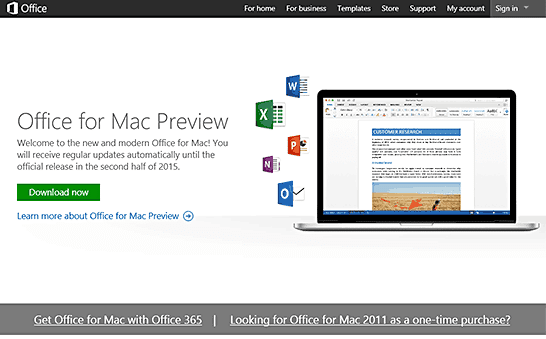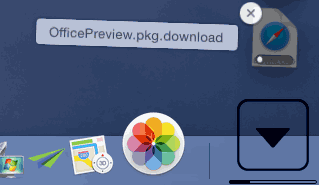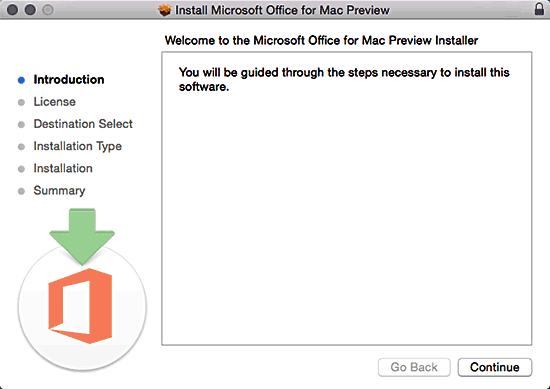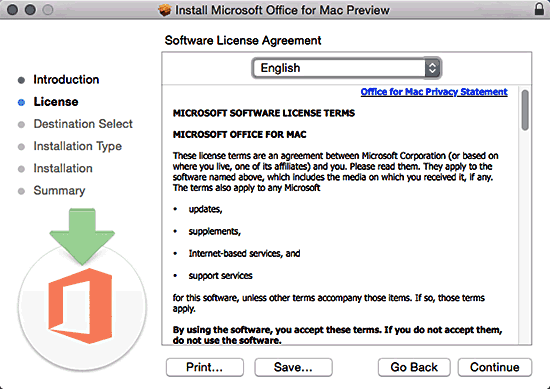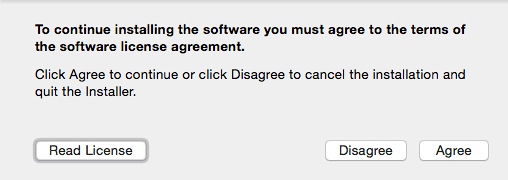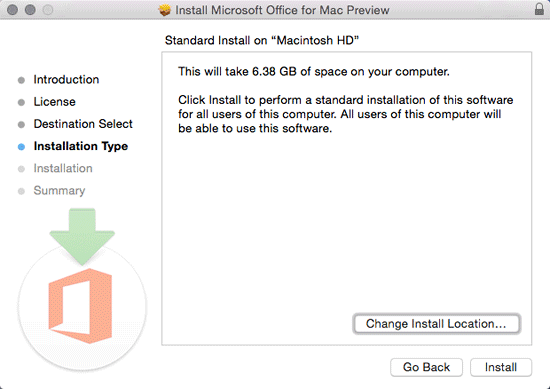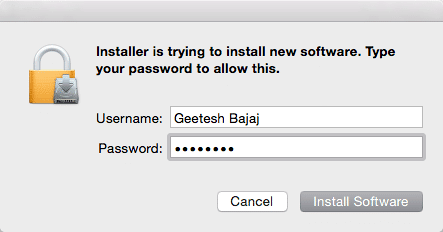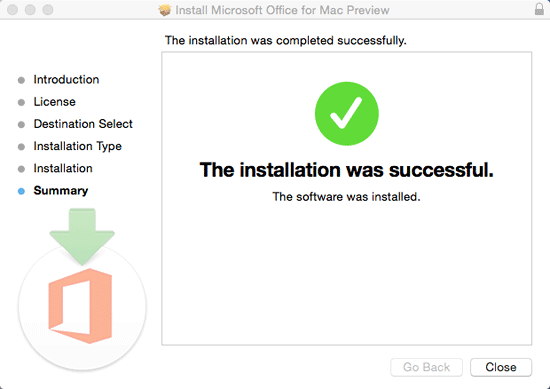Microsoft has made available the Office 2016 for Mac Preview, which includes newest versions of Word, Excel, PowerPoint, and other programs. Anyone can install this free Preview version, which will continue to work until the official release of the product, which is estimated to be available in the second half of 2015.
To learn more, follow these steps, or even read these steps as a walkthrough:
- First, you need to go to the Office 2016 for Mac Preview page, as shown in Figure 1, below. Do note that the Preview download is no longer available.
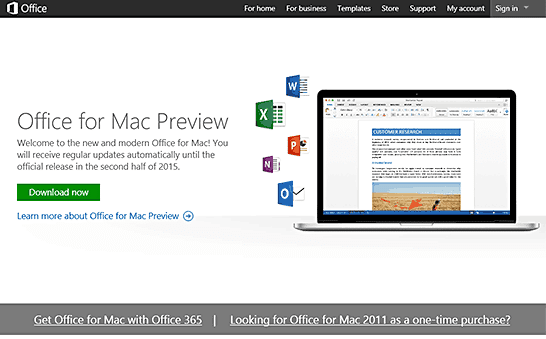
Figure 1: The Office 2016 for Mac Preview page - Thereafter click the green Download now button, as shown in Figure 1, above, and the download process will begin, as shown in Figure 2, below.
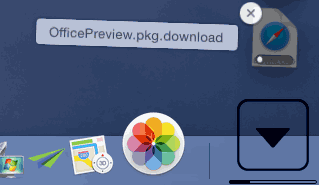
Figure 2: Downloading the Preview - Once the download process is done, double-click the downloaded OfficePreview.pkg file. This begins the installation process, as shown in Figure 3, below. Click the Continue button.
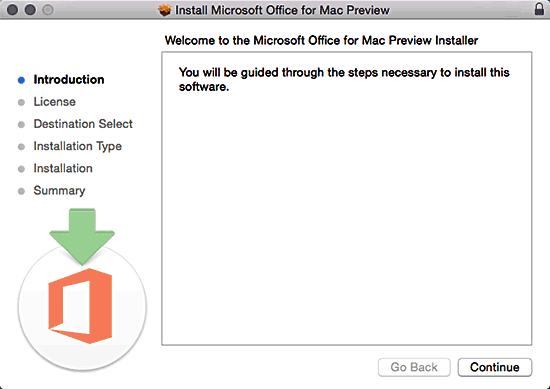
Figure 3: Begin installing the Office Preview- Thereafter, click the Continue button again in the subsequent screen, as shown in Figure 4, below.
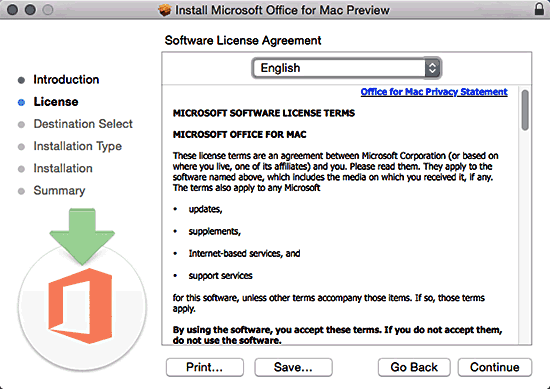
Figure 4: Continue installation - You will now be prompted to accept the License Agreement, as shown in Figure 5, below. If you want to read this agreement before accepting, click the Read License button. The installation will not proceed unless you click the Agree button.
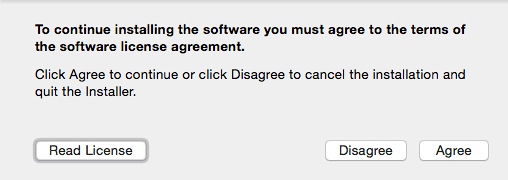
Figure 5: Accept the License Agreement - Next you will have to choose an install location (click the Change Install Location button), or accept the default location suggested as shown in Figure 6 below. Click the Install button to proceed.
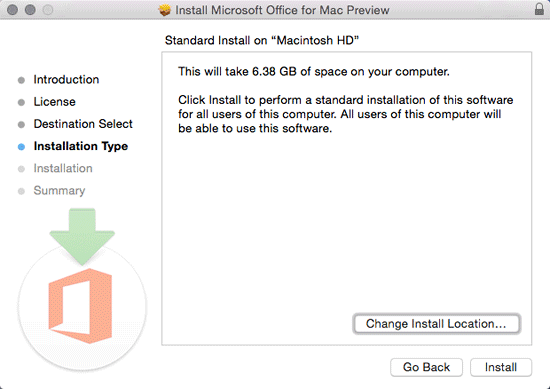
Figure 6: Proceed with the Install - Now, you will need to provide the password associated with your Mac OS X, type in the password and click the Install Software button, as shown in Figure 7, below.
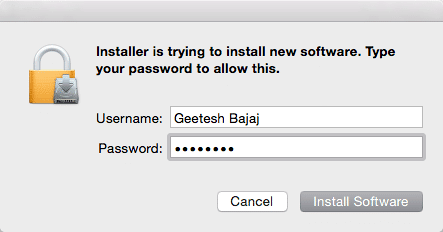
Figure 7: Provide your Mac password - The program will now install, this may take a while. Once the installation is over, you will see the "The installation was successful" window, as shown in Figure 8, below.
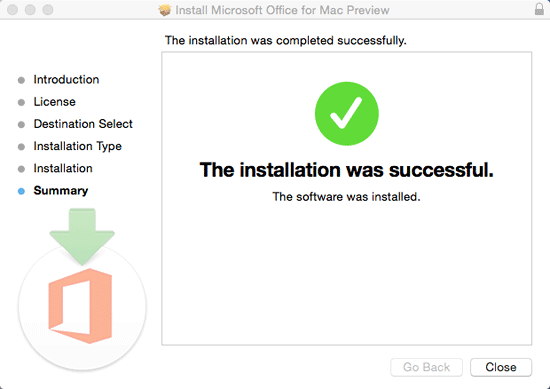
Figure 8: Installation succeeded