Change the default version on your computer to PowerPoint 2013 for Windows. This is helpful if you have installed more than one version of PowerPoint.
Author: Geetesh Bajaj
Product/Version: PowerPoint 2013 for Windows
OS: Windows 7 and higher
At times, you may want to change your default version of PowerPoint. This decision can be important for you if you have multiple versions of PowerPoint installed on your system. Typically the last version installed is the default version, but there are other ways to change the defaults, and all of them do not work all the time! Let us explore some options if you want to set PowerPoint 2013 as your default version:
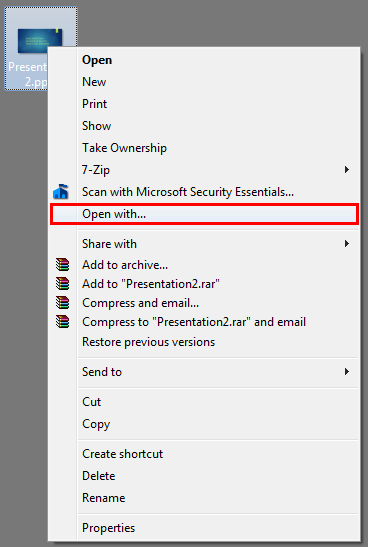
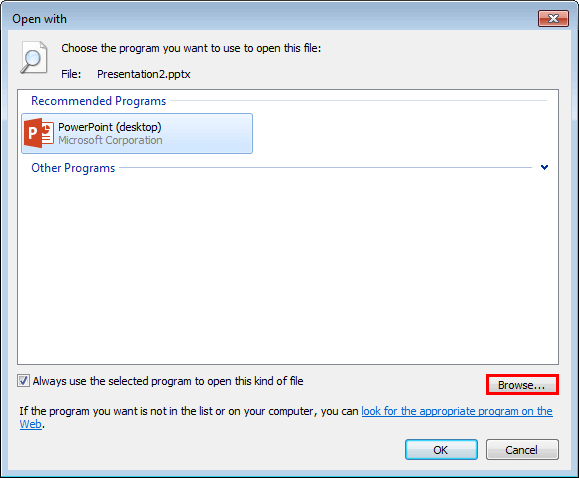
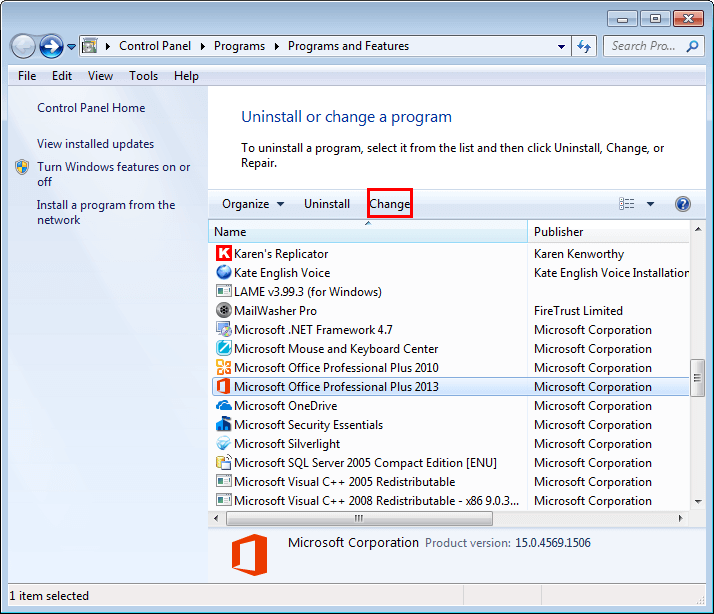
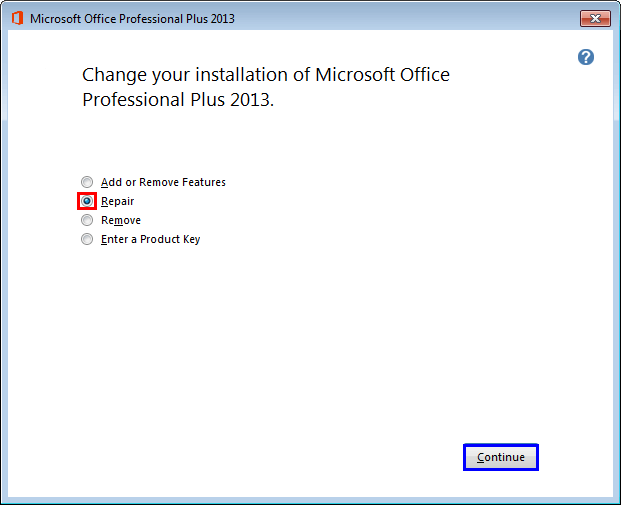
01 04 02 - Getting Started: Set as Default Version in PowerPoint (Glossary Page)
Set as Default Version in PowerPoint 365 for Windows
Set as Default Version in PowerPoint 365 for Mac
Set as Default Version in PowerPoint 2019 for Windows
Set as Default Version in PowerPoint 2016 for Windows
Set as Default Version in PowerPoint 2016 for Mac
Set as Default Version in PowerPoint 2011 for Mac
Set as Default Version in PowerPoint 2010 for Windows
Set as Default Version in PowerPoint 2007 for Windows
You May Also Like: Preparation Before Speaking: Conversation with Nigel Holmes | Animals - M PowerPoint Templates



Microsoft and the Office logo are trademarks or registered trademarks of Microsoft Corporation in the United States and/or other countries.