Find out whether your 32-Bit or 64-Bit in Office and PowerPoint 2013 for Windows.
Author: Geetesh Bajaj
Product/Version: PowerPoint 2013 for Windows
OS: Microsoft Windows 7 and higher
Sometimes, you want to know whether you are running a 32 or 64-bit version of PowerPoint or Office. Yes, if you are running a 32-bit version of Windows, then there's no ambiguity in the fact that you have to be running a 32-bit version of Office. But if you are running a 64-bit version of Microsoft Windows, you may be running a 32 or a 64-bit version of Office. It is not uncommon for sysadmins and even users to run 32-bit Office within a 64-bit Windows environment. Why? That's because there are add-ins for Office products that may not work in a 64-bit version of Office. Or you may have another reason. Luckily, it's easy to identify 32-bit or 64-bit if you know where to look.
To check which version of PowerPoint 2013 you are using, do the following:
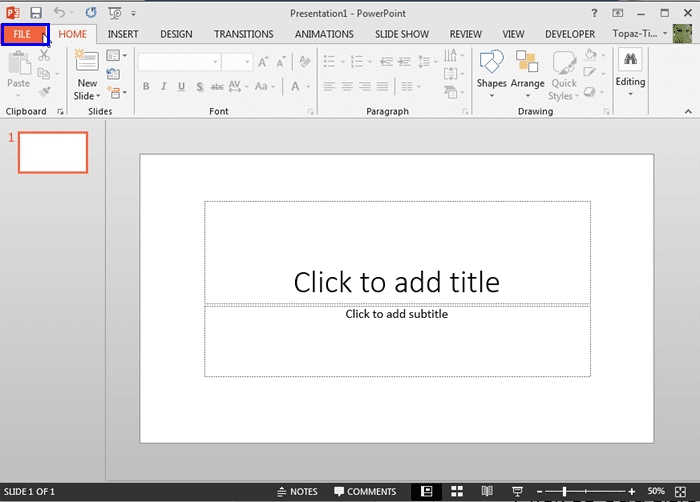

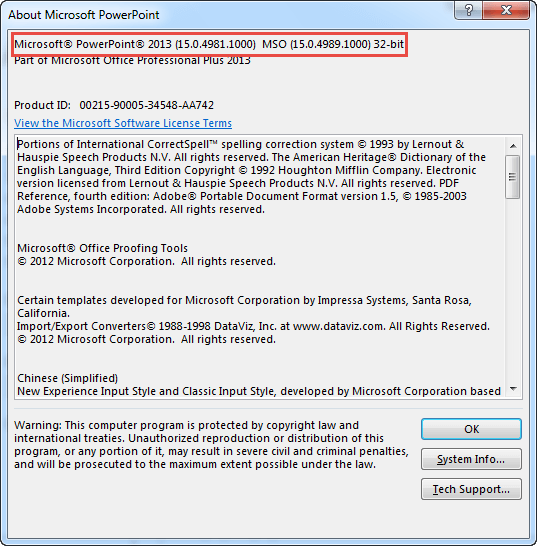
See Also:
Help and Online Services: Identify 32-Bit or 64-Bit in Office and PowerPoint (Index Page)
Identify 32-Bit or 64-Bit in Office and PowerPoint 2016 for WindowsYou May Also Like: Is It, Like, OK To Say ‘Like’? | Morocco Flags and Maps PowerPoint Templates


Microsoft and the Office logo are trademarks or registered trademarks of Microsoft Corporation in the United States and/or other countries.