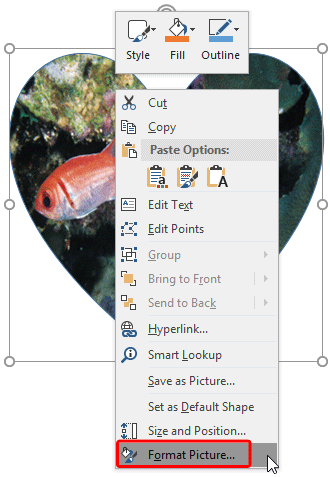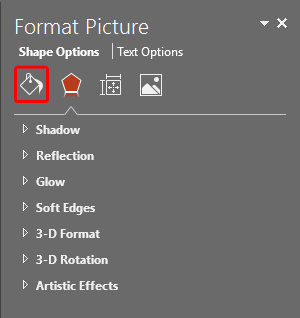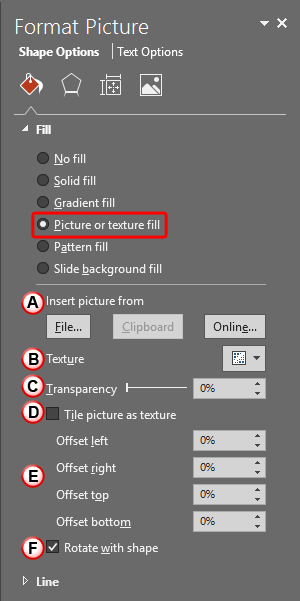There is much more you can do to your picture fill for a shape, you can play around with the parameters for transparency, tiling, etc. This tutorial covers these advanced options for picture fills in PowerPoint 2016 for Windows. These extra options can help you if you want your picture fill to stand apart and look out of the ordinary.
Before you start, we assume you already have a shape filled with a picture. Thereafter follow these steps:
- Right-click any shape with a picture fill, and choose the Format Picture option from the contextual menu, as shown highlighted in red within Figure 1.
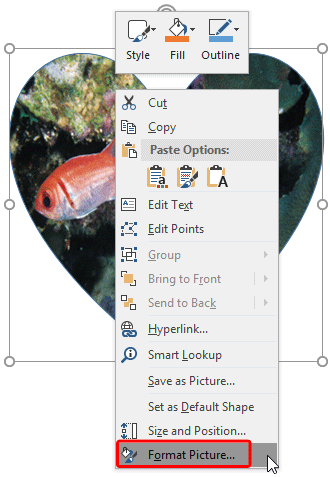
Figure 1: Format Picture option to be selected - This opens the Format Picture Task Pane as shown in Figure 2. Within this Task Pane choose the Fill tab, as shown highlighted in red within Figure 2.
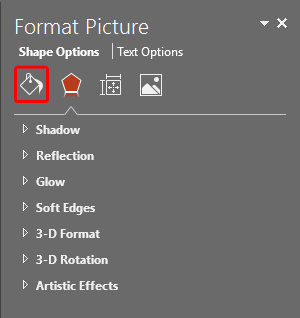
Figure 2: Fill tab within Format Picture Task Pane - You now see all the advanced options for picture fills, as shown in Figure 3, below. Note that the Picture or texture fill radio button is selected (highlighted in red within Figure 3).
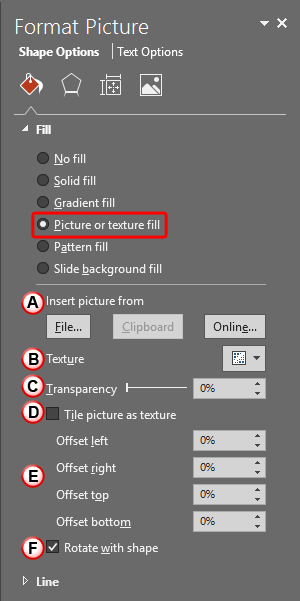
Figure 3: Advanced picture fill options - All the Advanced picture fill options are explained below, as marked in Figure 3, above:
A. Insert picture from
- You can access pictures from three different sources to insert as fills, this is helpful if you want to change the picture used as shape fill:
- File: Click this button to open the Insert Picture dialog box. Within the Insert Picture dialog box, navigate to the folder where the picture to be used as your shape fill is located. Select it, and click the Insert button. To learn more about using the Insert Picture dialog box, read our Insert Picture in PowerPoint 2016 tutorial.
- Clipboard: This option fills the shape with the content on the Clipboard. If no picture is copied to the Clipboard, this button will be grayed out.
- Online: Click this button to open the Insert Picture dialog box, where you'll get option to choose pictures from online services, such as Bing Image Search, and from your OneDrive account. Other than these three services you can add pictures from your Facebook and Flickr accounts, but only after you connect to these accounts from within PowerPoint. To learn more about how to insert online pictures, read our Insert Online Pictures in PowerPoint 2016 tutorial.
B. Texture
- This option allows you to insert a texture as shape fill. Click the down-arrow located in this area to bring up the Texture drop-down gallery, choose from any of readymade textures to change shape fill. Learn more in our Add Texture Fills to Shapes in PowerPoint 2016 tutorial.
C. Transparency
- Use the slider to reduce (or increase) the transparency of the shape's picture fill. Figure 4, below shows a picture fill after the transparency was changed to 50%.

Figure 4: Transparency applied to a picture fill D. Tile picture as texture
- When deselected, this check-box ensures that your selected picture is used as a picture fill (full expanse) rather than a texture. If this check-box is selected it brings up the Stretch options that let you to further edit the picture fill, we explain this in our Tiling Options in PowerPoint 2016 tutorial.
E. Offsets
- There are four offset adjustments (left, right, top, and bottom) in percentage values that enable you to adjust the picture edges along the shape edges. Tweak as required, if you don't like the results, you can set all these offset values back to their default 0% values.
F. Rotate with shape
- If this check-box is selected, you set the picture fill to rotate in sync with the shape's rotation value. Figure 5 shows shapes that are rotated, the shape on the left is set to rotate with the picture fill whereas the shape on the right is not set to do so (compare with Figure 4).

Figure 5: Two identical shapes show different results when rotated - Play around with the advance picture fill options, once you are happy with the outcome, make sure you save your presentation.