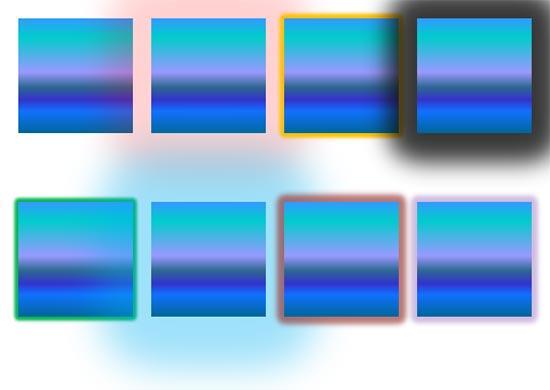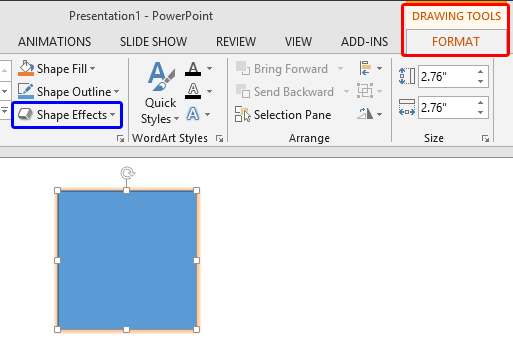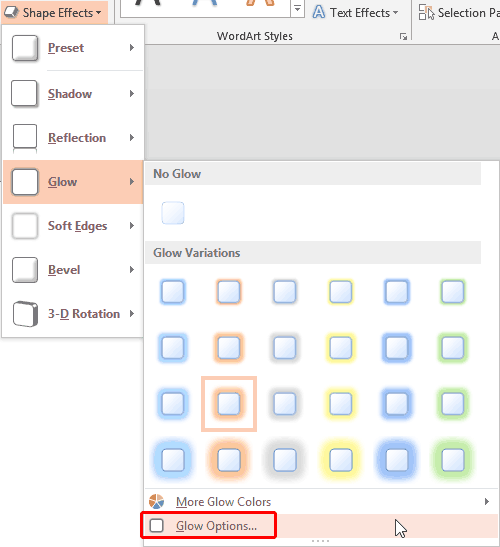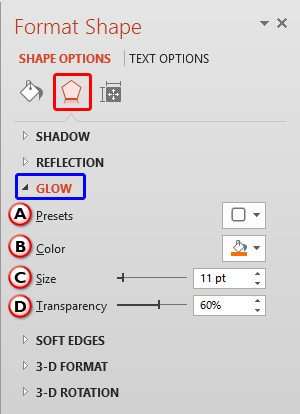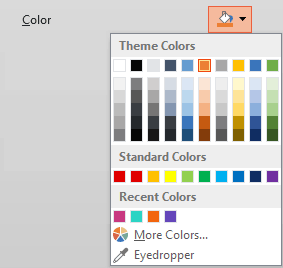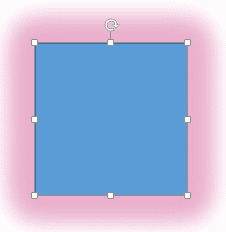Applying a Glow effect adds a nice halo around a selected shape or most other slide objects. You may find that the Glow effect defaults just do not work for you all the time, especially since the default glow options are limited only to Theme Colors. So, if you want to make some changes, you have to step outside these defaults to change the glow color, alter the spread or transparency, etc. In Figure 1, below you can see how changes made to the Glow effect's spread and transparency can help you end up with some cool, surreal results.
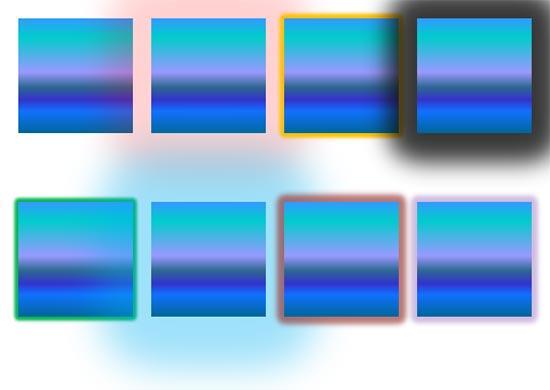
Figure 1: Do more with Glow effects
In this tutorial, you'll learn to access the advanced Glow Options in PowerPoint 2013 in Windows, that make all these changes doable:
- Select the shape so that the Ribbon area shows the Drawing Tools Format tab, as shown highlighted in red within Figure 2. Activate this Ribbon tab by clicking on it. Within the Drawing Tools Format tab, click the Shape Effects button (highlighted in blue within Figure 2).
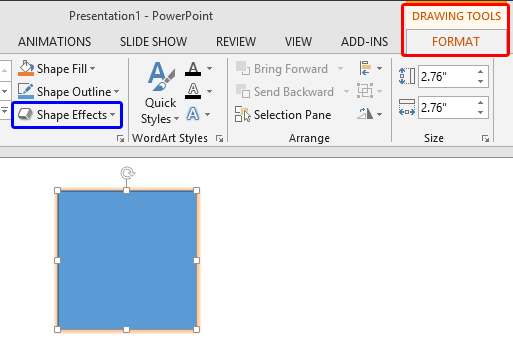
Figure 2: Drawing Tools Format tab of the Ribbon Note: The
Drawing Tools Format tab is a
contextual tab. These tabs are special tabs in the
Ribbon that are not visible all the time. They only make an appearance when you are working with a particular slide object which can be edited using special options.
- This brings up the Shape Effects drop-down gallery, as you can see in Figure 3. Within the Shape Effects drop-down gallery, choose Glow. Then, choose Glow Options from the sub-gallery, as shown highlighted in red within Figure 3.
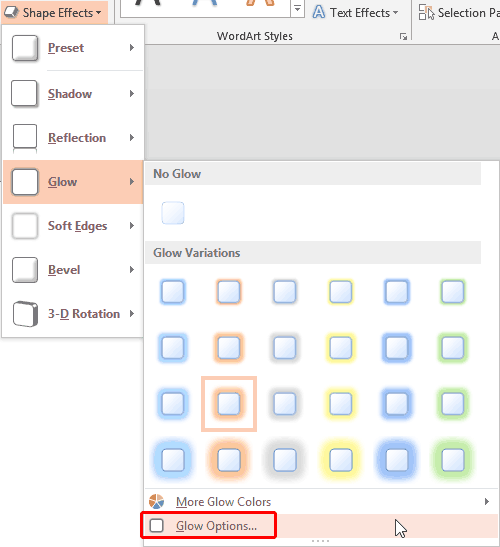
Figure 3: Glow Options within the Glow sub-gallery - This opens the Format Shape Task Pane, with the Effects tab selected (highlighted in red within Figure 4). Within the Format Shape Task Pane, you'll find all options you need within the Glow section (highlighted in blue within Figure 4).
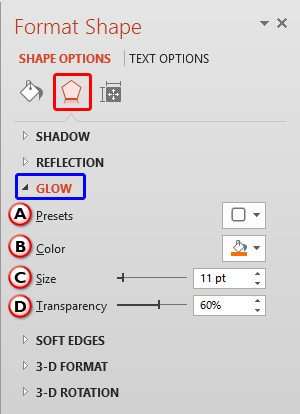
Figure 4: Glow Options within Format Shape Task Pane - Glow options within the Format Shape Task Pane are explained below, as marked in Figure 4, above:
A. Presets:
- Click the down-arrow next to the icon, which brings up a gallery similar to what you see in Figure 3 above. To learn more see our Apply Glow Effects to Shapes in PowerPoint 2013 tutorial.
B. Color:
- Selecting this option allows you to change the glow color. Click the Color button to access a fly out menu (see Figure 5). Here you can choose any color for the glow. If you want some more explanation about options under Color menu, you can go to the More Glow Colors in PowerPoint 2013 tutorial.
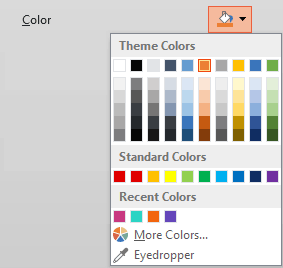
Figure 5: Glow color options C. Size:
- Use the slider or enter the glow size value in percentages to increase or decrease the size (spread) of the glow.
D. Transparency:
- This option allows you to alter the transparency of the glow. You can use the slider, or type the glow transparency in percentage values.
- You can see a live preview of the effect as you make changes. Play around with the glow options to achieve the glow effect you want. Figure 6 shows our preselected shape (refer to Figure 2) with the changed glow effect.
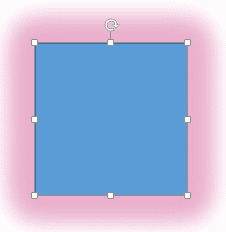
Figure 6: Rectangle shape with edited Glow effect - Remember to save your presentation often.