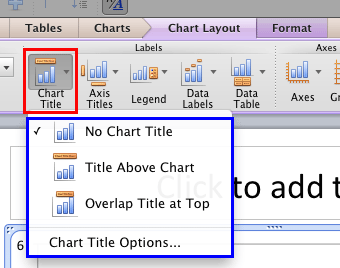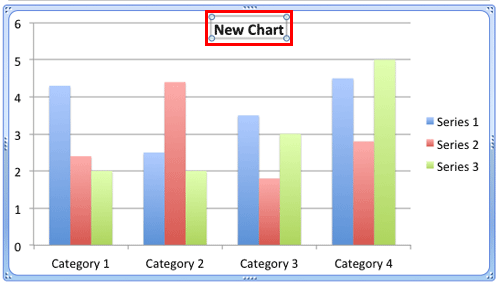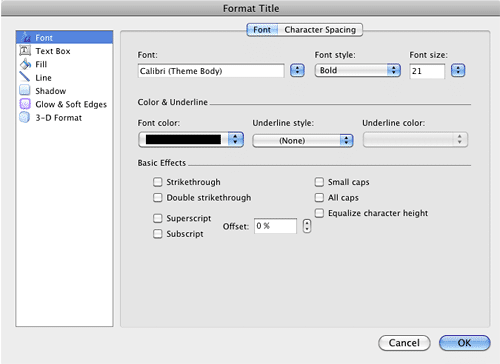Adding a title to your chart is always a good option since it provides your audience with an idea of what your chart is all about. Yes, PowerPoint does provide this Chart Title option. However, before you go ahead and use this option, you must decide if you need a chart title or not. Here are some guidelines that will help you make that decision:
- Do you have just one chart on your slide and nothing else? In that case, your slide's title can be the title of your chart and no separate chart title is required.
- Do you need both, a title and a sub-title for your chart? In that case, the slide's title can be your chart title, and thereafter you can use the chart title option to type in your sub-title.
- Do you have more than one chart on a slide? Then of course, each chart will benefit from a separate title.
- Do remember that by default, PowerPoint adds no chart title option for any new charts. This needs to be added as explained later in this tutorial.
Now that we have explored these guidelines for chart titles, let us explore how you add and position them. First of all, you should have a chart (or charts) inserted on your PowerPoint slide. To learn how to insert a chart, refer to our Inserting Charts in PowerPoint 2011 for Mac tutorial. You can also change the chart type from one to another.
Follow these steps to learn more in PowerPoint 2011 for Mac:
- Select the chart on your slide as shown in Figure 1, below. Doing so displays the Chart Layout and Format tabs on the Ribbon area. Select the Chart Layout tab, as shown highlighted in red within Figure 1.

Figure 1: Chart Layout tab selected - Within the Chart Layout tab, click the Chart Title button as shown highlighted in red within Figure 2, below. This action opens the Chart Title drop-down gallery, as shown highlighted in blue within Figure 2.
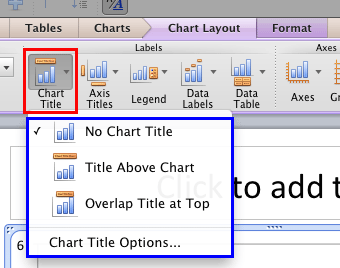
Figure 2: Chart Title drop-down gallery - Let us explore options within the Chart Title drop-down gallery:
A. No Chart Title
- No Chart Title is the default option, and is indicated by a check mark in front.
B. Title above Chart
- Selecting this option adds a Chart Title text box above the chart, as shown highlighted in red within Figure 3, below. You can then go ahead and change the text within the text box as required, using the techniques explained in our Selecting and Changing Text in PowerPoint 2011 for Mac tutorial.

Figure 3: Chart title added above the chart C. Overlap title at Top
- Works similar to the Title Above Chart option except that it places the chart title overlapping the Plot Area, as you can see highlighted in red within Figure 4, below. Notice that we changed the default name, Chart Title to New Chart.
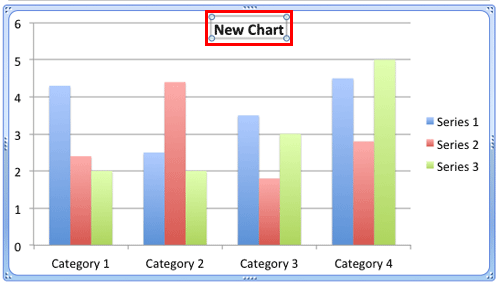
Figure 4: Chart title added overlapping the Plot Area D. Chart Title Options
- Selecting this option opens the Format Title dialog box, as shown in Figure 5.
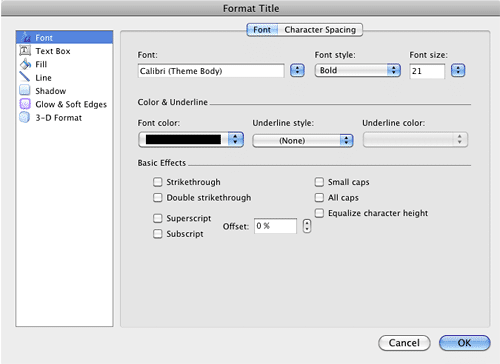
Figure 5: Options to format text in a chart title - Options within this Format Title dialog box work the same way as they do for Axis Title(s). Refer to Step 3-C in our Axis Titles in PowerPoint 2011 for Mac tutorial to learn more.
Place Your Chart Title Anywhere You Want
- Want your chart title to be placed below the chart for some reason? It's easy, just drag the chart title placeholder to anywhere you want.
- Add and format the chart title as required. Save your presentation often.