Learn how to set transition times for slides in PowerPoint 2010 for Windows. The transition timing is the amount of time the slide is displayed before automatically sequencing to the next slide.
Author: Geetesh Bajaj
Product/Version: PowerPoint 2010 for Windows
OS: Microsoft Windows XP and higher
In a previous tutorial you learned how to add transitions to your slides and edit the transition duration (speed). In this tutorial we'll show you how to edit transition timings. Remember that transition duration and transition timings are not the same. Transition time is the actual time that the slide stays active during a Slide Show before moving on to the next slide. Transition duration is the amount of time it takes to move between slides. In previous versions of PowerPoint, duration was called speed.
Normally, during Slide Show, you can advance to the next slide by clicking your mouse or pressing the Enter key on your keyboard. Using transition timings on the other hand, you can set your slides to advance on their own instead, and display each slide for a specific amount of time that you decide. This option is useful for unattended presentations, such as those in a trade show booth or even a picture Slide Show.
Follow these steps to change the transition timings of slides in PowerPoint 2010 for Windows. We assume you have already added transitions to your slides and edited the transition duration, as required.
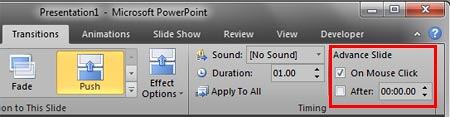
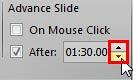
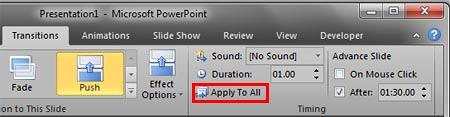
See Also:
13 08 03 - Slide Transitions: Slide Transition Timings in PowerPoint (Glossary Page)
Slide Transition Timings in PowerPoint 2013 for Windows
Slide Transition Timings in PowerPoint 2011 for Mac
You May Also Like: Make Your Meetings Productive: Ask These 5 Questions | Lesotho Flags and Maps PowerPoint Templates


Microsoft and the Office logo are trademarks or registered trademarks of Microsoft Corporation in the United States and/or other countries.