Learn to add trigger animations for audio and video actions in PowerPoint 2007 for Windows. Using these options, you can create media play, pause, and stop buttons easily within PowerPoint slides.
Author: Geetesh Bajaj
Product/Version: PowerPoint 2007 for Windows
OS: Microsoft Windows XP and higher
Slides with interactivity work great in scenarios where the presentation in question is not linear, and slides do not advance one after the other at set timings. Also, the person or audience for whom these slides are intended must be aware that some interactivity has been placed on these slides so that they can go ahead and click on some slide objects to cause an action to happen. This is especially true for trigger animations in which you have to click one object to result in an action happening for another object. Taking the concept of trigger animations further, you can make a click on a PowerPoint shape (or even an Action Button) to cause the sound or video clip on the slide to play, pause, resume, or stop.
We assume that you have already added some actions to play, pause, or stop your media. Depending upon the type of media you are using, explore these tutorials to learn how you can add actions to them:
The procedure explained in this tutorial is for a movie clip, but these techniques work the same way for audio clips.
Follow these steps to add Trigger animations for Media Actions in PowerPoint 2007 for Windows:
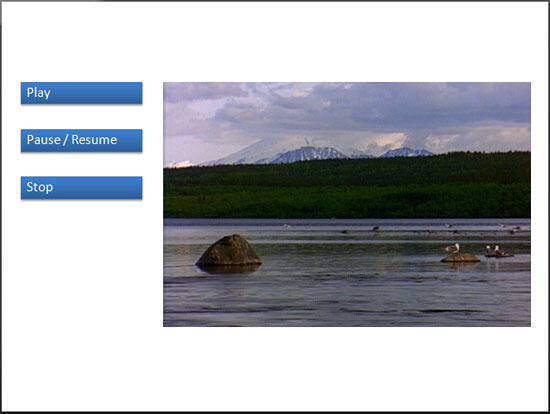
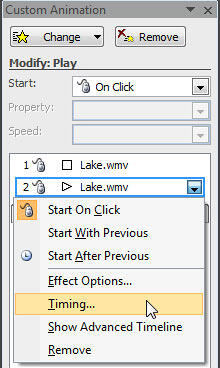
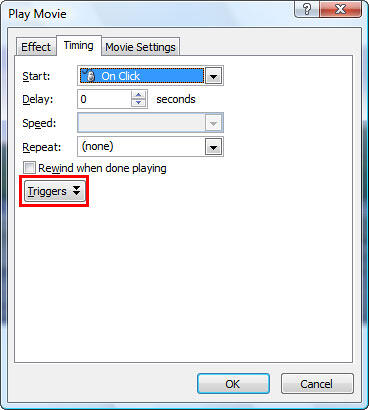
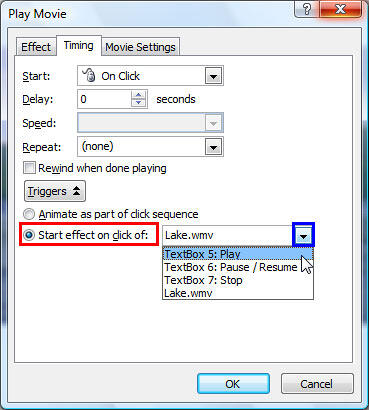
See Also:
13 05 04 - Triggers and Animation Actions: Add Trigger Animations for Media Actions in PowerPoint (Glossary Page)
Add Trigger Animations for Media Actions in PowerPoint 2013 for Windows
Add Trigger Animations for Media Actions in PowerPoint 2010 for Windows
You May Also Like: To Empower Others: Use the Four Cornerstones of Effective Feedback | Fish PowerPoint Templates



Microsoft and the Office logo are trademarks or registered trademarks of Microsoft Corporation in the United States and/or other countries.