Read an exclusive book excerpt from Special Edition: Using Microsoft Office PowerPoint 2007 for Windows.
Author: Geetesh Bajaj
Product/Version: PowerPoint
Common SmartArt Procedures
Working with Organization Charts
Troubleshooting
Although different SmartArt variants might look as different as chalk and cheese, they work similarly for several common procedures such as adding text, changing colors, resizing, adding effects, and deleting shape elements or the entire SmartArt graphic. All also have the convenient text pane that makes text editing almost as easy as typing in bulleted text.
You can add or edit the text on the shape elements in all SmartArt graphics by using these procedures:
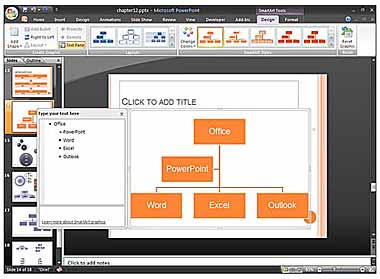
You can format the text contained inside a SmartArt graphic in several ways, sometimes with different results:

Even if you chose a SmartArt graphic that doesn't support adding, editing, or formatting text in this manner, you can add text in the form of a text box. To add a text box, click the Text Box button on the Insert tab of the ribbon, click where you want the text box to appear, and type your text.
You can change the colors of your SmartArt graphic quite easily:

For more information about the Format Shape dialog box, see Chapter 15.
Resizing and Repositioning Your SmartArt
How resizing and repositioning works depends upon what you want to resize:
Fortunately, the process itself works in the same way and is dependent on what you have selected—the entire SmartArt graphic, or just an element contained within the SmartArt.
To resize, you can
Follow these guidelines to reposition:
If you have seen the flat diagrams of earlier PowerPoint versions, and wished you could make them look a little more spectacular, then you'll love all the effects that you can apply to SmartArt now.
However, you cannot select the entire SmartArt graphic and apply an effect. The effects you use in PowerPoint are Shape Effects that can only be applied to individual shape elements within a SmartArt graphic.
Follow these steps to apply, change, or remove an effect:
PowerPoint shows you a live preview of all the effects as you hover your cursor over the options. When you like a particular effect, just click to apply it to the selected shapes.
To delete a SmartArt graphic, select it and press the Delete key. If you end up deleting just a part of the SmartArt graphic, and you wanted to delete the entire SmartArt, then select the frame around the SmartArt graphic and press the Delete key again.
The Content placeholder might appear, depending on whether the SmartArt was inserted from a layout or through the SmartArt button on the Insert ribbon.
If you want to create another SmartArt, you can start over from here, accessing the Choose a SmartArt Graphic dialog box by clicking the placeholder or the SmartArt button on the Insert tab of the ribbon.
Although an Organization Chart is actually just another SmartArt graphic, it has particular nuances that make it a class apart, and completely different from other SmartArt variants.
Indeed, special applications are available that create only organization charts. You might not need to invest in a specialized application, though, because PowerPoint's implementation of this graphic type is quite complete.
To add an organization chart, choose one of the Organization Charts available in the Hierarchy category of the Choose a SmartArt Graphic dialog box that you can see in Figure 12.9 and click OK.
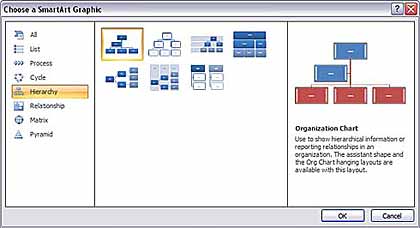
Figure 12.9: Choose the Hierarchy category for some Organization Chart samples.
For a refresher on how to open this dialog box, see "Adding SmartArt to a Presentation" earlier in this chapter
PowerPoint inserts an organization chart SmartArt in to your presentation and activates the SmartArt Tools tabs in the ribbon. Also, the SmartArt Tools Design tab becomes active, and the normally grayed out Layout button in the Create Graphic group of the tab becomes live.
Now that you have placed an organization chart, you'll notice that there's either no text or a text placeholder on all the shapes that invites you to type in some text. You might also want to add more shapes (boxes) to the organization chart and change its layout.
To add more shapes (boxes) to your organization chart, do either of the following:
In either case, you'll see the Add Shape menu that you can see in Figure 12.10.
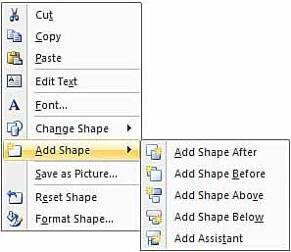
Figure 12.10: Add a shape to your organization chart.
Unlike previous versions of PowerPoint that made you choose between a sub-ordinate, co-worker, or assistant shape, this version of PowerPoint makes it super simple by providing you with options that don't require you to get very familiar with org-charting terminology. You need to choose from
You will choose a different option depending on where you want to place a new shape:
You can change the layout of the assistants (hierarchal, lower shapes) in your organization chart, again in relation to a selected shape within the organization chart.
Follow these steps to change the layout of the assistants:
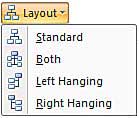
Whichever of these options you choose, all assistants remain linked to the original shape. Figure 12.12 shows you samples of all the four layouts.
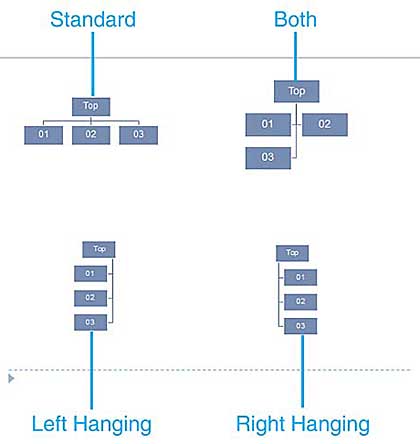
Figure 12.12: Sample assistant layouts.
You can format an organization chart just as you format any other SmartArt graphic. For example, you can reposition it, change its colors, modify line width, and so on. You'll primarily do this by using the options explained earlier in this chapter for other SmartArt graphic variants, or through the Format dialog box (right-click and choose Format Shape from the menu).
For more information about formatting SmartArt graphics, see "Formatting SmartArt" and "Common SmartArt Procedures," earlier in this chapter.
For more information about the Format dialog box and the Drawing toolbar, see Chapter 15.
Is your organization chart is a mess? See "Fixing a Problem Organization Chart" in the "Troubleshooting" section near the end of this chapter.
You can also animate your organization chart for extra emphasis.
To learn more about animation in PowerPoint, see Chapter 16.
Fixing a Problem Organization Chart
I tried creating an organization chart for the first time, and it's a real mess. Do I have to delete the entire slide?
No, just delete the organization chart itself. From there, you can begin again. If you see a Content placeholder, click the Insert SmartArt button. If you see nothing, click the SmartArt button on the Insert tab of the ribbon. In each case, the Choose a SmartArt Graphic dialog box appears.
Expanding Diagram Choices
I can't create the graphic I want with the SmartArt choices.
Remember that you can apply style options in the Shape Styles and Shape Effects galleries. If those options aren't enough, you can create a diagram yourself from the shapes in the Insert tab of the ribbon. You can also manually design an illustratio with PowerPoint's drawing tools. As a last resort, create your diagram in another program (such as Visio, SmartDraw, or Illustrator) and then insert it.
Also, Microsoft has allowed third-party providers to create more SmartArt graphics. In time, this will mean that there will be tons of new SmartArt graphics, and you might even get a particular style created for yourself.
You May Also Like: 5 Ideas to Help You Remember Your Speech | Flags and Maps - E PowerPoint Templates




Microsoft and the Office logo are trademarks or registered trademarks of Microsoft Corporation in the United States and/or other countries.