Explore how to insert scenes in PowerPoint using Adobe Presenter.
Author: Geetesh Bajaj
Product/Version: PowerPoint
If your are trying to create an eLearning course, one of the toughest parts is determining the look of the output, sourcing quality images, and creating workable scenarios. For many users, there is a paucity of time required to draw, sketch, or create the background elements to support slides. Adobe Presenter provides options that will help you jumpstart this process for your eLearning course with features such as Scenes, Characters and Scenarios. In this tutorial we'll explore how you can add Scenes in PowerPoint using Adobe Presenter.
To use Adobe Presenter's Scenes, you can begin with an existing or even a brand new PowerPoint presentation. Thereafter, follow these steps:
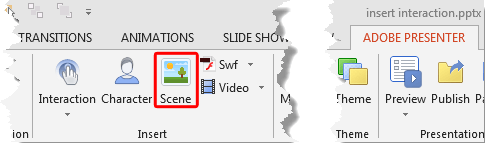
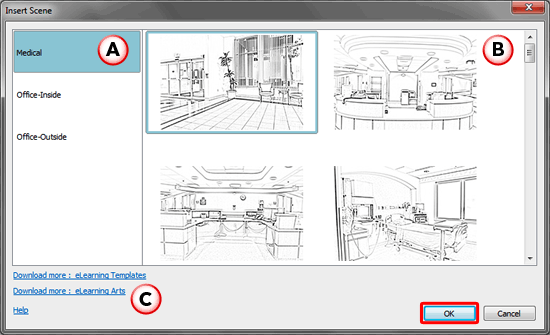
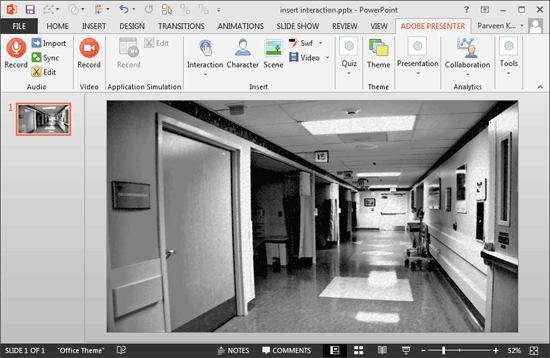
You May Also Like: Concepts (USA) PowerPoint Templates | Create PDFs Containing Animation and Multimedia Using Adobe Presenter



Microsoft and the Office logo are trademarks or registered trademarks of Microsoft Corporation in the United States and/or other countries.