Explore creating organizational charts using SmartDraw 7.
Author: Geetesh Bajaj
Product/Version: PowerPoint
SmartDraw creates some of the best organizational charts we have seen. The new version 7 provides even more possibilities. In fact, SmartDraw now has a special Org Chart edition that you can download and use free for 30 days.
The new version also adds an Org Chart Builder, which we'll discuss later on this page.
Organizational charts are also known as organization charts or org charts. They are essentially tree or hierarchical layouts that help understand the relationships between higher and lower levels. Such charts are normally used to present the divisions between personnel, departments, or even as family trees and mind maps.
For the rest of this tutorial, we're assuming you have SmartDraw 7 or higher installed. This tutorial will work with both the trial and full versions of SmartDraw.
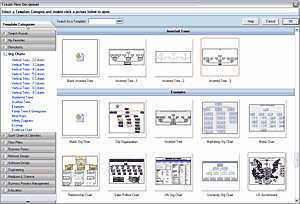
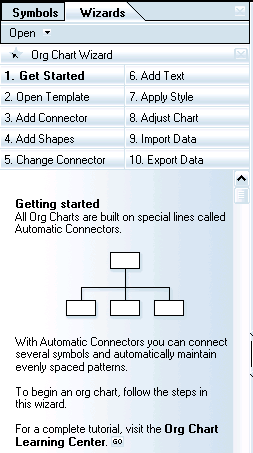
Visit the SmartDraw site for a detailed tutorial on creating org charts including an introduction to org chart terminology. Click the Tutorials link to get there.
Jason Hardy of SmartDraw adds that the Org Chart edition has received a huge facelift in SmartDraw 7, including the Org Chart builder that will auto-generate an org chart from a raw data file.
In addition to drawing a chart manually, you can import a data file and have SmartDraw built your tree automatically. Simply click on the Import Data tab of the Org Chart Wizard, click on the Org Chart Builder button, and open your data file.
You can import two types of data files:
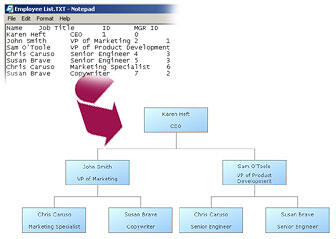
Once you have a file open in the Org Chart Import dialog, you can set the parameters SmartDraw will use to build your tree.
BackLearn more about using SmartDraw content within PowerPoint in another Indezine article.
Read an interview with Paul Stannard, the CEO of SmartDraw elsewhere on this site.
BackYou May Also Like: Becoming a Webinar Expert: Conversation with Ellen Finkelstein | Physical Fitness PowerPoint Templates




Microsoft and the Office logo are trademarks or registered trademarks of Microsoft Corporation in the United States and/or other countries.