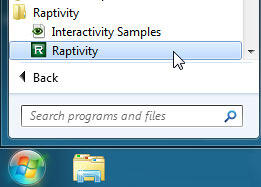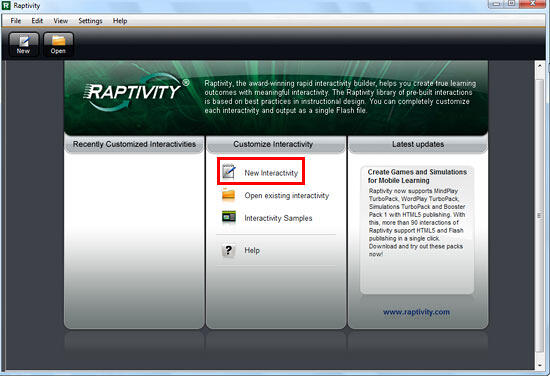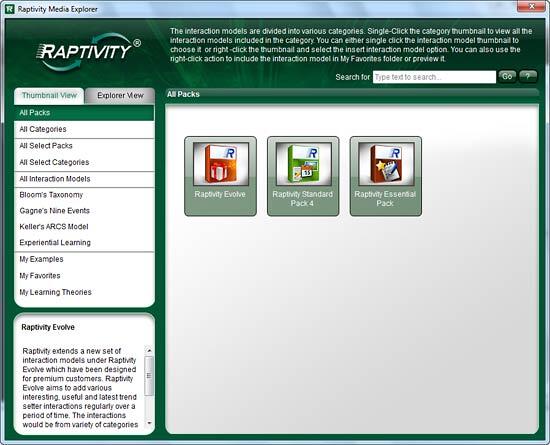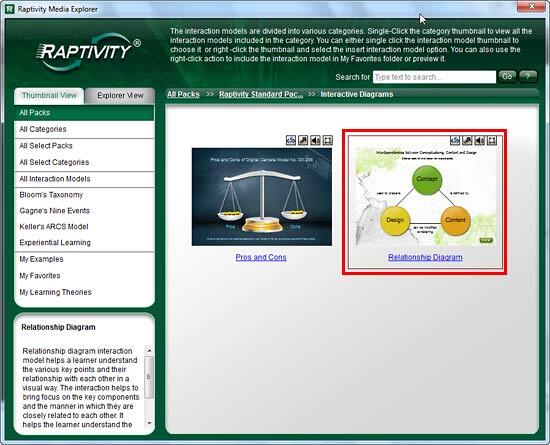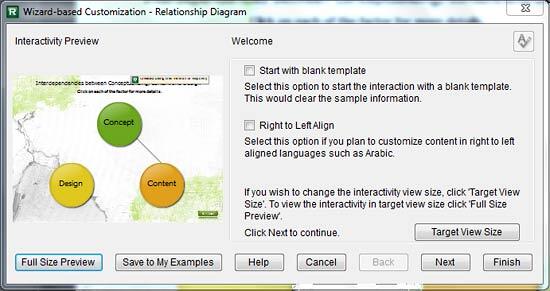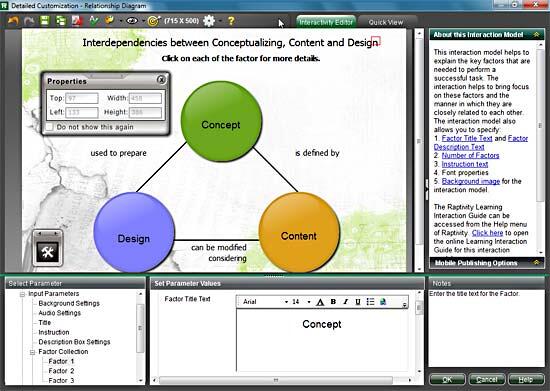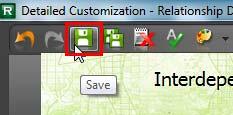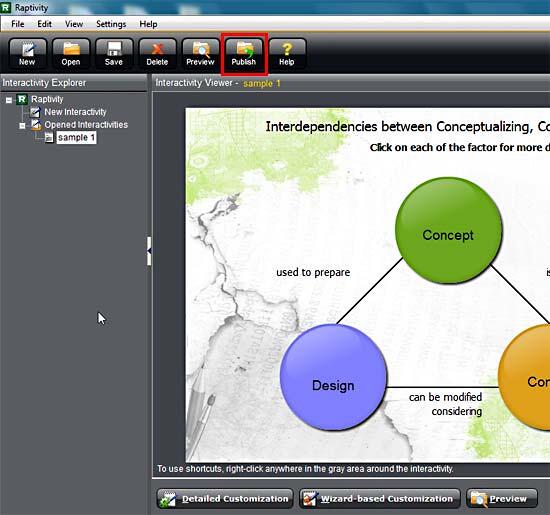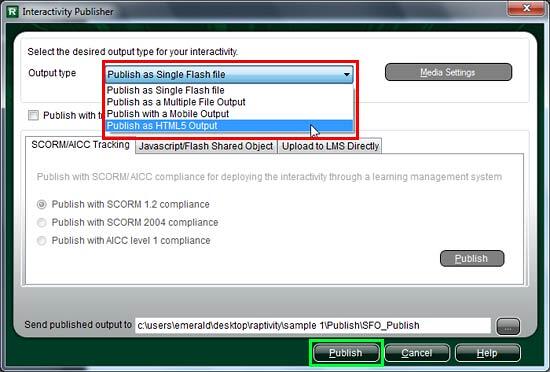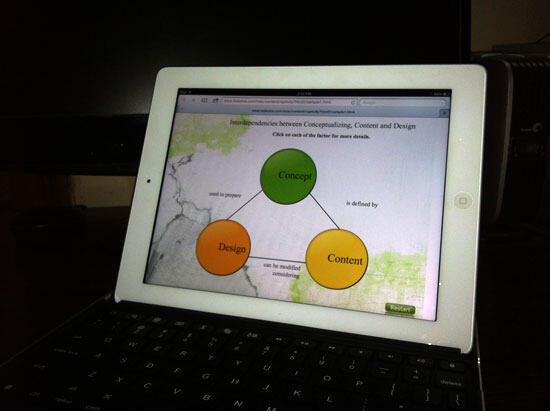Introduction
Using Raptivity 7.3
Pricing and Support
Conclusion
Introduction
Raptivity 7.3 enables you to quickly create learning interactions. You can choose from over 180 learning interactivity templates and add games, simulations, brainteasers, interactive diagrams, virtual worlds, etc. All these interactions can then be exported to various formats. Most of the newer interactions support HTML5 output that's iPad-friendly.
Additionally, you can enhance the repertoire of interactions by adding more packs to your Raptivity installation. These packs need to be purchased separately.
Raptivity is from Harbinger Knowledge Products, a company based in USA and India. You can learn more about Raptivity and download the trial version of the product from their site.
Our contact at Raptivity for this review was Seema Chaudhary. Thank you, Seema.
We have already reviewed an earlier version of Raptivity. This new version has new features, as explained below:
- The new version of Raptivity now has a library of 183 Flash and 50+ HTML5 interactions, these interaction models support SCORM 1.2, 2004 and JavaScript Tracking for Flash and HTML5.
- New Image scaling feature provides a control to either stretch an image or retain its original dimensions while inserting it in an interaction.
- The Media Toolbox feature (currently only available in Essential, Zest, HTML 5 Starter Pack, and Standard Pack 4, Raptivity Evolve) allows adding additional media objects such as video, image, text, and buttons.
- You can publish your Raptivity interactions for multiple devices, including mobile phones that support Flash, Android, BlackBerry, and others. Interactions published with mobile support can be tracked by LMS using SCORM/AICC compliance. Additionally, HTML5 output takes care of iOS devices that do not support Flash.
- You can provide external web references using web hyperlinks to your content. Also, you can customize Raptivity interactions for languages such as Arabic using the R-L feature.
- Question bank feature allows you to import an existing library of questions thereby creating your interactions faster. The library can also be exported to .CSV file format.
- Raptivity provides an asset library of 120 most commonly used images of various categories such as education, science, computer, office, travel and transportation, shapes, backgrounds, buttons, etc. And, the inbuilt image editor allows to edit of existing images using the crop, rotating, and flipping features.
Back
Using Raptivity 7.3
Raptivity 7.3 is the newest version. Once you download the files, you need to install. Once installed you'll end up with a Raptivity program group in your Windows Start menu, as shown in Figure 1, below.
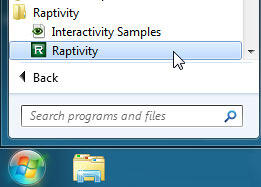
Figure 1: Raptivity group within Start menu
Follow these steps for a small walkthrough that shows how you can use Raptivity:
- Launch Raptivity. Doing so brings up a dialog box, as shown in Figure 2, below, that allows you to choose from New Interactivity or Open existing interactivity, etc. Select the New Interactivity option, as shown highlighted in red within Figure 2.
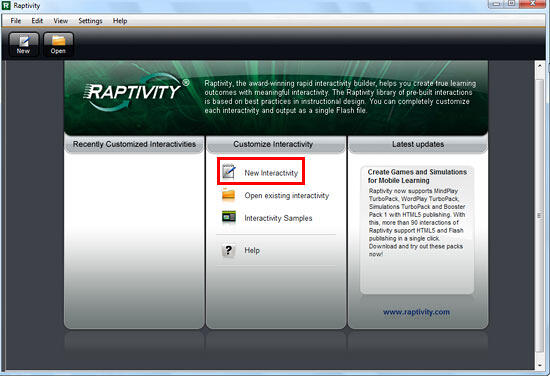
Figure 2: Raptivity opening dialog box- Doing so opens the Raptivity Media Explorer dialog box, as shown in Figure 3, below. Here you'll find collection of prebuilt interaction models.
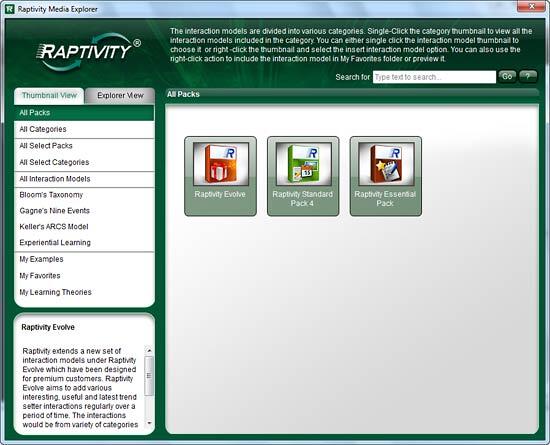
Figure 3: Raptivity Media Explorer dialog box- For this review, we chose the Raptivity Standard Pack | Relationship Diagram option, as shown highlighted in red within Figure 4, below.
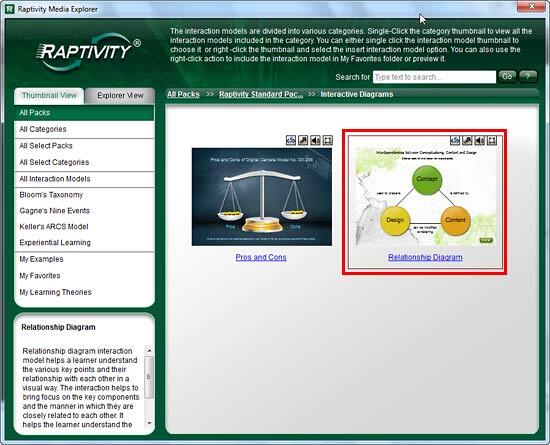
Figure 4: Relationship Diagram selected- Based on the interaction model selected, a wizard opens, as shown in Figure 5, below. Click the Next button to move to the subsequent screen that allows you to include information about the project, such as title, time interval, etc.
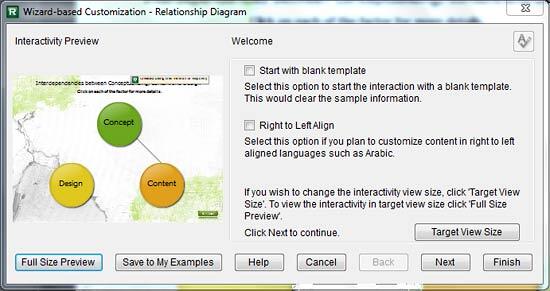
Figure 5: Making changes and edits- When done with the screens in the wizard, click the Finish button. This action opens Detailed Customization window, as shown in Figure 6, below. Here you can make more changes in parameter values such as editing the text, changing the color of the elements, etc.
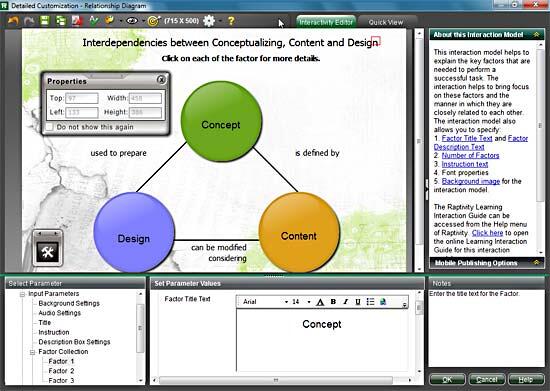
Figure 6: Detailed Customization window- Once you edit the interactivity, make sure to save it clicking the Save button within the Detailed Customization window, as shown highlighted in red within Figure 7, below.
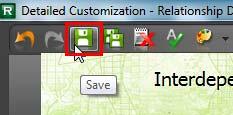
Figure 7: Save the Interactivity- Once you save your interactivity, a window opens, as shown in Figure 8, below. Within this window, you can preview and publish the interactivity. Click the Publish button, as shown highlighted in red within Figure 8.
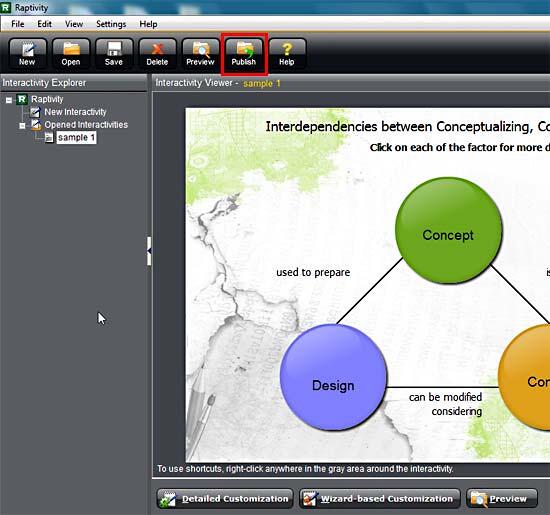
Figure 8: Publish button- Doing so opens the Interactivity Publisher dialog box, as shown in Figure 9, below. Within the Output type drop-down list choose Publish as HTML5 Output option, as shown highlighted in red within Figure 9. And then click the Publish button, as shown highlighted in green within Figure 9.
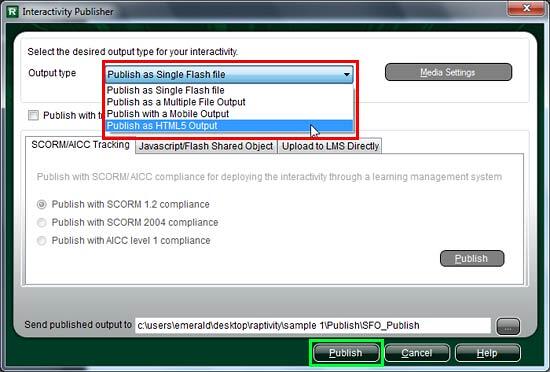
Figure 9: Interactivity Publisher dialog box- This action will start the publishing process. Soon thereafter, you'll be able to preview the HTML5 output. The HTML5 output can be hosted online. Figure 10, below, shows the output on an iPad.
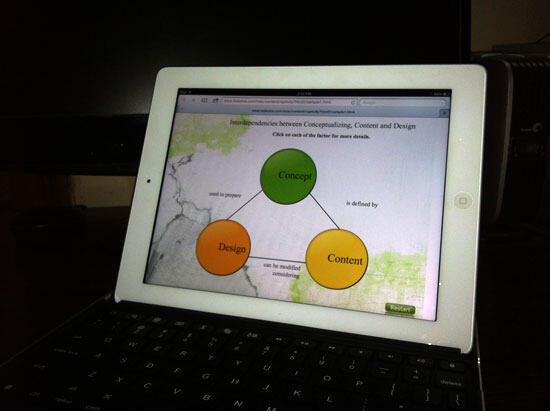
Figure 10: Raptivity 7.3's HTML5 output, viewed on an iPad- The above workflow explained a very simplified sequence. All through the process, you can customize the interaction model and the output to a very minute level.
Back
Pricing and Support
Raptivity is available with various packs from Raptivity Zest to Raptivity (Standard Version) and the costs vary from $395 to $1749. You can also buy individual packs. Upgrade pricing is cheaper.
Support is through e-mail or telephone. Online training options are also available.
Back
Conclusion
Raptivity brings to you various interactions at a very attractive price. Combine that with various output options and Raptivity 7.3 delivers a great price:performance ratio.
Back