Introduction
About PicShrink
Download and Installation
Working with PicShrink
Pricing and Support
Conclusion
Pictures may speak a thousand words, but on your computer pictures can easily occupy space enough for tens of thousands of words. With hard disk costs decreasing each day, this may no longer be an issue. Frankly, pictures should ideally stay in high-resolution, unaltered mode, in case you need to print it in high-resolution. However, you really don't want to send those high-resolution images to friends or colleagues by email, or even put them on a web page where it will take forever to load up.
The solution is to compress and optimize your pictures, but compression can often be synonymous with low quality. PicShrink, the application, we’re reviewing today lets you attain a careful balance between that quality and compression.
BackPicShrink is from TopByteLabs, a Germany-based company that creates several optimization programs including a PowerPoint file optimization software called PowerShrink. You can download a trial version of PicShrink from their site.
PicShrink compresses pictures without affecting the quality of the picture. Also, the compression can be done in a batch. The program also has some basic built-in effects like brightness, contrast, watermark, etc. and the compressed pictures can be sent through e-mail.
Our contact at PicShrink was Bronwyn Lane. Thank you, Bronwyn.
BackRun the setup routine and follow the instructions. You'll end up with a PicShrink program group in your Windows Start menu, as shown in Figure 1, below.
![]()
Figure 1: PicShrink Start menu Group
Follow these steps to compress pictures using PicShrink:
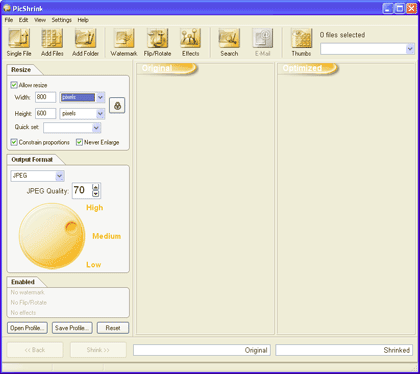
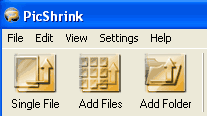
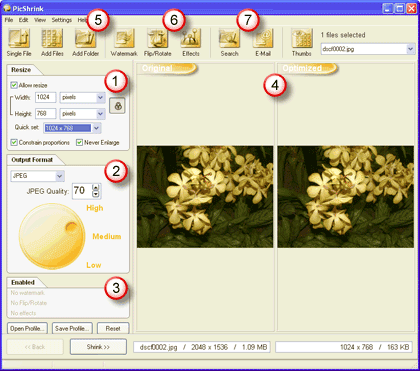
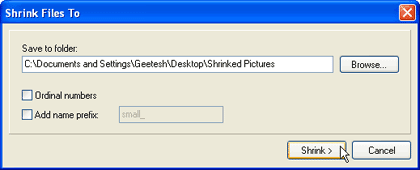
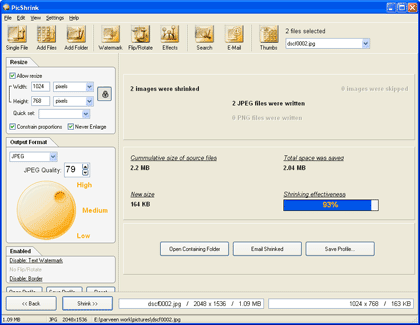
PicShrink costs $29.95 and is available for online purchase through secure server.
Support is through email only.
BackFor optimizing and compressing pictures, PicShrink is a great solution. The price:performance ratio is good. We just wish they had more support options such as a knowledge base and/or an online FAQ.
BackYou May Also Like: The Ultimate Presentation Checklist (Infographic): by Adam Chapman | Boat PowerPoint Templates




Microsoft and the Office logo are trademarks or registered trademarks of Microsoft Corporation in the United States and/or other countries.