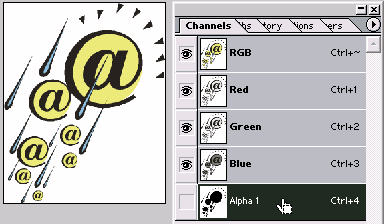I often recommend Hemera's The Big Box of Art to anyone who needs a graphic collection to get started. It provides an amazing array of graphic elements at a very reasonable price. And it does have the best search interface that I have seen in clip media collections.
The other day, I needed to create a nice PowerPoint template for my Netiquette presentation. To start with I needed a background that contained email-related graphic elements. Here's how I created my background:
- I first fired up my copy of The Big Box of Art that allowed me to search email related clipart. On CD 5 of the collection, I located nearly a hundred email graphics, all in the same visual style. Their bold colors and easy-on-the-eye visual style were exactly what I required.
- After exporting one of the designs to the "TIFF with Transparency" file format, I created basic backgrounds in /products/photoshop/.

- The backgrounds were kept subtle so that text placed over it in the final presentation could be clearly visible to the audience.
- Here are some of my favorite tips for creating easy backgrounds:
- Use a digital camera image of a flower, leaf or sky and apply Gaussian Blur filter multiple times until you attain a nice faded look.
- You might want to follow up the fade with a Motion Blur effect.
- Apply a gradient on an empty layer/background and then try applying one of the filters. I normally apply a very small amount of Noise to any gradient.
- Use a background generator product such as Digital Anarchy's Backdrop Designer.
- Scan some hand-made paper or anything which has a nice texture or color to it. Be aware that you need to choose smoother textures since hard textures won't allow you to see or read any text placed over the background.
- Once I had created a suitable background, I opened the exported TIFF file in Photoshop and selected the transparency by Ctrl clicking on its Alpha within the Channels palette.
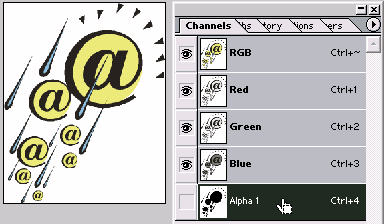
- Getting this graphic over the background was as easy as dragging it and dropping it over the background composition in Photoshop. Next I resized the email graphic as required.
- After applying a drop shadow Layer Style, I changed the blending mode of the email graphic to Soft Light - this provided a subtle look to the graphic and blended it well with the background.

- Finally, I exported the background to a JPG file that I inserted within the presentation Slide Master in PowerPoint.