Need to share your presentation as a video? Learn how to convert your slides or photos into a video step-by-step.
Author: Barrera Alcova
Turning a presentation into a video might sound like something only marketers or video editors do. But whether you're a teacher prepping for remote lessons, a business professional creating a pitch, or simply someone wanting to share their work in a more dynamic format—knowing how to export your presentation as a video is surprisingly useful.
And the good news? You don’t need any fancy tools or deep tech skills to make it happen. Whether you're working in PowerPoint or Google Slides, creating a slideshow for PC with SmartSHOW 3D or even putting something together on your iPhone, there are clear and simple ways to turn your content into a polished video.
This guide walks you through all the most straightforward options.
If you're using Microsoft PowerPoint (2013 or later), you’re already halfway there. PowerPoint has a built-in feature that lets you export your presentation as a video, complete with animations, timings, and narration.
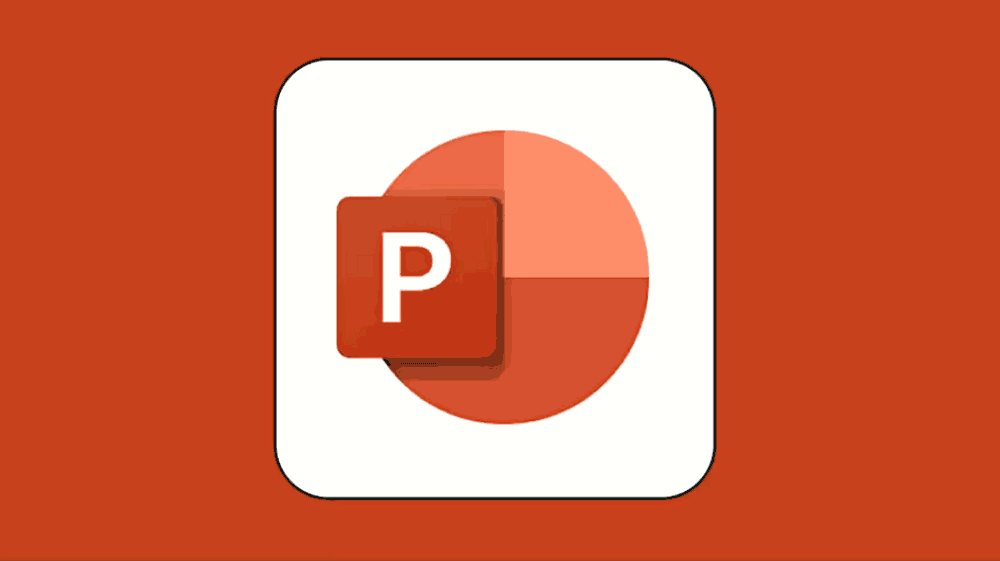
And just like that, you’ve transformed your slideshow into a video file that can be uploaded to YouTube, embedded on a site, or shared via email.
Google Slides doesn’t offer a direct “Export as Video” option. But with a quick workaround, you can still create a video from your presentation.
If you want to include narration, simply speak as you go while recording.
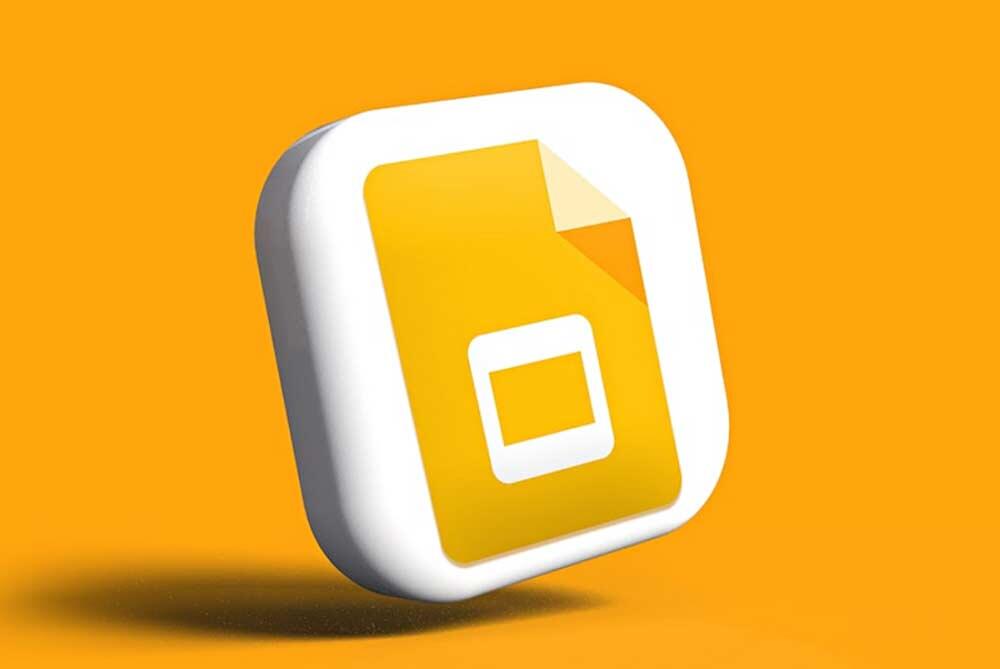
While it's not as immediate as PowerPoint's export, the result is just as effective—and gives you a bit more creative control.
Maybe you’re not starting from a slide deck at all. You might have a folder full of photos you want to turn into a sleek video—complete with transitions, music, and text. That’s where SmartSHOW 3D comes in.
SmartSHOW 3D is a powerful yet easy-to-use tool that lets you create animated slideshows from photos and video clips. It’s ideal for turning a collection of visuals—whether they’re slides, photos, or a mix—into a compelling video.
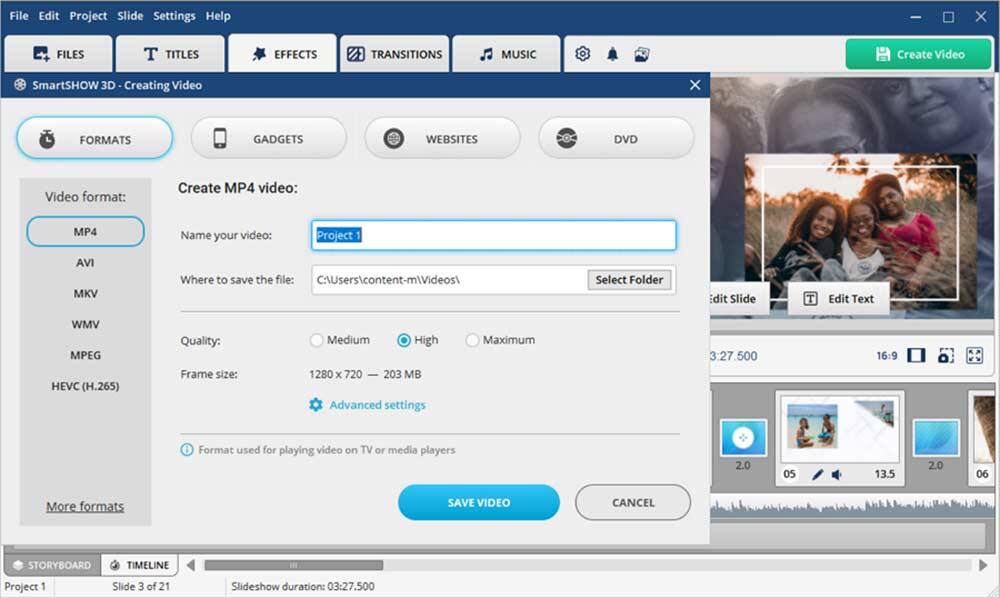
SmartSHOW 3D is perfect for creating a video from scratch or giving your presentation visuals a cinematic feel thanks to numerous animation effects.
If you have a .pptx file but don’t have PowerPoint installed (or you’re using an older version), you can use an online file converter to turn it into a video.
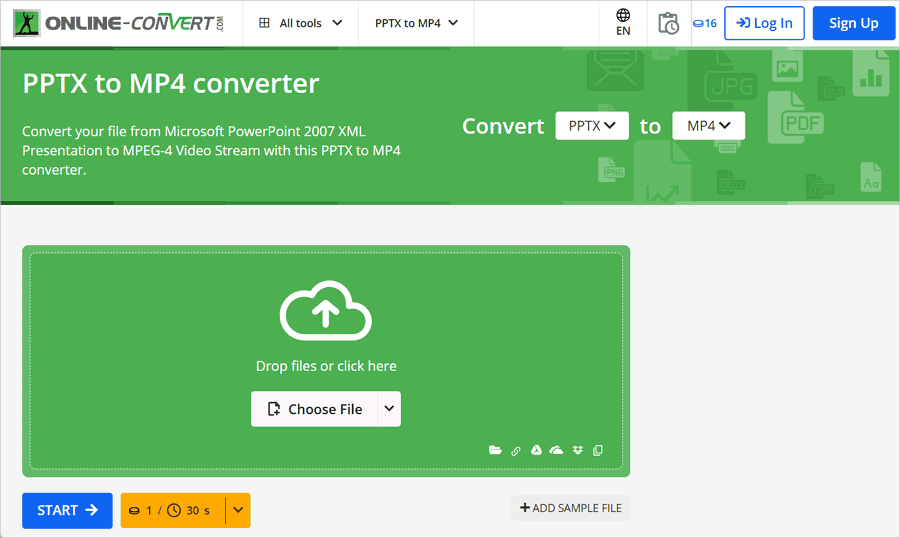
Once done, you’ll get a downloadable video that you can use just like any other clip. Do note: this method doesn’t preserve animations or audio, but it’s perfect for basic needs or quick conversions.
If you’re working directly from your iPhone and want to assemble a video from photos—maybe from a trip, an event, or your presentation images—there’s a fast, built-in way to do it.
You can edit the theme, music, and duration before saving it or sharing it.
This method gives you more flexibility than the built-in Memories feature and still requires zero advanced editing knowledge
Whether you’re preparing content for YouTube, training videos for internal use, or just want to preserve memories in a more engaging format, turning presentations or images into video has never been easier.
Choose the method that fits your content and comfort level. One thing is certain: with a little effort and the right tool, your static slides or photo sets can come to life in ways that capture attention—and tell your story far better than any still image ever could.




Microsoft and the Office logo are trademarks or registered trademarks of Microsoft Corporation in the United States and/or other countries.