Learn how to apply Theme Colors and Theme Fonts in PowerPoint 2011 for Mac.
Author: Geetesh Bajaj
Product/Version: PowerPoint 2011 for Mac
OS: Mac OS X
Why Why Just Colors and Fonts?
Applying Theme Colors
Applying Theme Fonts
Applying a new Theme to a PowerPoint presentation completely changes the appearance of all slides in the presentation. This change happens because a Theme influences the Theme Colors, Theme Fonts, Theme Effects, Theme Backdrops and much more. However there are circumstances when you really don't require such a complete makeover or metamorphosis. In that case, you can still change only Theme Colors and Theme Fonts and leave all other Theme attributes unchanged.
We showed you how you can apply a Theme in Office 2011 in PowerPoint, Word, or Excel for Mac. In this tutorial, we'll see how you can apply Theme Colors and Theme Fonts only in PowerPoint 2011.
Each PowerPoint presentation includes at least one built-in Theme Color set. In addition, PowerPoint installs many Theme Color sets by default. A Theme Color set comprises 12 individual coordinated colors that are carefully chosen using color science principles.
Note: Although the Theme Colors gallery only displays 8 colors (look at Figure 2 later on this page), be assured that each Theme Color set in fact has 12 colors. The first two background/text colors are normally black and white, so they are not displayed. In addition, the last two colors representing the colors of hyperlinked text are also not displayed in the Theme Colors gallery.
Follow these steps to choose a set of Theme Colors:
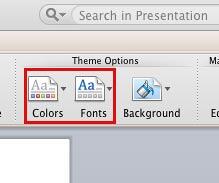
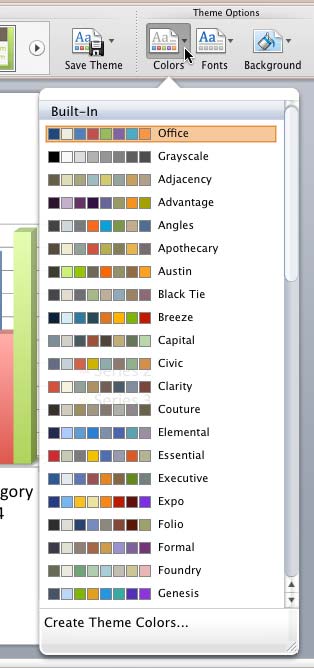
Tip: Changing Theme Colors on a set of text slides won't show too much of a difference. This works best when you have slides with plenty of shapes, charts, SmartArt, etc.
A Theme Font set comprises two fonts:
Some built-in Theme Font sets use the same font family for both purposes, and that's perfectly fine!
Follow these steps to apply a new set of Theme Fonts:
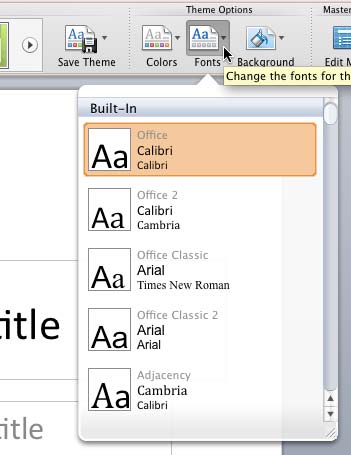
Related Links: Applying Themes in PowerPoint, Word, and Excel 2011 for Mac | Saving Themes in PowerPoint, Word, and Excel 2011 for Mac
See Also:
Themes Basics: Applying Theme Colors and Theme Fonts in PowerPoint (Index Page)
Applying Theme Colors and Theme Fonts in PowerPoint 2016 for MacYou May Also Like: Possibilities 02: Dashboards in PowerPoint | Transnistria Flags and Maps PowerPoint Templates




Microsoft and the Office logo are trademarks or registered trademarks of Microsoft Corporation in the United States and/or other countries.