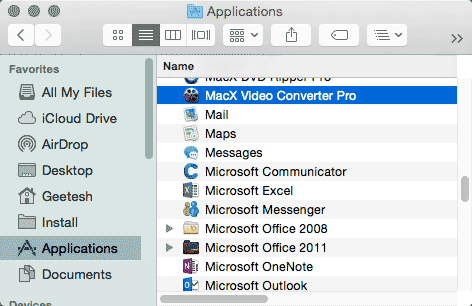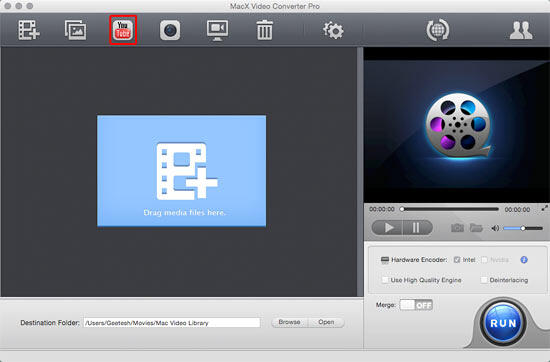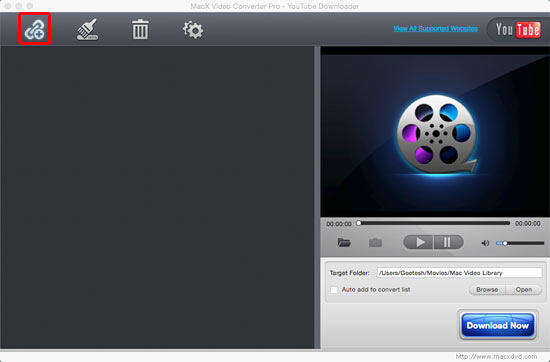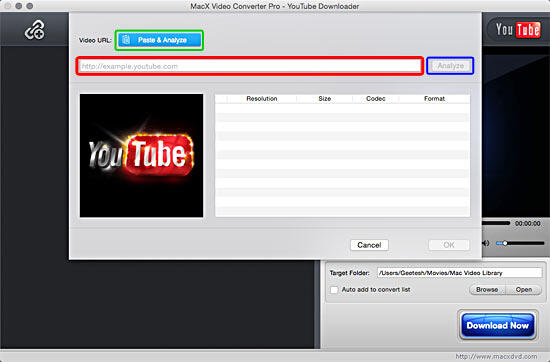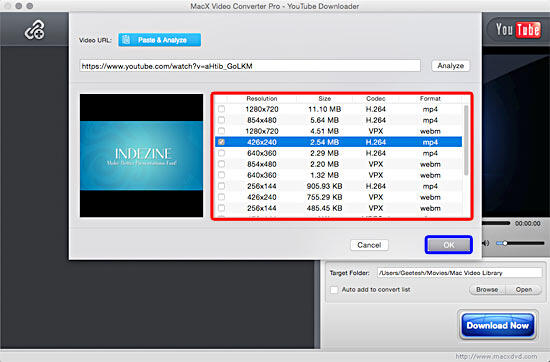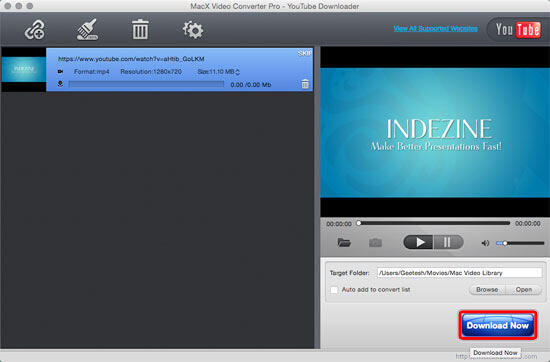Introduction
Everyone needs to convert a video from one format to another. Moreover, while there are dozens of programs that can do the conversion for you. Most of them are cursed with a busy interface and a learning curve. MacX Video Converter Pro is helpful because it seems much easier to use, and it can download, convert, edit and record videos. MacX Video Converter Pro supports 320+ video and 50+ audio codecs. It also supports Intel QSV hardware acceleration technology that significantly accelerates video conversion speed. The folks who create MacX Video Converter Pro claim that their product can work 16X faster using this technology with no quality loss.
Here are some of the key features of MacX Video Converter Pro:
- Supports all popular video/audio formats.
- Converts videos to all iPad, iPhone, iPod, and Android friendly formats directly.
- First Mac video converter that supports Intel QSV tech, accelerating the conversion speed of H.264 to the fastest.
- Free download of video/music from numerous websites, such as YouTube.
- All-in-one software with slideshow maker, video editor and screen recorder included.
MacX Video Converter Pro is from Digiarty Software, a company based in China.
My contact at Digiarty Software for this review was Candice Liu. Thank you, Candice.
Back
How To Use
Once you run the setup routine, you will find MacX Video Converter Pro within the Applications folder on your Mac, as shown in Figure 1, below.
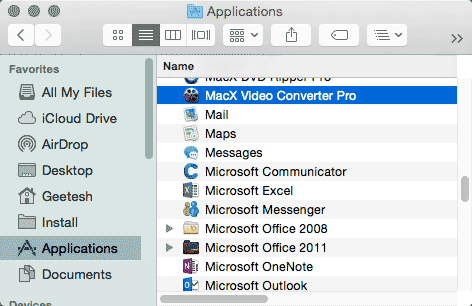
Figure 1: MacX Video Converter Pro within the Applications folder
Let's do a small walkthrough on how to download and convert YouTube video:
- Double-click the MacX Video Converter Pro option within the Applications folder to launch it.
- Doing so opens the MacX Video Converter Pro interface, as you can see in Figure 2, below.
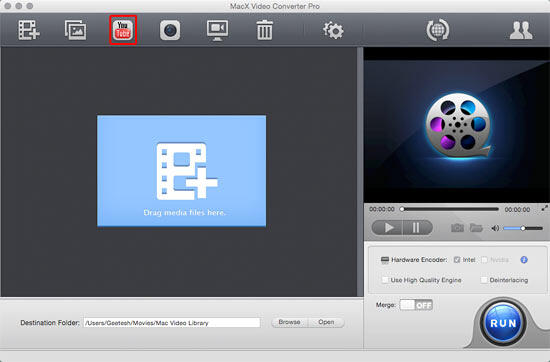
Figure 2: MacX Video Converter Pro interface - Now, click the YouTube button, as shown highlighted in red within Figure 2, above. This opens the MacX Video Converter Pro - You Tube Downloader window, as you can see in Figure 3, below.
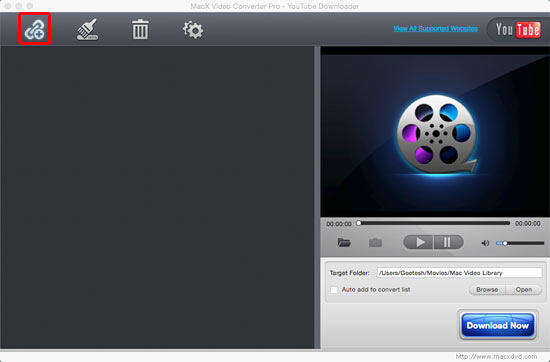
Figure 3: MacX Video Converter Pro - You Tube Downloader window - Click the Add Link button, as shown highlighted in red within Figure 3, above. This brings up another window, as shown in Figure 4, below.
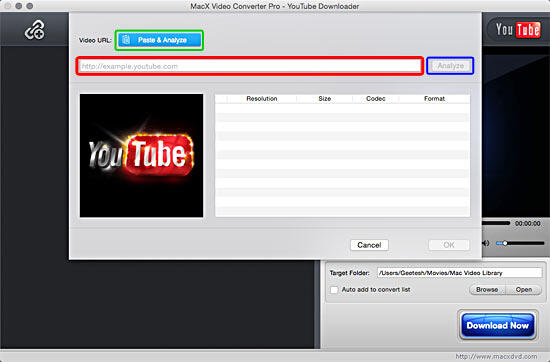
Figure 4: YouTube window - Now, copy the URL of the video page you want to download and paste the URL into the area, as shown highlighted in
red within Figure 4, above. Then, click the Analyze button, as shown highlighted in blue within Figure 4. Or you can click the Paste and Analyze button, as shown highlighted in green within Figure 4, to automatically detect the YouTube video opened in your browser.
- This will open a window where you can choose the video format, resolution and file size you desire, as shown highlighted in red within Figure 5, below.
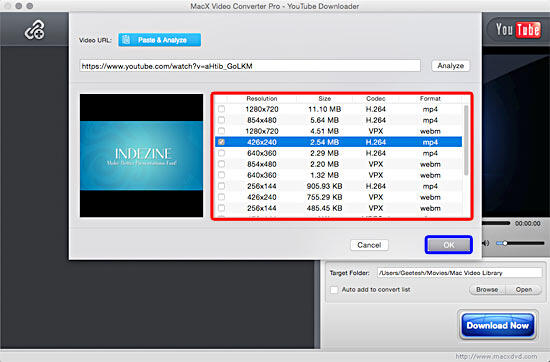
Figure 5: Choose video format and other parameters - You can also click the Browse button to specify an output folder on your computer to save the output files. Click the OK button, as shown highlighted in blue within Figure 5, above. This will take you back to MacX Video Converter Pro - You Tube Downloader window. Here you can also click the Browse button to specify an output folder on your computer to save the converted file.
- Click the Download Now button, as shown highlighted in red within Figure 6, below. This will start downloading video from YouTube, and will convert and save it on your Mac.
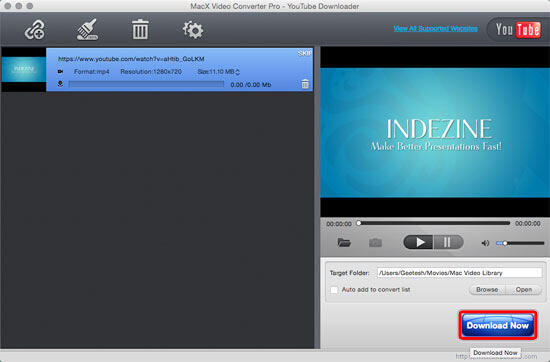
Figure 6: Download video
Back
Pricing and Support
MacX Video Converter Pro costs US$34.95.
Support is through e-mail and a FAQ.
Back