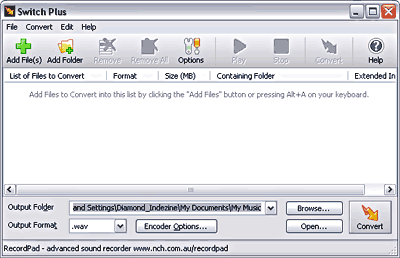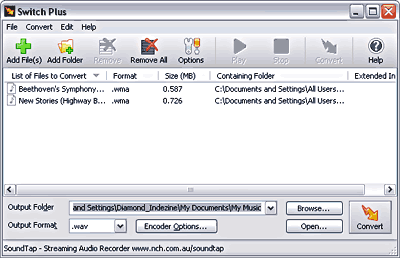You can use any of the audio converters available (and trust me, there are so many of them – just search Google!) to convert your WMA files
to WAV. In this tutorial, we are using Switch Plus, a fine audio converting program.
Before you begin, remember that this tutorial won't really work with DRM protected WMA content (you could use something like Tunebite for
all that stuff).
Getting back to Switch Plus, you can download a trial version of this program
from here. Once installed, this program is very
easy to use:
- Launch Switch Plus and you'll see the interface as shown in Figure 1.
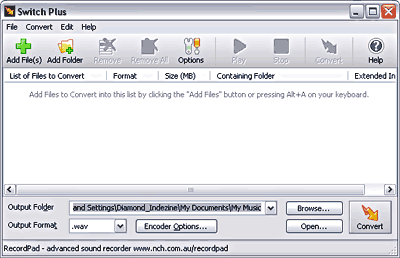
Figure 1: The Switch Plus interface is clean and logical
- Choose File | Add Files (or press Alt+A). You can also click the Add Files or Add Folder (to select an entire folder of WMA files to
convert at one go) buttons on the toolbar.
- You will now see the Locate Audio File(s) dialog box that you can see in Figure 2. Navigate to, and select the WMA
files that you want to convert. If you have too many files in a folder and you only want to see WMA files, choose the relevant option in the Files of
type drop-down list.

Figure 2: Select the files you want to convert
- The file(s) you select will now be shown in the Switch Plus window, as shown in Figure 3. Make a note of how this is
now different from what you last saw in Figure 1 (refer earlier on this page).
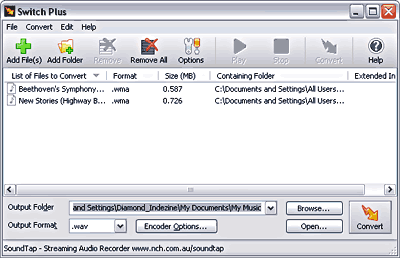
Figure 3: The files are now in the conversion-to-do list
- Now you need to select an output format for the selected files. To do that, click the Output Format drop-down list, and select .WAV, as
shown in Figure 4.

Figure 4: Choosing an output format
- Next choose an output folder. To do that, click the Browse button, select a location, and click OK to get back to Switch Plus.
- Finally, just click on the Convert button so that Switch Plus can get working, as shown in Figure 5.

Figure 5: Conversion(s) in progress
That's all you need to do. Remember that Switch Plus can convert between various audio file formats in the same way.