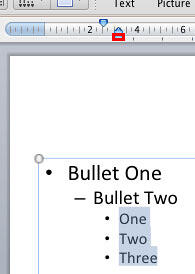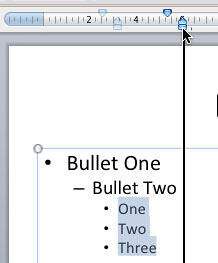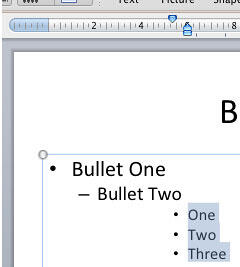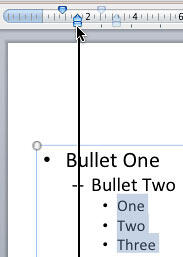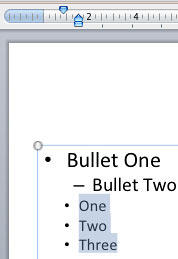While it is a great option to change the placement of your bullet character and the paragraph following the bullet, it's not always the best
option to make both these changes individually. Especially if you want to retain the spacing between the bullet and the succeeding paragraph. It's
in times like this that you will appreciate the availability of the Left Indent Marker, shown highlighted in
red within Figure 1, below.
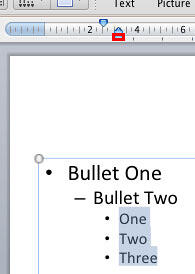
Figure 1: Bulleted paragraphs selected
Before we get into this topic, let us pause a moment and paraphrase what we have learnt so far:
-
You can use both the First Line Indent Marker and
Hanging Indent Marker to tweak bulleted paragraphs in
PowerPoint 2011.
- To use both the First Line Indent Marker and the Hanging Indent Marker together, you can use the
Left Indent Marker, shown highlighted in red within Figure 1, above. This acts like
a lock on the First Line Indent Marker and the Hanging Indent Marker.
- To view any of these indent markers, your Ruler must be visible.
Note: For reasons of clarity, we will use the term "bullet" for the rest of this tutorial. But anything we do with a
bullet in a bulleted list works the same way for a number in a numbered list.
Follow these steps to learn more:
-
Select the bulleted paragraph(s) for which you want to tweak the position. In Figure 1 above, you can see that all of the 3rd
level bulleted paragraphs have been selected. We have selected 3rd level bullets in this example because they provide enough space towards both the
left and right sides of the selected paragraphs. If we had selected a first level paragraph, we could have only moved it rightwards.
-
Note: If you want to change the position of a particular bulleted paragraph,
select only that individual bulleted paragraph. If
you want the change to effect all bulleted paragraphs in the placeholder (or text box), select all the paragraphs.
- With your selection still active, you can reposition the bulleted paragraphs in any of the following ways:
Way 1
-
If you want to increase the indent of the bullets, click on the Left Indent Marker and drag it rightwards along the Horizontal
Ruler as shown in Figure 2. It is quite possible that by mistake you select the
Hanging Indent Marker that sits right above the Left
Indent Marker. Make sure that you click and drag the latter. As you can see in Figure 2, the
First Line Indent Marker also moves as you move the
Left Indent Marker.
-
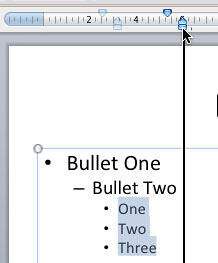
Figure 2: Left Indent Marker being dragged towards right
-
Note: Pressing the ⌘ key while you drag the Indent Markers will give you more control over the placement.
-
Stop dragging in the new position where you want to place the selected paragraphs. In Figure 3 you can see that the selected bullet
paragraphs moved rightwards. Compare Figures 2 and 3 to see the increased indented space.
-
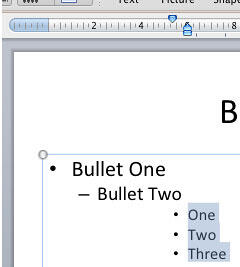
Figure 3: Selected bulleted paragraphs repositioned rightwards
Way 2
-
You can also drag the Left Indent Marker towards the left, as shown in Figure 4.
-
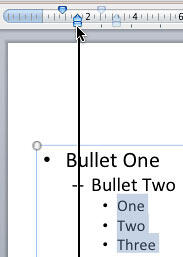
Figure 4: Left Indent Marker being dragged leftwards
In Figure 5 you can see that the selected bulleted paragraphs have been moved leftwards beyond their initial position (compare
Figures 1 and 5). Note that wherever you move the Left Indent Marker, the space between the First Line Indent
marker and the Hanging Indent Marker will remain unchanged.
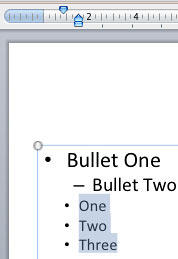
Figure 5: Selected bulleted paragraphs repositioned leftwards to a new indent
Note: Instead of changing position of bullet paragraphs on each and every slide in the presentation, you can access the
Slide Master view and make changes there. This way you will be
making changes just once and every slide will be effected.