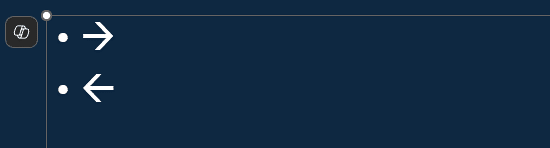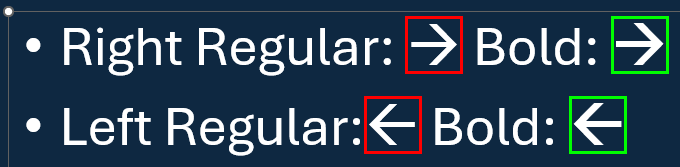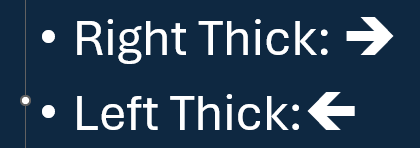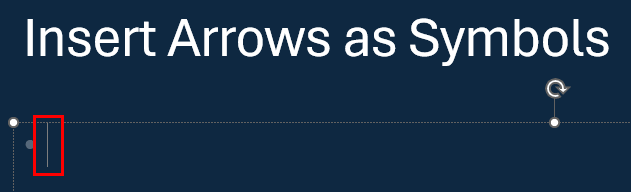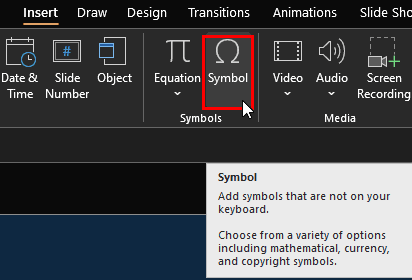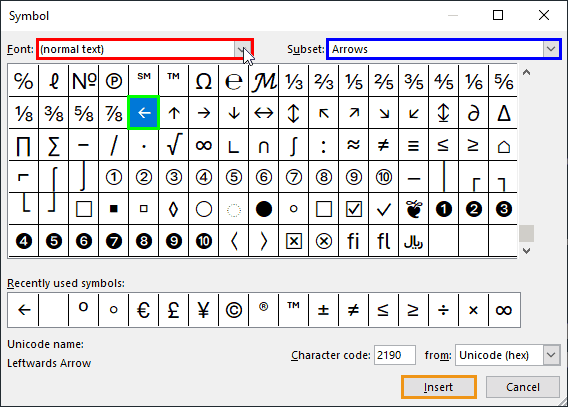This guide provides step-by-step instructions on how to add arrow symbols in PowerPoint 365 for Windows using efficient keyboard shortcuts.
Introduction
Benefits of Using Arrow Symbols in Presentations
Using Keyboard Shortcuts for Arrow Symbols in PowerPoint
Alternative Methods to Insert Arrow Symbols
Tips for Effective Use of Arrow Symbols
Conclusion
Introduction
Need to add arrows to your slide? No problem! Whether you’re labeling stuff or just pointing out the obvious, arrows have got your back. And guess what? PowerPoint makes adding arrows as easy as pie with a few quick keyboard shortcuts. It’s fast, it’s simple, and it’s perfect for slide designers who are always on the go. So go ahead, point things out like a pro!
What about Word and Excel?
The techniques to add arrows explained on this page are not limited to PowerPoint alone and will work within Word, Excel, and other programs that are part of Microsoft Office, Microsoft 365, and Microsoft Copilot suite of programs.
Back
Benefits of Using Arrow Symbols in Presentations
Using arrow symbols in presentation slides can enhance clarity, organization, and engagement. Here are the key benefits:
- Improves Visual Flow and Direction
- Arrows guide the audience’s eyes, helping them follow the content in a structured manner.
- They create a logical flow between ideas, making complex information easier to understand.
- Enhances Emphasis and Focus
- Arrows highlight key points, drawing attention to important elements such as statistics, trends, or conclusions.
- They make it easier to differentiate between main points and supporting details.
- Strengthens Data Representation
- In charts and infographics, arrows illustrate movements, growth, or directional trends effectively.
- They are useful in showing comparisons, cause-and-effect relationships, or sequential steps in a process.
- Adds a Professional Touch
- Well-placed arrows enhance slide aesthetics, making presentations look polished and well-structured.
- They replace excessive text with visual elements, ensuring a clean and engaging layout.
- Aids in Step-by-Step Explanations
- Arrows are useful in tutorials, process diagrams, or instructional slides to indicate progression.
- They simplify explaining workflows, organizational hierarchies, or technical processes.
- Increases Engagement and Retention
- Audiences process visuals faster than text, and arrows help reinforce key takeaways.
- They create an intuitive understanding of relationships between slide elements, reducing cognitive load.
By strategically incorporating arrow symbols in your slides, you can make your presentations more engaging, structured, and visually appealing, ensuring that your message is clear and impactful.
Back
Using Keyboard Shortcuts for Arrow Symbols in PowerPoint
Do you want to use keyboard shortcuts for arrow symbols in PowerPoint? Follow these easy steps to add an arrow symbol to your text:
- Click within any text container object to place your insertion point, as shown highlighted in red within Figure 1, below.
- [an error occurred while processing this directive]
Figure 1: Place your insertion point
- Now to insert an arrow symbol, type these characters in quick succession:
- Two hyphens and a greater than sign, as in --> to insert a regular right arrow
A less than sign and two hyphens, as in <-- to insert a regular left arrow
- You can see the resulting arrows in Figure 2, below.
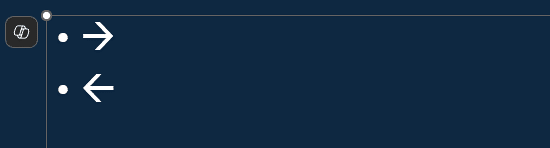
Figure 2: Regular right and left arrows- As you can see within Figure 2, above, these arrows are regular. You can also call them ‘thin,’ and they should work most of the time. Since these are essentially text, you can also make them bold by pressing the Ctrl + B keyboard shortcut. You can see the regular arrows highlighted in red within Figure 3, below, and the bold arrows highlighted in green within Figure 3.
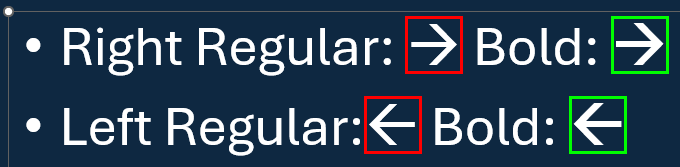
Figure 3: Arrows made bold- As you can see within Figure 3, above, the bold arrow is only slightly thicker than the regular arrow. Thankfully, you can achieve a much thicker arrow if you type these characters in quick succession:
- Two equal-to signs and a greater-than sign, as in ==> to insert a thicker right arrow
A less than sign and two equal to signs, as in <== to insert a thicker left arrow
- You can see the resulting thick arrows in Figure 4, below.
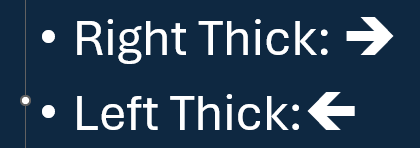
Figure 4: Thicker right and left arrows- Of course, you can also make them slightly thicker by making them bold text. To do so, select the arrows and press the Ctrl + B keyboard shortcut.
- Finally, you can also quickly add a double arrow. To do so:
- Type a less than sign, one equal to sign, and a greater than sign, as in <=>
- Doing so results in a double arrow, as shown highlighted in red within Figure 5, below.

Figure 5: Double arrow
And there you have it! Adding arrow symbols to your PowerPoint slides is a breeze with these simple keyboard shortcuts. Whether you're highlighting key points or directing attention, these arrows can make your presentations clearer and more engaging. So, go ahead and give them a try in your next slide deck!
Back
Alternative Methods to Insert Arrow Symbols
There are other ways of inserting arrows in PowerPoint presentations. One of these is to use PowerPoint’s Symbol option. This process gives you access to several alternative arrow types as well. Follow these steps to get started:
- In PowerPoint, click within any text container object to place your insertion point, as shown highlighted in red within Figure 6, below.
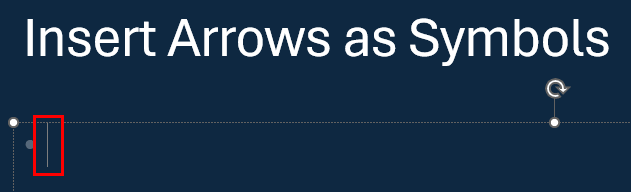
Figure 6: Establish an insertion point- Go to the Insert tab on the Ribbon, then click the Symbol button, highlighted in red within Figure 7, below.
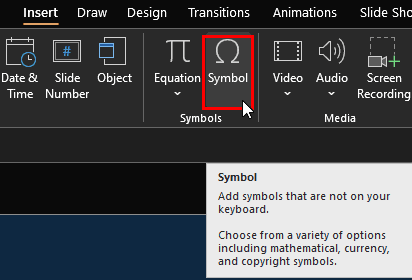
Figure 7: Insert Symbol- Doing so summons the Symbol dialog box, which you can see in Figure 8, below.
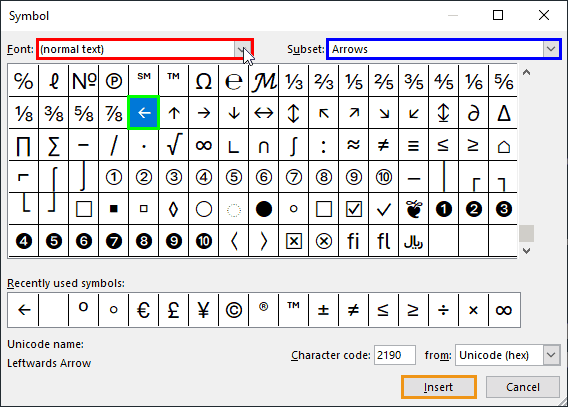
Figure 8: Symbol dialog box- Make sure you set the font to (normal text) in the Font dropdown list, highlighted in red within Figure 8, above. Also, set the Subset dropdown list to show Arrows, highlighted in blue within Figure 8. Scroll down and locate any Arrow character, shown highlighted in green within Figure 8. You then press the Insert button, highlighted in orange to place your Arrow character in your PowerPoint slide.
Quickly Add Symbols
Double-click any character to quickly add it to your insertion point in PowerPoint. You can double-click characters in quick succession, one after the other, to add multiple characters to your insertion point on the slide.
Back
Tips for Effective Use of Arrow Symbols
Here are some effective tips for using arrow symbols in your PowerPoint slides to enhance clarity and engagement:
- Use Arrows to Guide Attention
- Arrows naturally direct the audience’s focus to key elements on the slide.
- Use them to highlight important points, emphasize data in charts, or show the flow of a process.
- Choose the Right Arrow Type
- Straight Arrows: Indicate direction, progress, or flow.
- Curved Arrows: Represent cycles, relationships, or flexible connections.
- Double-Ended Arrows: Show comparisons, balance, or opposing forces.
- Keep Arrow Sizes Proportional
- Ensure arrows are neither too small nor too large in relation to other slide elements.
- Consistent sizing maintains a clean and professional look.
- Use Colors Strategically
- Choose colors that contrast well with the background for visibility.
- Use different colors to differentiate multiple arrows in diagrams or workflows.
- Combine Arrows with Text and Shapes
- Label arrows with brief text to add clarity (e.g., “Next Step” or “Increase”).
- Pair arrows with circles, rectangles, or icons to create visually appealing diagrams.
- Maintain Consistency
- Stick to a uniform arrow style throughout your presentation.
- Avoid using too many different arrow types, which can make slides look cluttered.
- Test for Readability
- Ensure arrows are clearly visible in slideshow mode.
- Adjust contrast, size, and placement if needed to enhance readability.
By using arrow symbols effectively, you can create clear, visually engaging, and structured PowerPoint presentations that help communicate your ideas effortlessly! 🚀
Back
Conclusion
Incorporating arrow symbols into your PowerPoint slides can significantly enhance the clarity and visual appeal of your presentations. By following the methods outlined in this guide, you can efficiently insert various arrow symbols to direct attention, illustrate processes, or emphasize key points. Mastering these techniques will enable you to create more engaging and effective presentations.
Back