Learn how to select shapes while using Office 2013 in PowerPoint Touch for Windows.
Author: Geetesh Bajaj
Product/Version: PowerPoint Touch for Windows
OS: Microsoft Windows 7 and higher
Unlike previous versions, PowerPoint 2013 for Windows and also Word and Excel versions of Office 2013, are completely touch-aware. Almost all options are accessible on any of the touch-capable devices, including Microsoft's own Surface tablets. While your Surface may be equipped with an additional type cover or even a mouse, you really do not need either a keyboard or a mouse to use Word, Excel, or PowerPoint 2013 on a touch-enabled tablet.
In this tutorial, we'll explore how you can select one or multiple shapes using various touch gestures. Do remember that although we show you selection procedures using shapes as an example, you can select almost any other slide object, including pictures, text boxes, etc., in the same way.
Although we use PowerPoint 2013 to explain these techniques, the same steps will also work in Word and Excel 2013.
Selecting a single shape on a touch device is easy. With your finger, just tap once on the shape to select it.
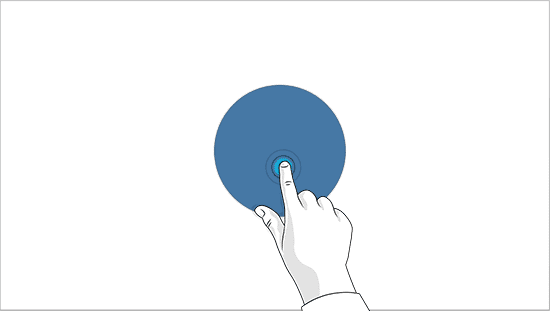
Figure 1: Tap to select a single shape
To deselect, tap on the shape again or tap once on an empty area of the slide (or the document/sheet).
To select multiple shapes, follow these steps:
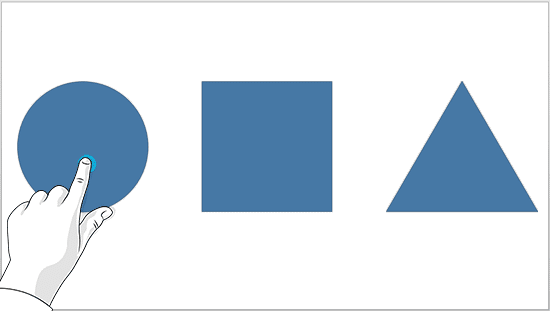
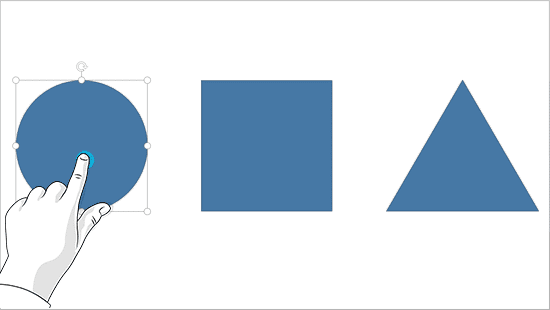

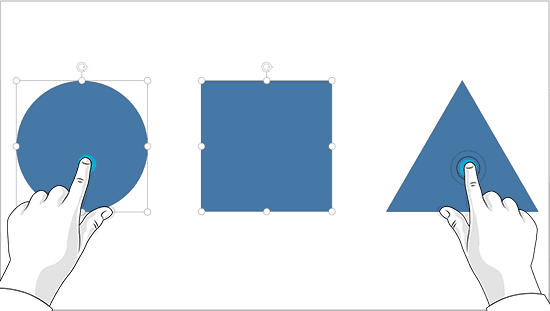
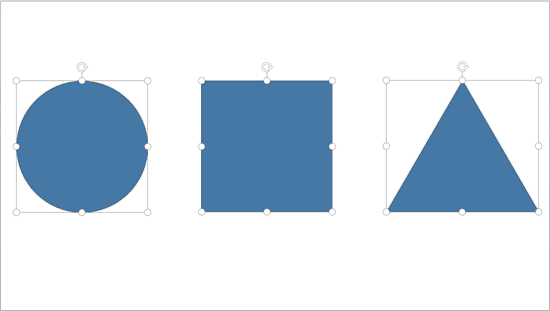
You can also select the shapes on the slide using the Selection Pane. Follow these steps to learn how to bring up the Selection Pane and how to select the shapes:
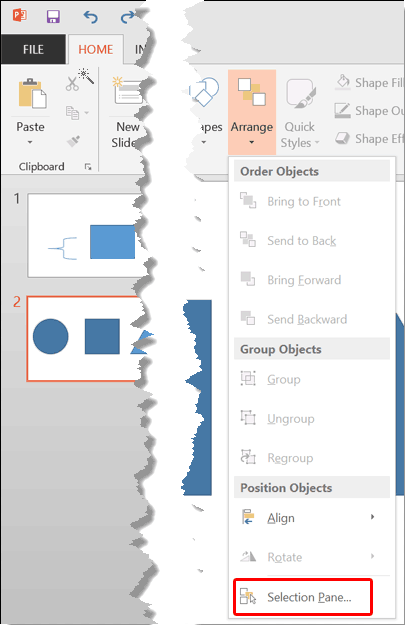
To bring up the Selection Pane in Word 2013, tap the option of the same name in the Home tab of the Ribbon. In Excel 2013, select any one shape, then in the resultant Drawing Tools Format tab of the Ribbon, tap the Selection Pane button.
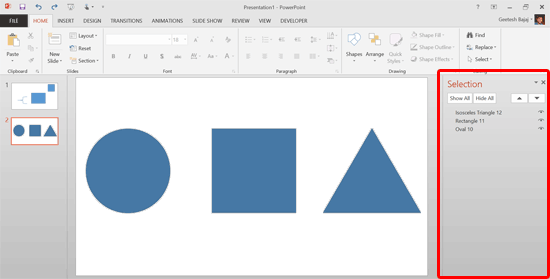
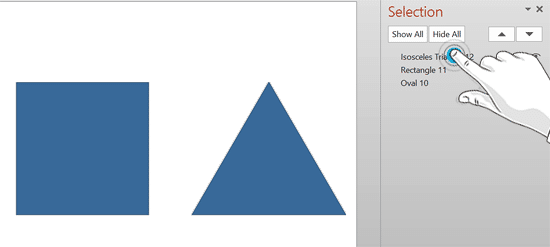
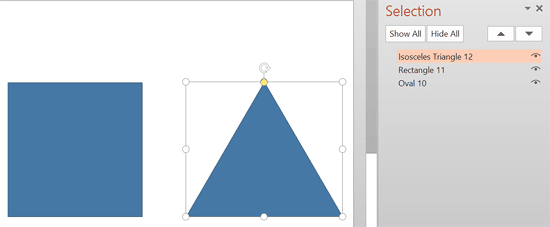
Yes, basic shape selection, resizing, and movement gestures work consistently across Microsoft Office apps.
Yes, styluses like the Surface Pen offer more precise shape selection.
No built-in lock exists, but grouping or placing shapes on background layers minimizes accidental touches.
23 01 01 - Selecting Shapes: Selecting Shapes in Office 2013 in PowerPoint (Glossary Page)
You May Also Like: Viral Video In Two Steps: Presentation And Perseverance | Belarus Flags and Maps PowerPoint Templates




Microsoft and the Office logo are trademarks or registered trademarks of Microsoft Corporation in the United States and/or other countries.