Loop an audio clip to play across slides in PowerPoint 2013 for Windows. Using this option, you can span music or any other sound across multiple slides.
Author: Geetesh Bajaj
Product/Version: PowerPoint 2013 for Windows
OS: Microsoft Windows 7 and higher
After inserting an audio file such as a sound track within your PowerPoint presentation, do you want to play this sound track across slides without any interruption when you move from one slide to another? Yes, that's doable as we shall explore in this tutorial. Of course, you must first be sure that the sound you are using is suitable for this purpose. You can opt for a soothing background music score to play across your presentation slides without distracting your audience.
Yes, playing across slides in PowerPoint is a great feature but it has its caveats. If a presenter is going to speak along with the slides, then, it goes without saying that you should double check if you must add any music clip that spans across slides. Not only can a looping music audio make the audience inattentive, but the speaker will be at a distinct disadvantage too, trying to compete with the audio clip for the audience's attention.
Yet, if you are showing a bunch of successive slides that include pictures, and no speaker is accompanying the slides, then, adding a music clip to span across slides may be a good idea.
As far as possible, work with a presentation that has been saved at least once. Also, do explore our PowerPoint Friendly Audio Formats page to understand which common and exotic audio file types you can insert in PowerPoint. And copy the sound clip you want to loop to the same folder as the presentation.
Here's how you can add a music audio clip to play across slides in PowerPoint 2013 for Windows:
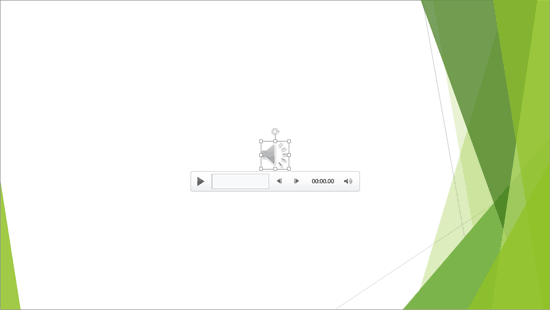
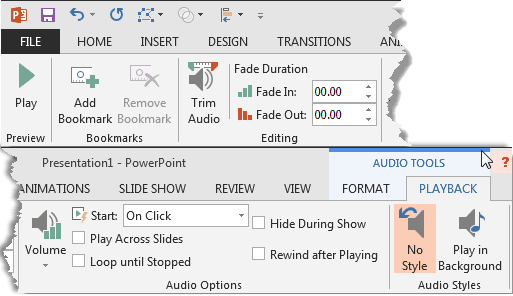
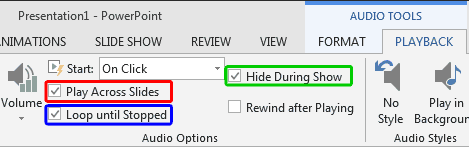
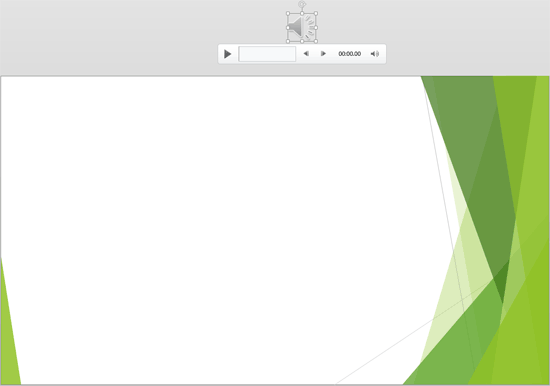
14 09 02 - Audio in PowerPoint - Basics: Sound Across Slides in PowerPoint (Glossary Page)
Sound Across Slides in PowerPoint 365 for Windows
Sound Across Slides in PowerPoint 365 for Mac
Sound Across Slides in PowerPoint 2019 for Windows
Sound Across Slides in PowerPoint 2019 for Mac
Sound Across Slides in PowerPoint 2016 for Windows
Sound Across Slides in PowerPoint 2016 for Mac
Sound Across Slides in PowerPoint 2011 for Mac
Sound Across Slides in PowerPoint 2010 for Windows
Sound Across Slides in PowerPoint 2008 for Mac
Sound Across Slides in PowerPoint 2007 for Windows
Sound Across Slides in PowerPoint 2004 for Mac
Sound Across Slides in PowerPoint 2003 and 2002 for Windows
Sound Across Slides in PowerPoint X for Mac
Sound Across Slides in PowerPoint 97 and 2000 for Windows
Sound Across Slides in PowerPoint for the Web
You May Also Like: How to Use the Zoom Transition in PowerPoint? | Flags and Maps - U PowerPoint Templates



Microsoft and the Office logo are trademarks or registered trademarks of Microsoft Corporation in the United States and/or other countries.