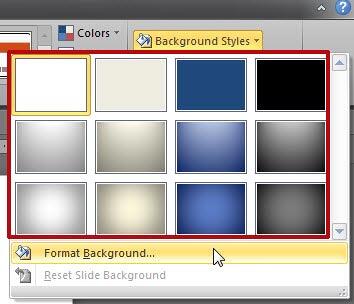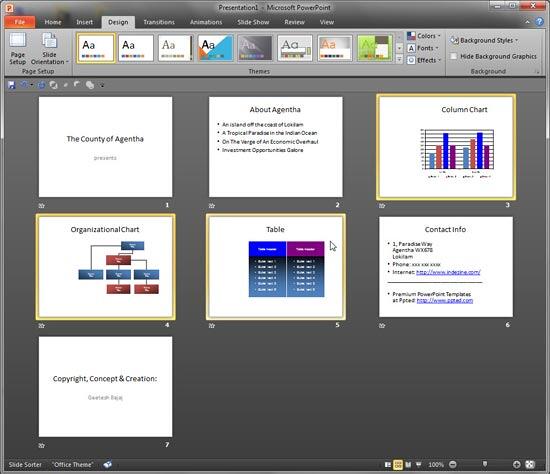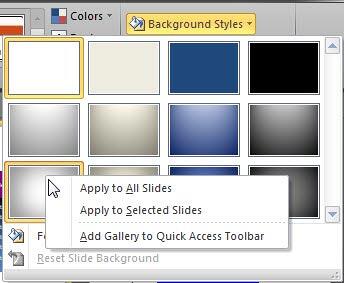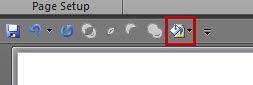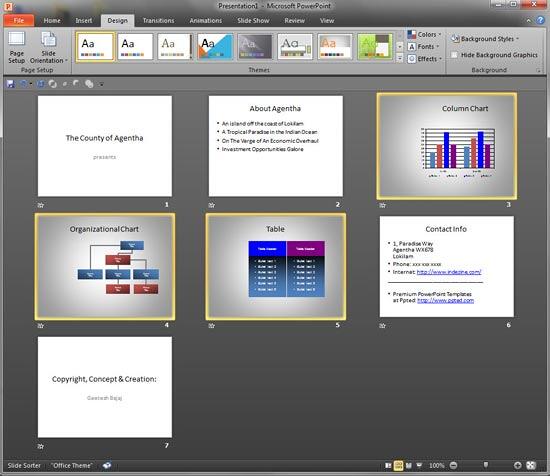Whenever you launch PowerPoint, you may typically see a single slide with a white background. Or if you open any of your existing presentations, the background of your slides may be in a different color depending upon the Theme that the presentation is based upon. You can always change this slide background to a picture, a solid color, a pattern, or even a gradient. However, before you think of all those options, do explore the twelve Background Styles that PowerPoint offers for every presentation by default. These styles are all coordinated and also designed to work well as a set of complementary backgrounds. You can change your slides to follow any of these Background Styles, and you can apply these styles to all the slides in your presentation, or some of the slides.
Apply Background Styles to All Slides
- Create a new presentation or open an existing presentation. Now you can explore the slide background options. To do that, select the Design tab of the Ribbon, and click on the Background Styles button that you can see highlighted in red in Figure 1.

Figure 1: Background Styles button within Design tab - This will open the Background Styles gallery with 12 default slide Background Styles (highlighted in red in Figure 2). One of these 12 styles may be highlighted. The highlight indicates the current Background Style of the active slide. Hover the mouse cursor on any other style to see its Live Preview on the current slide. Just click on the style of your choice to all the slides within the presentation.
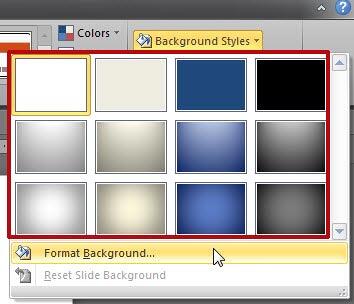
Figure 2: Background Styles gallery Note: These 12 default styles change when you apply a different
Theme to your presentation. Also, do you see the
Format Background and
Reset Slide Background options below the Background Styles? These will be explained in a subsequent tutorial.
- Save your presentation.
Apply Background Styles to Selected Slides
Do you want to apply one of the 12 Background Styles for just the active slide, or selected slides in your presentation? In that case, follow these steps:
- Access Slide Sorter view, and select the slides that you want to change to another Background Style, as shown in Figure 3. As you can see, we have selected slide numbers 3, 4, and 5 only.
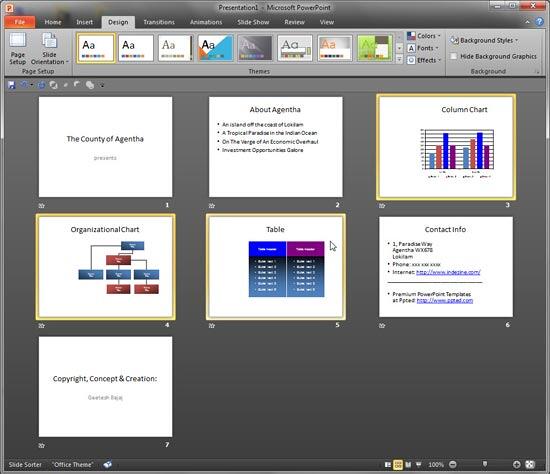
Figure 3: Slides selected in Slide Sorter view Tip: Want to know how you can select slides in Slide Sorter view? Look at our
Slide Sorter view tutorial.
- Now select the Design tab of the Ribbon, and click on the Background Styles button (refer to Figure 1).
- Carefully right-click the Background Style you want to apply to the selected slides so that you can see the contextual menu shown in Figure 4.
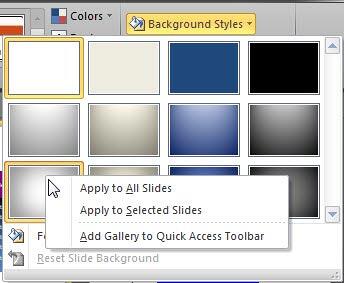
Figure 4: Background Style right-clicked to show the contextual menu - As you can see in Figure 4, there are three options in the contextual menu:
Apply to All Slides
- As the name itself indicates, this option applies the selected Background Style to all of the slides in the presentation.
Apply to Selected Slides
- This option applies the selected Background Style to the selected slides. If you don't have multiple slides selected, it will apply the selected Background Style to the active slide only.
Add Gallery to Quick Access Toolbar
- Selecting this option will add the Background Styles icon to the Quick Access Toolbar. Figure 5, shows the resultant Quick Access Toolbar. After selecting this option, you can see the Background Styles icon added (highlighted in red in Figure 5).
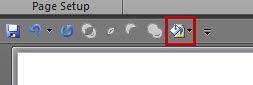
Figure 5: Background Styles icon added to the Quick Access Toolbar - Among the three options explained above, select the Apply to Selected Slides option to apply the selected Background Style to the slides you have selected in your presentation. In Figure 6, you can see the Background Style of the selected slides has changed to the new style (compare with Figure 3).
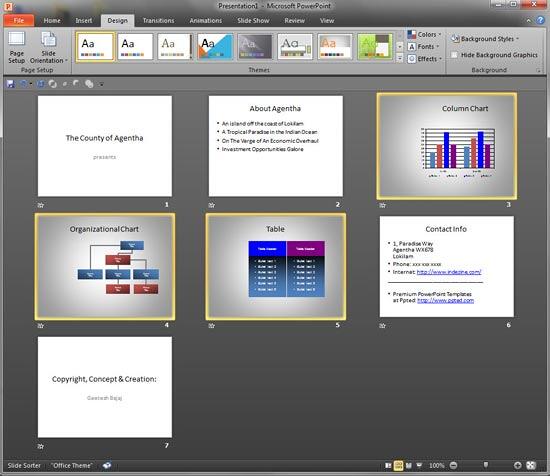
Figure 6: Selected slides with changed Background Style - Get back to Normal View as required, and save your presentation.