Explore Shape Styles to add coordinated fills, outlines, and effects in PowerPoint 2010 for Windows. Shape Styles can be added to shapes with one click.
Author: Geetesh Bajaj
Product/Version: PowerPoint 2010 for Windows
OS: Microsoft Windows XP and higher
PowerPoint's fill, line, and effect attributes enable users to customize the look of the presentation, but sometime it may take ages to get that perfect color coordination and even after spending time the final look may not match the Theme of the presentation. To end up with a coordinated color combination for the slide objects in your presentation, you can use the Shape Styles gallery that contains a collection of prebuilt styles. These styles are all Theme-specific, so if the presentation Theme is changed, you'll end up with new Shape Styles.
Follow these steps to apply ready made Shape Styles to selected shape(s) in PowerPoint 2010 for Windows:
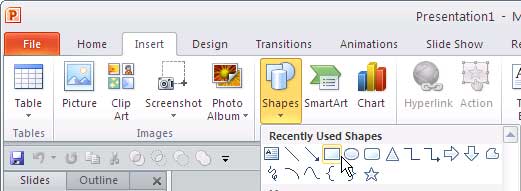
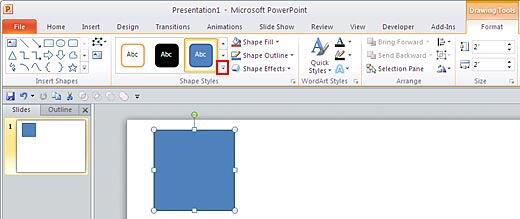
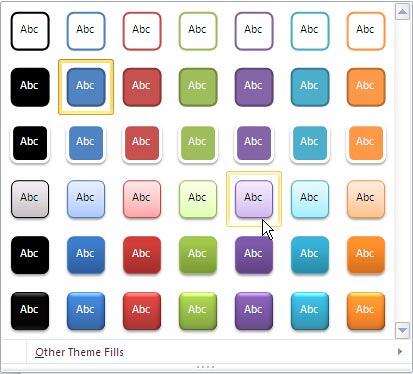
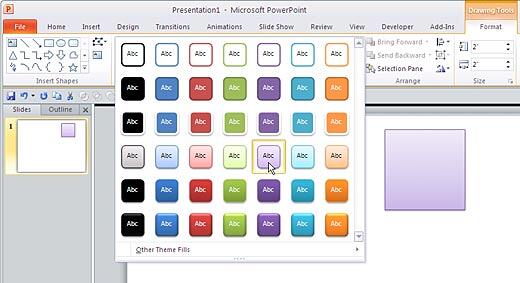
See Also:
Shape Styles: Shape Styles (Glossary Page)
Shape Styles in PowerPoint 2016 for Windows
Shape Styles in PowerPoint 2013 for Windows
Shape Styles in PowerPoint 2011 for Mac
Shape Styles in PowerPoint 2007 for Windows
You May Also Like: Develop Your Public Speaking: A Few Thoughts on Fear | Dominican Republic Flags and Maps PowerPoint Templates



Microsoft and the Office logo are trademarks or registered trademarks of Microsoft Corporation in the United States and/or other countries.