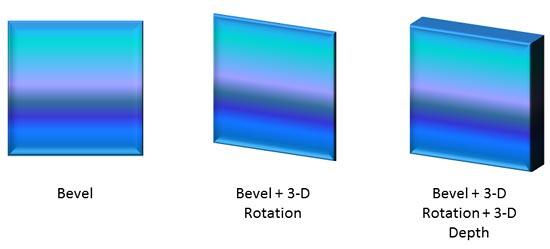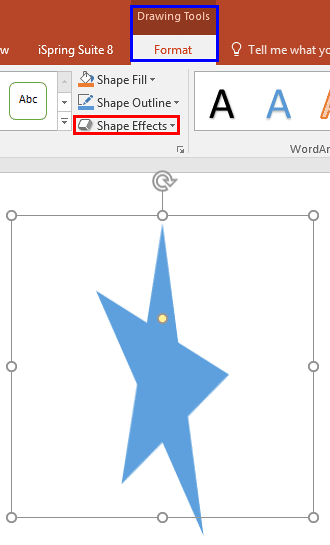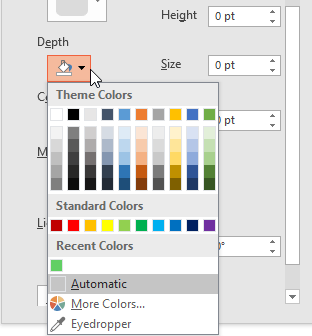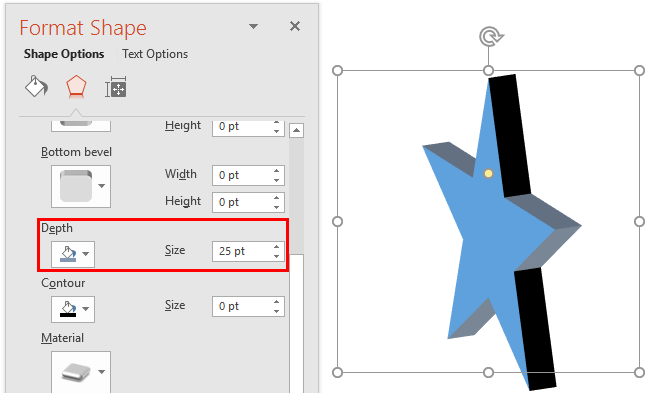Depth, as a parameter for 3-D objects plays a very important role. In simple terms, Depth is the distance from the highest to the lowest, and typically has a value that's larger than zero. Even though you rotate a shape that has a Depth of zero, you won't see any optimum results. So, you can first rotate your object, but you must add Depth soon after.
Look at Figure 1 below, where you can see the original shape with a Bevel effect on the left. The shape thereafter has been applied some 3-D Rotation without any Depth. The final shape on the right has Depth added. You can add depth to your shapes using details provided in this tutorial.
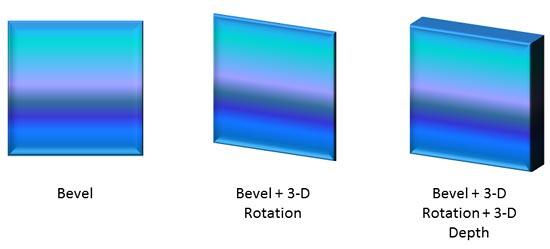
Figure 1: Adding Rotation and Depth to a 3-D object
If you are familiar with 3-D programs, you will realize that depth in PowerPoint is similar to extrusion. To use an analogy, a thick book will show depth when placed on the shelf. A single sheet of paper on the other hand has almost no depth. You can add depth to your shapes using details provided in this tutorial.
Follow these steps to apply Depth to a shape in PowerPoint 2016 for Windows:
- Select and apply 3-D Rotation to a shape. Figure 2, below shows a shape with 3-D rotation effect applied.
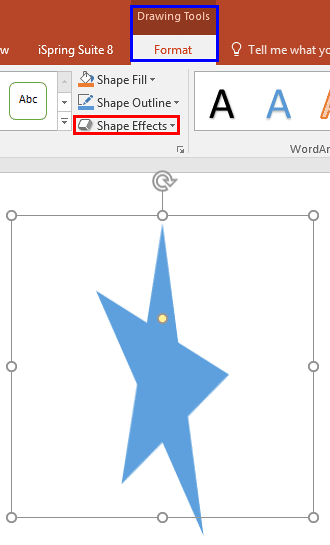
Figure 2: Shape rotated without applying any depth gives a flat effect - As you can see in Figure 2 above, the shape is rotated, and has no depth. This lack of depth results in a flat effect. We will now add depth to this rotated object.
- Make sure that the shape is still selected so that the Ribbon area shows the Drawing Tools Format tab, as shown highlighted in blue within Figure 2, above. Activate this Ribbon tab by clicking on
it. Within the Drawing Tools Format tab, click the Shape Effects button (highlighted in
red within Figure 2, above).
Note: The
Drawing Tools Format tab is a
contextual tab. These tabs are special tabs in the
Ribbon that are not visible all the time. They only make an appearance when you are working with a particular slide object which can be edited using special options.
- This brings up the Shape Effects drop-down gallery as you can see in Figure 3. Choose the Preset option, and then select 3-D Options from the sub-gallery, as shown highlighted in red within Figure 3.

Figure 3: 3-D Options within the Preset sub-gallery - This brings up the Format Shape Task Pane, with the Effects tab active. Below 3-D Format section, you'll find the Depth option, as shown highlighted in red within Figure 4.

Figure 4: Depth option within Format Shape Task Pane - Depth options enable you to add or change Depth Size and the Depth Color values; both options are explained below:
Depth Size
- As you can see in Figure 4 above, Depth size is 0 pt. Change it 25 pt to see a prominent depth added to the shape, as shown highlighted in red within Figure 6, later on this page. You can enter any values based on your requirement.
Depth Color
- Optionally, you can add color to the depth. To do so, click the down-arrow next to Color icon to access a fly out menu (as shown in Figure 5). Here you can choose any color for the depth. Note that this does not change the color of the shape itself.
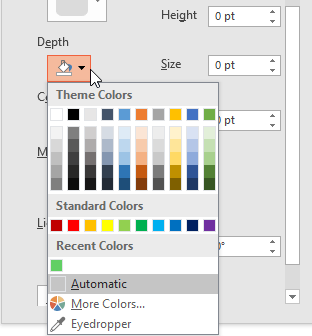
Figure 5: Depth and color options for Depth - Play around with the Depth options to achieve the effect you want. In Figure 6, you can see the changes we made to the Depth options within the Format Shape Task Pane, and towards right, you can also see the Live Preview of the changes on the selected Star shape. Once you are happy with the result, close the Format Shape Task Pane and get back to the slide.
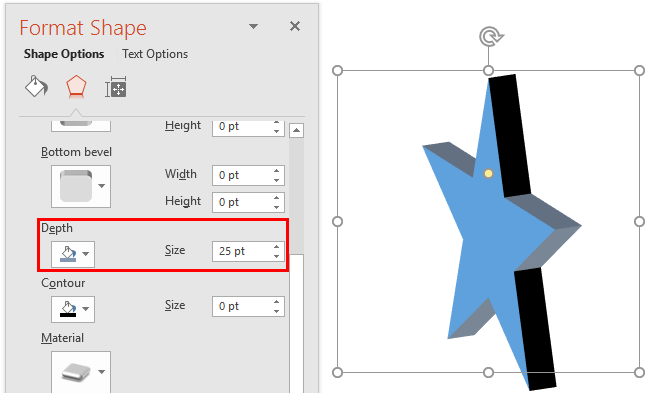
Figure 6: 3-D Depth effect applied to a star shape - Remember to save your presentation often.