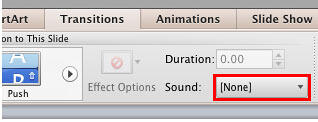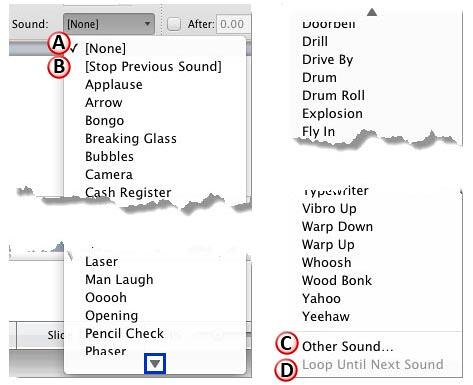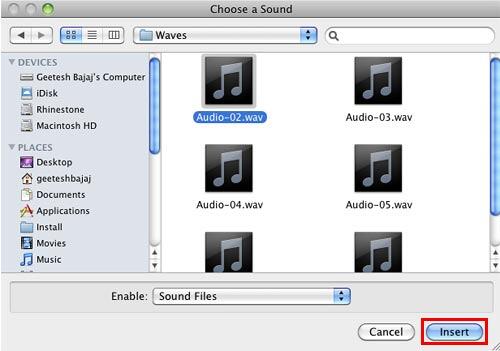Sound effects that play along with slide transitions are one of those small touches that can add interest or be troublesome. Whether you want to add these sound effects is entirely your call, but do remember that discretion can often be a better choice! Tread with caution since a sound playing with every slide transition can not only sound repetitive, but it can also unnecessarily distract your audience. However, there are occasions where a sound effect can be wisely applied to PowerPoint slide transitions, maybe a chime sound for just one slide?
Let us explore how you can add a slide transition sound in Powerpoint 2011 for Mac:
- Open your presentation and navigate to a slide that already has a transition effect applied. Access the Transitions tab of the Ribbon, and click the Sound button, as shown highlighted in red within Figure 1, below.
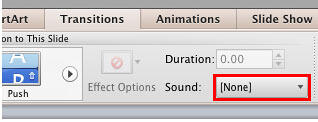
Figure 1: Sound button within the Transitions tab - Doing so opens the Sound drop-down list, as shown towards left in Figure 2, below. You can use the down-arrow in the list, as shown highlighted in blue within Figure 2, to scroll down till the end of the Sound drop-down list, as shown towards the right in Figure 2.
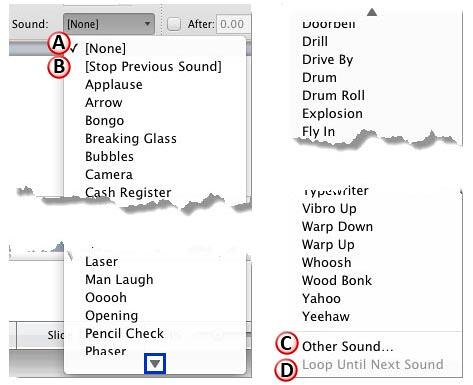
Figure 2: Sound drop-down list - Within the Sound drop-down list, as shown in Figure 2, above, you can choose from among PowerPoint's default built-in sounds like Applause, Fly In etc., or you can choose any of the other four options in the list which are explained below:
A. None:
- Selected by default, this option esures that no sound is assigned to the transition. Also, choosing the No Sound option removes any sound that has been already assigned to the transition.
B. Stop Previous Sound:
- This option stops any transition sound that is already playing from previous slides. Choosing the Stop Previous Sound option is useful if the previous sound was very long and did not complete when you moved on to the next slide, or in cases where you used the Loop Until Next Sound option. We explain this further in point D, later on this page.
C. Other Sound:
- This option opens the Choose a Sound dialog box, as shown in Figure 3, below. Within this dialog box, you can select any WAV sound file stored on your system. Select the required sound file, and click the Insert button, as shown highlighted in red within Figure 3 to add your sound clip to the transition.
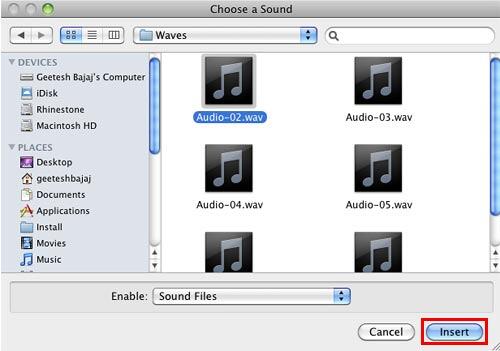
Figure 3: Choose a Sound dialog box WAV or MP3?
- PowerPoint 2011 allows you to use only WAV files as transition sounds. Other file formats for sounds, such as MP3, AIFF, and WMA are not accepted.
D. Loop Until Next Sound:
- This option will be grayed out until you select a sound for Slide Transition. This is an on/off toggle option that causes the sound you have selected to loop continuously across slides. To stop this sound, transitions within subsequent slides should either have a sound associated, or the Stop Previous Sound option should be selected, as explained in point B, previously on this page.
- You can apply the same sound to all slide transitions in your presentation by clicking the All Slides button within Apply To group, as shown highlighted in red within Figure 4, below. Remember, having the same sound play without reason can cause a huge amount of irritation. So use this option with caution.

Figure 4: All Slides button within Apply To group - Apply sounds to your slide transitions as required following the above steps, and save your presentation. Do test your slides in Slide Show view to ascertain how the transition sounds are performing.