Test your slides for color blindness in PowerPoint for the Web. We use Microsoft Edge’s built-in color simulation filters to perform these tests.
Author: Geetesh Bajaj
Product/Version: PowerPoint for the Web
OS: Microsoft Windows and Mac OS X
Not everyone sees colors the same way! If your slides rely only on color to show meaning, some people might miss the message entirely! On this page, we will explore how you can check your existing slides for color-blindness issues.
Why test for color-blind audiences?
So, what can you do?
Color blindness tests in Microsoft’s Edge browser
Conclusion
Imagine you’re at a traffic light, but instead of red, yellow, and green, you see three similar shades of gray, as shown in Figure 1, below. How would you know when to stop or go? That’s how color-blind viewers feel when they see a presentation that relies only on color to convey meaning! We will look at testing color-blind tests so that you can overcome this problem, later in this article.

Figure 1: Traffic light as seen by color blind users
Color blindness affects about 1 in 12 men and 1 in 200 women, which means if you’re presenting to a room of 50 people, chances are at least a few won’t see colors the way you do.
Color blindness is just one of many accessibility challenges. Other factors, such as visual and hearing impairments, also impact audience engagement. By prioritizing accessible design, you ensure a more inclusive experience for everyone, not just those with color vision deficiencies.
Let’s say you create a pie chart where profits are green and losses are red. That works—unless your audience can’t tell the difference! To them, the two sections may look exactly the same. Instead, add labels, patterns, or icons to make it clear which section represents what.
Another example: You highlight key terms in blue and supporting details in purple. Good idea, right? Not if they both look identical to some of your viewers. Instead, try bold text, underlines, or different fonts to make the important stuff stand out.
BackYou can test your slides with simulation software to see how it appears to color-blind users, and that’s what this article is all about. However, even before you do so, be mindful of these guidelines.
Think of accessibility like baking a cake—color is just the frosting, but the real substance comes from structure and contrast. Here’s how to make sure your slides work for all eyes:
By making these simple tweaks, you’re not just helping color-blind viewers—you’re improving your slides for everyone. Better clarity = better communication! 🚀
Back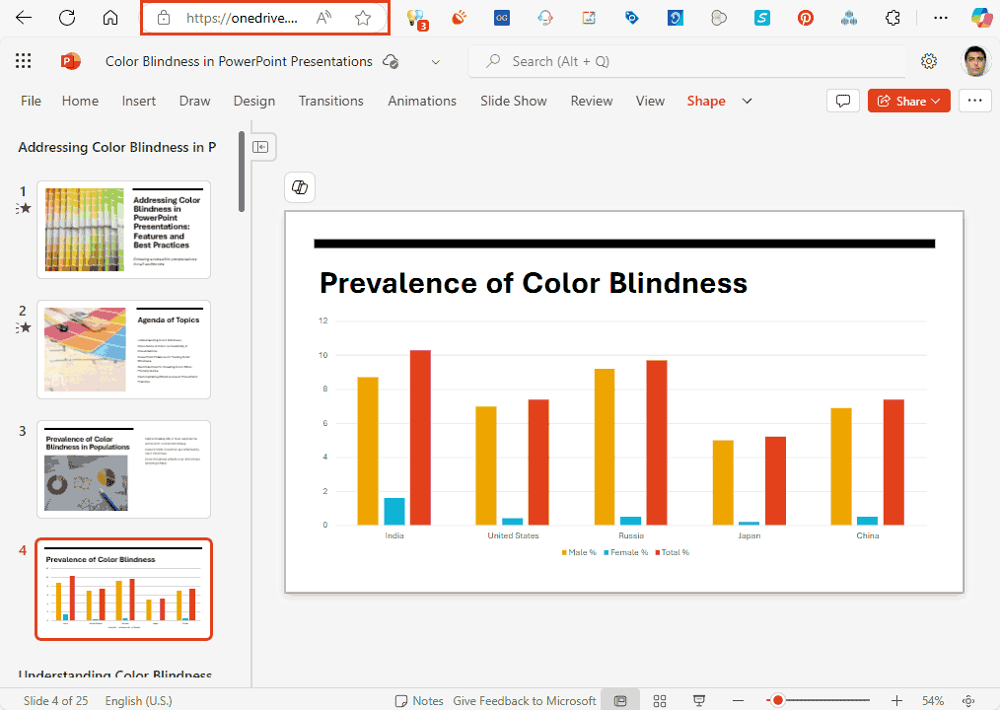
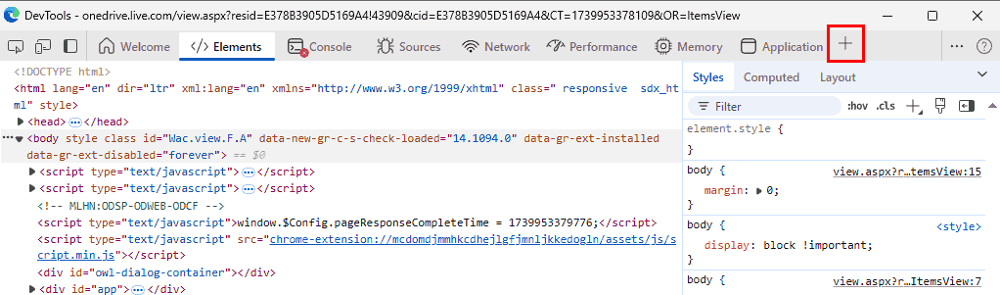
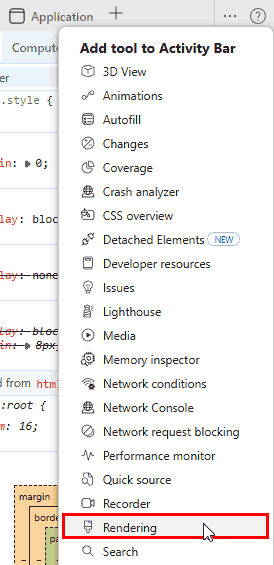
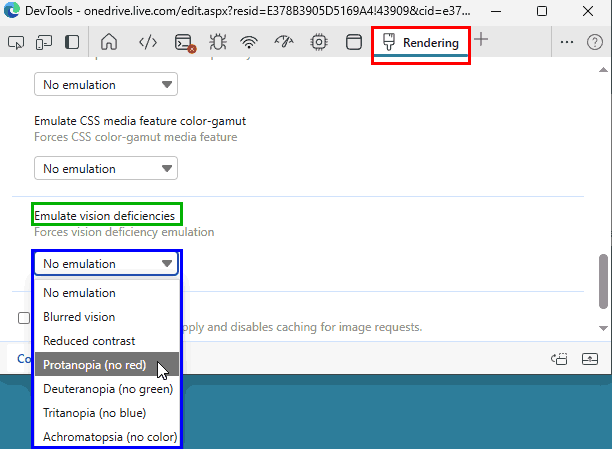
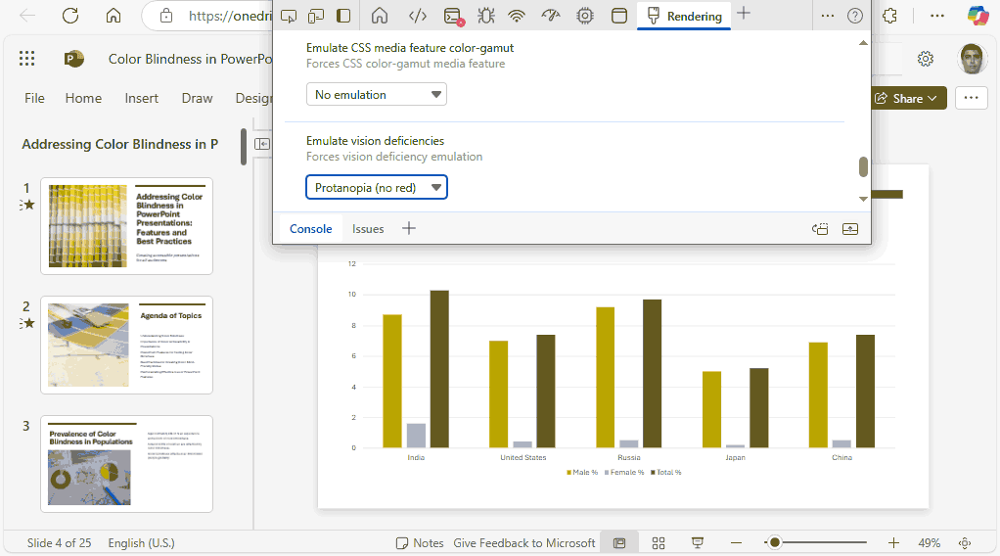
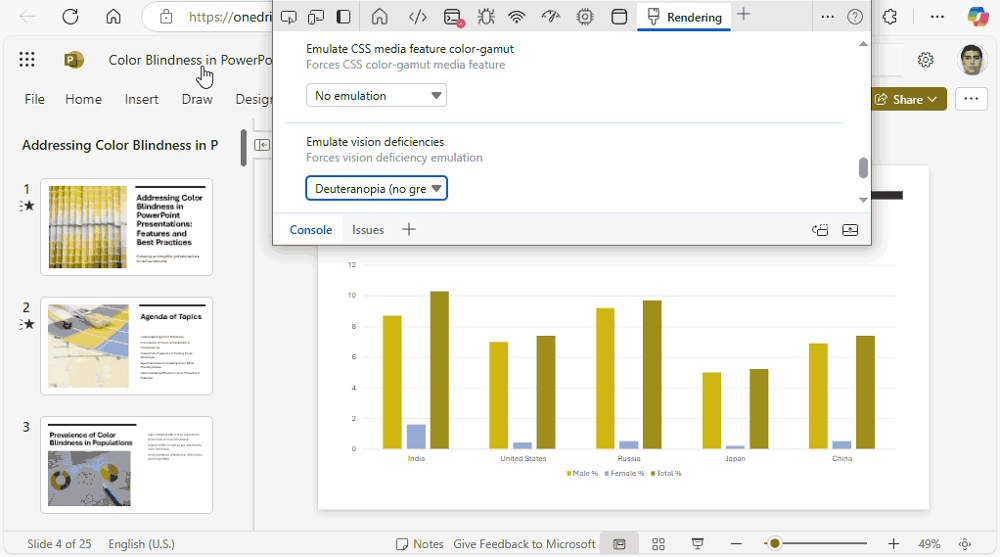
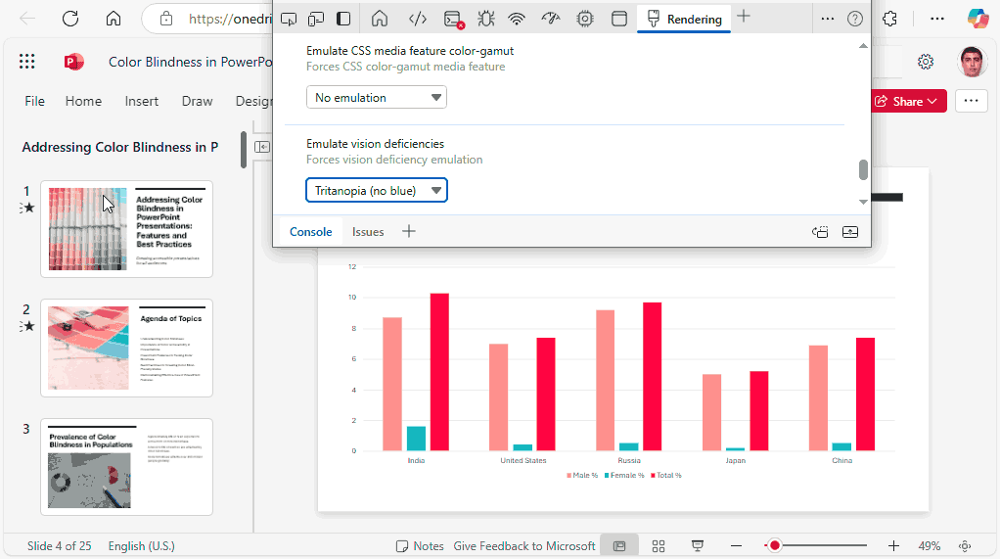
Ensuring your PowerPoint slides are accessible to color-blind audiences is crucial for effective communication. By testing your slides for various color vision deficiencies, you can identify and adjust problematic color combinations, enhancing readability and inclusivity. Utilizing tools and features within PowerPoint for the Web running on Microsoft’s Edge browser allows you to simulate how slides appear to individuals with different types of color blindness, enabling you to make informed design choices that accommodate all viewers.
So, how do you tackle problems, and ensure that your slide content is suitable for color-blind audiences? Play with different colors, and keep testing to ensure that colors can be differentiated, especially in charts and diagrams. As you make this approach a part of your presentation design workflow, you will be mindful of the choices you make.
BackApproximately 300 million people worldwide experience color vision deficiency, affecting their ability to distinguish certain colors. Testing your slides ensures that all audience members can comprehend your content without misinterpretation due to color usage.
Yes, PowerPoint offers an Accessibility Checker. Navigate to the Review tab. Click Check Accessibility. This tool identifies potential issues, including insufficient color contrast, ensuring text is readable against background colors.
Use high contrast. Ensure a strong contrast between text and background. Next, avoid color-only indicators: Use patterns or labels in addition to color to convey information. Also, test with simulations: regularly use tools to view your slides through the lens of various color deficiencies.
18 01 02 - Color-Blindness: Running Color Blind Tests in PowerPoint (Glossary Page)
You May Also Like: The Fate of Reading in a Digital World: Conversation with Naomi S. Baron | Train PowerPoint Templates



Microsoft and the Office logo are trademarks or registered trademarks of Microsoft Corporation in the United States and/or other countries.