Read an exclusive book excerpt from Microsoft Office PowerPoint 2007 for Windows on Demand.
Author: Steve Johnson
Product/Version: PowerPoint
This exclusive book extract from Microsoft Office PowerPoint 2007 on Demand is presented here with permission from Pearson Education.
The book, authored by Steve Johnson is in full color, and explains common PowerPoint procedures using a series of numbered steps with tons of screenshots that are captioned.
I wish to thank Lisa Jacobson-Brown for facilitating the permission to extract.
Introduction
Viewing and Managing Add-ins
Load or Unload a PowerPoint Add-in
An add-in extends the functionality of Microsoft Office programs. An add-in is typically a third-party program you can purchase—some are shareware—and download from the Web. You can find a list of add-ins for Microsoft Office on the Microsoft Office Online Web site. Before you can use an addin, you need to load it first. After you load an add-in, the feature may add a command to a Ribbon tab or toolbar.
If you want to customize Microsoft Office PowerPoint 2007 and create advanced presentations, you’ll need to learn how to work with the Microsoft Office 2007 programming language, Microsoft Visual Basic for Applications (VBA). VBA is powerful and flexible, and you can use it in all major Office applications. To create a VBA application, you have to learn VBA conventions and syntax. Office 2007 makes VBA more user-friendly by providing the Visual Basic Editor, an application that includes several tools to help you write error-free VBA applications. The Visual Basic Editor provides extensive online Help to assist you in this task.
A practical way to use VBA is to create macros. Macros can simplify common repetitive tasks that you use regularly in PowerPoint. Macros can reside on the PowerPoint Quick Access Toolbar for easy access. If a macro has a problem executing a task, the Visual Basic Editor can help you debug, or fix the error in your macro. VBA may be a difficult language for the new user, but its benefits make the effort of learning it worthwhile.
An ActiveX control is a software component that adds functionality to an existing program. An ActiveX control supports a customizable, programmatic interface for you to create your own functionality, such as a form. Excel includes several pre-built ActiveX controls—including a label, text box, command button, and check box—to help you create a user interface.
An add-in extends functionality, such as smart tags, to Microsoft Office programs (New!). An add-in can add buttons and custom commands to the Ribbon. You can get add-ins for PowerPoint on the Microsoft Office Online Web site in the Downloads area, or on third-party vendor Web sites. When you download and install an add-in, it appears on the Add- Ins tab of an Office program depending on functionality and includes a special ScreenTip that identifies the developer. You can view and manage add-ins from the Add-in area in PowerPoint Options.
Add-ins are additional programs, designed to run seamlessly within PowerPoint or Office. There are two main types of add-ins: PowerPoint and Component Object Model (COM). PowerPoint add-ins are custom controls designed specifically for PowerPoint, while COM add-ins are designed to run in one or more Office programs and use the file name extension .dll or .exe. Some add-ins are installed when you run the Setup program, while others can be downloaded from Microsoft Office Online or purchased from third-party vendors. To load or unload addins, PowerPoint provides commands you can access from an added button on the Quick Access Toolbar or the Add-in area in PowerPoint Options.

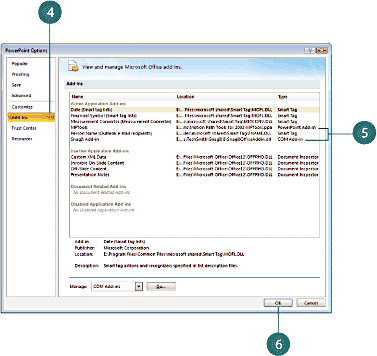
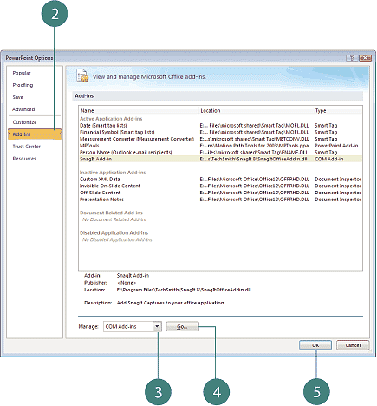
Did You Know?
You cannot use the presentation broadcast add-in with PowerPoint 2007. Instead, Microsoft Office Live Meeting can provide you with the features you need to collaborate online and share presentations with individuals or groups in different locations.
| PowerPoint Add-ins Add-in |
Definition |
|---|---|
| Microsoft Producer | Use to capture, synchronize, and publish audio, video, slides, and images for PowerPoint presentations. |
| Project Report Presentation | Create a PowerPoint presentation containing selected information from Project. |
| Template Creation Wizard | Create a templates using a wizard. |
| Desktop Language Settings | Change language, keyboard, and regional setting for Office, Internet Explorer, and Windows at the same time. |
| International Character Toolbar | Insert international characters in 26 languages. |
| Latin and Cyrillic Transliteration | Convert text from Cyrillic script to Latin script or vice-versa. |
| Latin and Cyrillic Transliteration | Convert text from Cyrillic script to Latin script or vice-versa. |
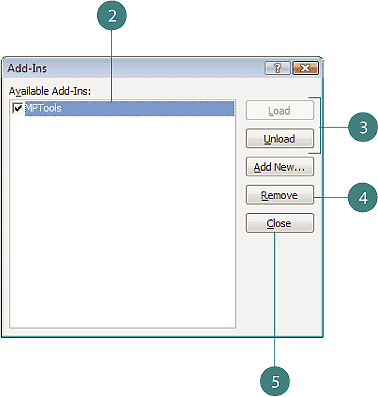
Did You Know?
You can open an add-in dialog box from PowerPoint Options. Click the Office button, click PowerPoint Options, click Add-ins, click the Manage list arrow, click PowerPoint Add-ins or COM Add-ins, and then click Go.

Did You Know?
You can can get more information about COM online. Visit www.microsoft.com/com.
See Also
See “Working with Toolbar” on page 6 for information on adding a button to the Quick Access Toolbar.
For Your Information
Dealing with an Add-in Security Alert
See Also
When there is a problem with an add-in, PowerPoint disables it to protect the program and your data. When a problem does occur, a security alert dialog box appears, displaying information about the problem and options you can choose to fix or ignore it. You can choose an option to help protect me from unknown content (recommended), enable this add-in for this session only, or enable all code published by this publisher. See “Setting Add-ins Security Options” on page 352 for more information about setting options that trigger the Add-in security alert.
You May Also Like: Why Most PowerPoint Presentations Suck (Fourth Edition): Conversation with Rick Altman | Antarctica PowerPoint Templates




Microsoft and the Office logo are trademarks or registered trademarks of Microsoft Corporation in the United States and/or other countries.