Learn more about Spresent, a simple presentation creator.
Author: Geetesh Bajaj
Product/Version: PowerPoint
Introduction
About Spresent
Working with Spresent
Pricing and Support
Conclusion
Search online, and it looks like Spresent is the next PowerPoint replacement. Once you explore the program, you know that sort of statement can only come from users who are being unfair to both PowerPoint and Spresent. Yes, Spresent is no match for PowerPoint's capabilities but it does let you create Flash presentations quite easily. Its own capabilities set it in a product category different from PowerPoint.
In this review, we'll explore Spresent, and show you how you can easily create Spresent presentations, and share them.
BackSpresent is from Spresent, an Austin, Texas, USA-based company. There are two versions of Spresent, and one of these is a full-fledged Windows application. You can download a 10-day trial version of Spresent for Windows from their site.
The other version of Spresent is an online application that lets you create presentations online, and that's what we are reviewing here. Since this online version is an offshoot of the desktop version, certain Spresent features in the online version are still grayed out. Hopefully, they will work soon. Spresent does offer the more common elements required to create a presentation such as slides, images, text, chart, audio, etc.
To use Spresent online you have to create an account on their site which will enable you to create and publish a presentation. Registration is free, and you'll have to create an account with Spresent if you want to follow the subsequent tutorial.
BackFollow these steps to create a new presentation using Spresent:
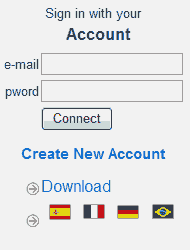
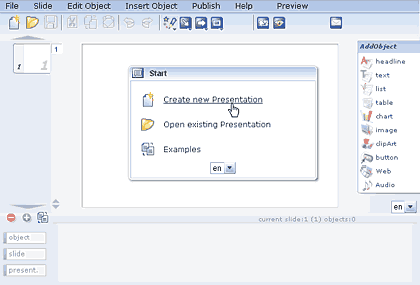
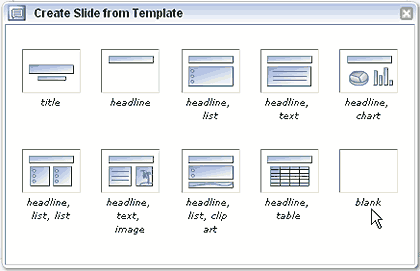

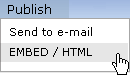
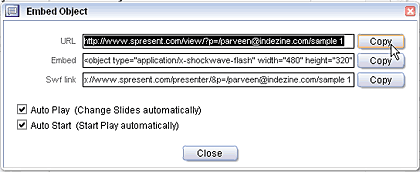
The version we reviewed is a free web version. Spresent for Windows costs $29.95.
Support is through online tutorials and a FAQ.
BackSpresent is a very simple product that demystifies the task of creating online presentations. We do wish it had an option to import PowerPoint presentations though.
BackYou May Also Like: Using Humor to Support a Serious Presentation | Cyclamen PowerPoint Templates




Microsoft and the Office logo are trademarks or registered trademarks of Microsoft Corporation in the United States and/or other countries.