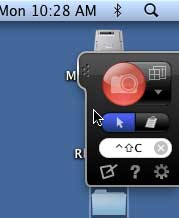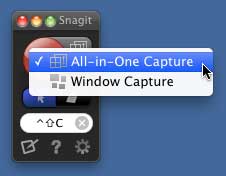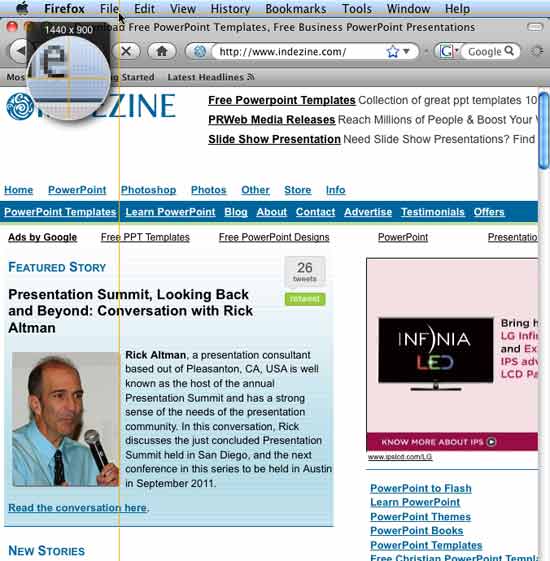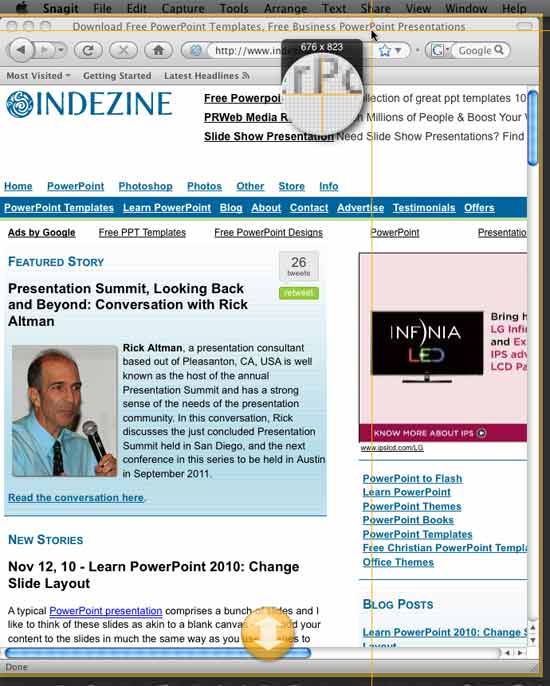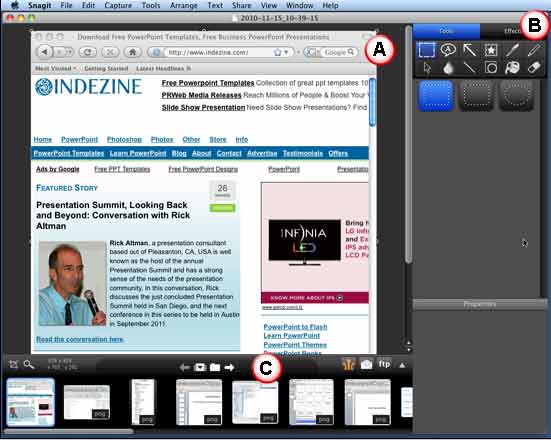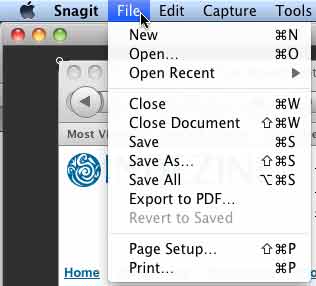Introduction
Using Snagit for Mac
Pricing and Support
Conclusion
Introduction
Techsmith Snagit is one of the most amazing programs. All these years, Techsmith has made successive versions of Snagit available to Windows users, and now finally Snagit comes to the Mac. A screen capture application that does much more, Snagit lets you capture almost anything on the computer screen, edits to the screenshots by scaling, adding callouts, applying effects, etc. Finally, it also provides many options to share the screenshots.
Techsmith is based in Okemos, Michigan, USA. You can learn more about Snagit for Mac from their site.
Our contact at Techsmith for this review was Tiffany Wood. Thank you, Tiffany.
In this review, we'll explore Snagit for Mac, and look at its features.
Back
Using Snagit for Mac
Once you install, here's how you can use Snagit for Mac:
- Launch Finder (click the Mac HD icon on your desktop) and go to your Applications folder, where you will find an icon for Snagit. Double-click to run the application.
- Doing so brings up the Capture window docked on the right side of the screen, as shown in Figure 1, below.
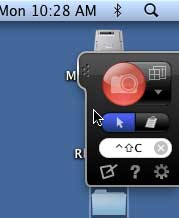
Figure 1: Snagit Capture window
Move the Window?
The Snagit Capture window can be dragged out and placed anywhere on the desktop.
- Assuming the application or task you want to capture is ready, click the downward-pointing arrow in the Capture (large red) button to bring up the menu, as shown in Figure 2, below. Choosing the All-in-One Capture option provides the easiest experience ever in capturing all or part of your screen.
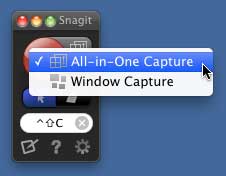
Figure 2: All-in-One Capture option- This action will activate the All-in-One Capture, as shown in Figure 3, below. Now, move your cursor on the area which has to be captured, you can chose in between capturing the entire desktop, a region, a window, or a scrolling window from any webpage or application. As you move your cursor around, different windows and screen areas get highlighted, and ready to capture.
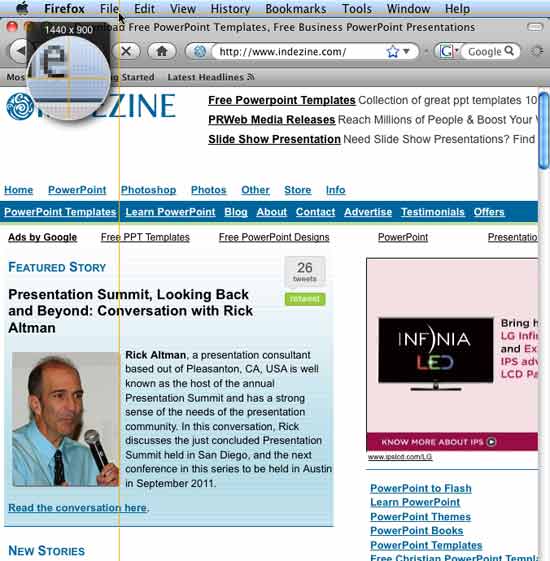
Figure 3: Capture profiles- As shown in Figure 3, above, the cursor changes to a cross hair with a magnified view, down-to-the-pixel precision for any capture. Figure 4, below, shows the active window being selected with an auto-scroll feature. Auto-scroll lets you grab a web page that scrolls. Snagit will automatically move through the page to capture areas beyond both the vertical and horizontal scroll bars.
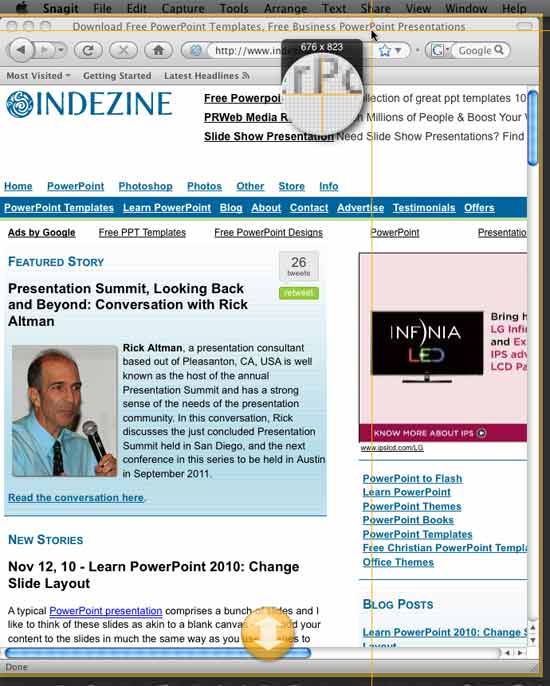
Figure 4: Active window capture with auto-scroll- Once the screen area is captured, you'll see it open as an image in the Snagit Editor, as shown in Figure 5, below.
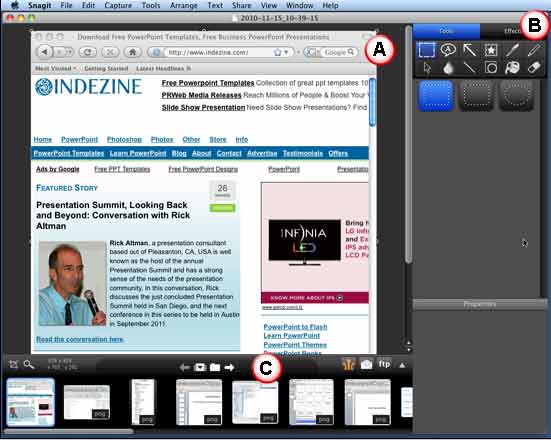
Figure 5: Snagit Editor interface- The interface is explained below:
A. Canvas
- Here you can preview the screen-capture image, and also view the image with any effect(s) applied. Draw customizable shapes, etc.
B. Tools and Effects
- This pane consists of two tabs:
i. Tools
- Provides drawing tools, and shapes such as arrows, speech bubbles, and stamps.
ii. Effects
- Consists of effects like a border, shadow, edges, reflection, and perspective which can be applied to your entire capture. You can even create your own custom style.
C. Capture Tray
- Displays the most recent captures and opened images. The capture you select in the tray is the one you'll see on the canvas. You can drag a previous capture onto the canvas from Capture Tray to combine captures.
- Within the Capture Tray, you can send your capture to Screencast and share a URL or embed it in your blog. The capture can be also shared through an e-mail account, FTP server, etc. Also, the captures can be copied to your clipboard with one click.
- Now, you can share your screeshot anywhere, just drag-and-drop your finished image from Snagit straight into your favorite applications; including all iWork and Microsoft Office programs.
- Additionally, you can save the capture image by choosing the File | Save As menu option, as shown in Figure 6, below.
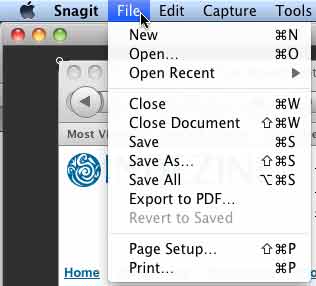
Figure 6: Snagit File menu
Back
Pricing and Support
Snagit for Mac costs $49.95. Multiple-user licenses are available.
Also do note that Snagit is one product available on both the Mac and Windows platforms. The same software key will license both Snagit on Windows and Snagit on Mac. Also if anyone already has Snagit 9 for Windows, they can purchase the upgrade to Snagit 10 and use the key for Snagit on Mac.
Support is by e-mail, phone, and fax. A FAQ and extensive tutorials are available on the Techsmith site.
Back
Conclusion
Snagit's arrival on the Mac OS X scene is very welcome, and it is now easy to capture the right screenshot from all your Mac applications with a click. In addition, the price is just right.
Back