Read the Indezine review of Slide Effect.
Author: Geetesh Bajaj
Product/Version: PowerPoint
Introduction
About Slide Effect
Download and Installation
Using Slide Effect
Pricing and Support
Conclusion
Many times, using PowerPoint may not be enough. You might want a presentation with moving backgrounds, shaking pictures, and the ability to output to Flash or DVD. Most of the time, we don't recommend creating a business presentation on those lines, but we do know that there are occasions where such presentations are required. This is especially true if you want to create a quick kiosk presentation, something for a tradeshow booth, or even a quick advertisement video! Also, if such presentations can be exported to Flash or AVI files, then there's no reason why you cannot add those movies to the opening slide of your PowerPoint presentation!
Our review product today is called Slide Effect. While it uses the presentation and slide metaphor, it creates output that looks more akin to something created with more expensive and complicated programs.
BackSlide Effect is from devsoft, a software company based in Lausanne, Switzerland which creates multimedia software. You can learn more about these products, and download a trial version of Slide Effect here.
Slide Effect is a standalone software that allows you to import your pictures and add image effects, basic and 3D text effects, video and transitions, moving backgrounds, and special effects. All this can be output to:
Here's a sample screenshot of a presentation output from Slide Effect.

Our contact at devsoft for this review was Alain Bocherens. Thank you, Alain.
BackDownload the installer, run the setup routine, and follow the instructions. You'll end up with a Slide Effect program group in your Windows Start menu, as shown in Figure 1, below.
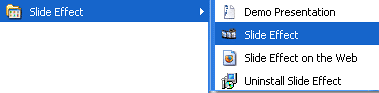
Figure 1: Slide Effect Start menu Group
Follow this steps to use Slide Effect:
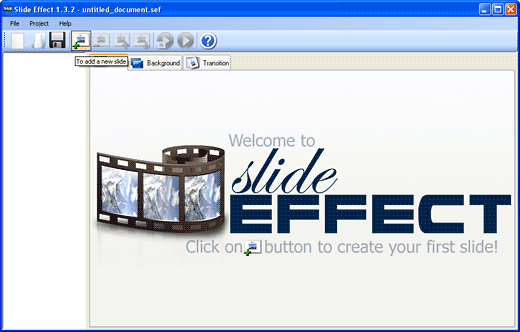
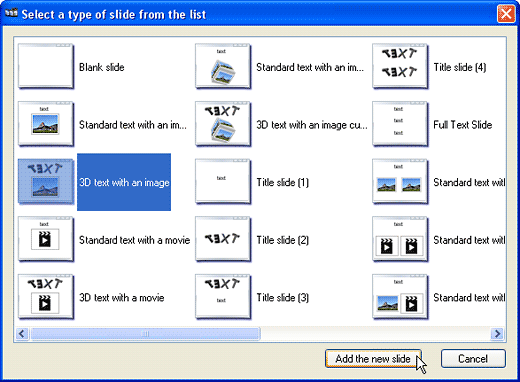
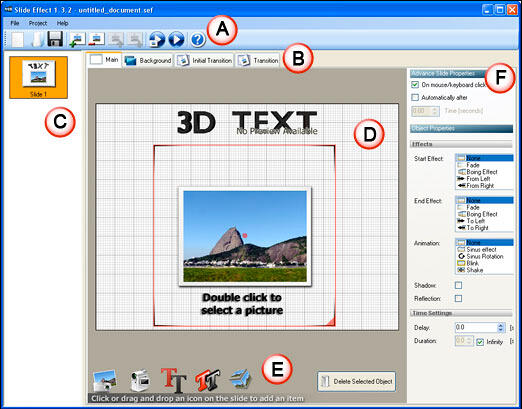
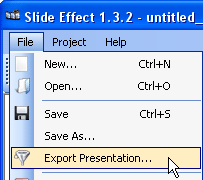
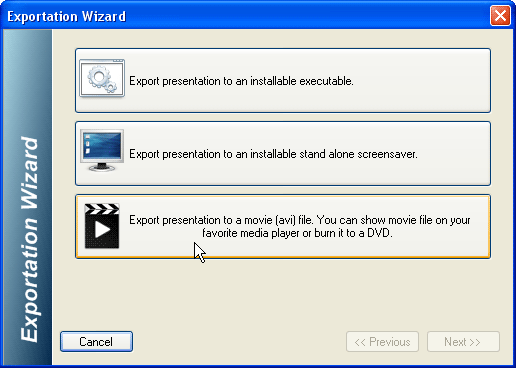
Based on the output format selected, the wizard options change. Follow the subsequent wizard steps, and export your presentation.
Slide Effect costs $49.00.
Support is through email, online FAQ, and web tutorials.
BackFor $49, you can't go wrong with a program of this sort. We can already think of so many ways we can use this program: for animated picture shows, opening slide sequences, tradeshow booth loops, etc. And we can export all of these to movie files that can be used within a PowerPoint presentation, or even posted on YouTube!
BackYou May Also Like: Practice Your Presentation: TJ Walker with Geetesh Bajaj | Alcoholism PowerPoint Templates




Microsoft and the Office logo are trademarks or registered trademarks of Microsoft Corporation in the United States and/or other countries.